Dcc basics, I op, Iu=uu reu-p – Philips DCC951-17S User Manual
Page 10: Making your first recordings
Attention! The text in this document has been recognized automatically. To view the original document, you can use the "Original mode".
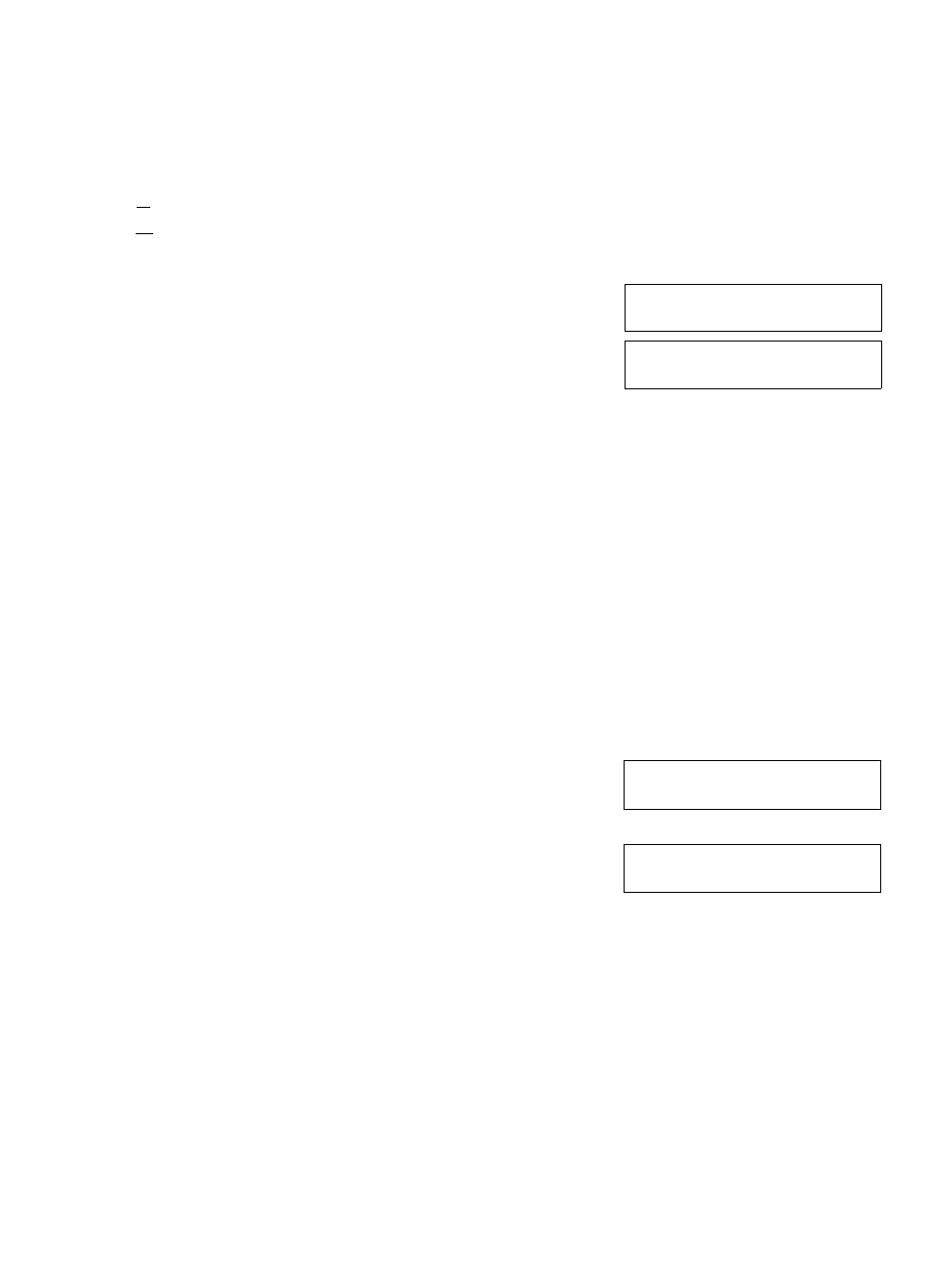
DCC BASICS
MAKING YOUR FIRST RECORDINGS
m
3
3- Basically, making recordings on your DCC recorder is similar to making tape recordings on a musicassette. jj] Press OPEN/CLOSE. [n Inserts Wa/ifc DCC and close the tray. [sl Press BACKWARD for more than 0.5 seconds. The deck rewinds and stops at the beginning of the tape. Press the REC SELECT/PAUSEII key. The deck writes a buffer area (LEAD-IN). SOURCE SELECTION: Г. LlilU 1 n U SIDE В -----:----5 I OP &QE a ► i IZCin I N TRACK SOS П TOT TtM£ CO i u=uu REU-P ^cc CO The CD player is automatically selected as the source. The digital input is also selected automa If you want to record from another source than CD, press the REC SELECT/PAUSE ll key once more. Each time you press REC SELECT/PAUSE il the following recording source will be selected: The display shows the selected preset input:TUNER-> AUX1 --> AUX2 CD. ANA, DIG or OPT. Changing this preset can be done with the PRESET key, see PRESETS. A/ote: Whe.n the DCC 951 is used in a Philips 900-series system with ESI BUS connection, selection of the recording source is even more easy. If SELECT/PAUSE is pressed on the DCC 951, the source is selected in accordance to the selector-setting on the amplifier. Example: If on the amplifier CD is selected as source, the DCC 951 will automatically select the CD the DCC 951 will also select the tuner. If in REC-PAUSE rhode the source setting on the amplifier is changed, the DCC 951 will automatically follow the changes on thé amplifier. RECORD LEVEL SETTING: In case you are recording from a source which is connected via the digital or optical inputs the recording level does not need to and can not be adapted. When you ■e- see RECORDING LEVEL Press the RECORD key to start recording. The indicator above the RECORD key will be ON TRACK SSE □ TOT VUS ► со П‘!~г ET £_« iZ Г' ___( « '. и «_• To interrupt the recording for a short time, press the REC. PAUSE key. By pressing the RECORD key again, the recording is resumed; a new tracknumber is written on the tape). To stop the recording, press the STOP ■ key. The actual music recording stops immediately. The deck continues to write for a short period to mark the end APPEND Hi key, ler see:RECORDING EXAMPLES. TRACK ВОЕ О ТПИЕ ► СО •"х Г"* s"* U-U 1 гг ; •• EZL- ^сс С'З • " T o e = Press the BACKWARD with the PLAY ► key. key to rewind the tape. You can now start playback of your recording NOTES: l HE l K DIb IN you should check: - if the CD player is switched on and in play mode, 2. When the unit is in RECORD PAUSE mode, you may also use the PLAY ► key to start the recording. 10
This buffer area is to guarantee optimum tape-recording
conditions and recording of time and track info.
The DCC player will enter the RECORD PAUSE mode and
the indicator above the.RECORD key will start blinking
tically (default setting). Changing this setting can be done with the PRESET key (i^ see PRESETS).
source when the SELECT/PAUSE key is pressed, if on the amplifier the tuner has been selected,
want to record from a source via the analog or microphone inputs, you should check the peak level,
The time is continuously recorded and the track number is
automatically increased by one.
«fcc с а
of the last recording. Afterwards you may find this place on
the tape very easily with the use of the
1. In case the display shows
- if the correct digital connections are made,
- if the PRESET on the DCC player is set to CD DIG («r see PRESETS)
3. When the RECORD key is pressed during recording, a new racknumber will be written on the tape.
