Enabling or disabling encryption, Encryption configuration requirements, Encryption upgrade access codes – Cabletron Systems AirConnect 3Com User Manual
Page 78: Special configuration considerations, Disable short preamble, Enabling or disabling encryption 78, Special configuration considerations 78, Disable short preamble 78
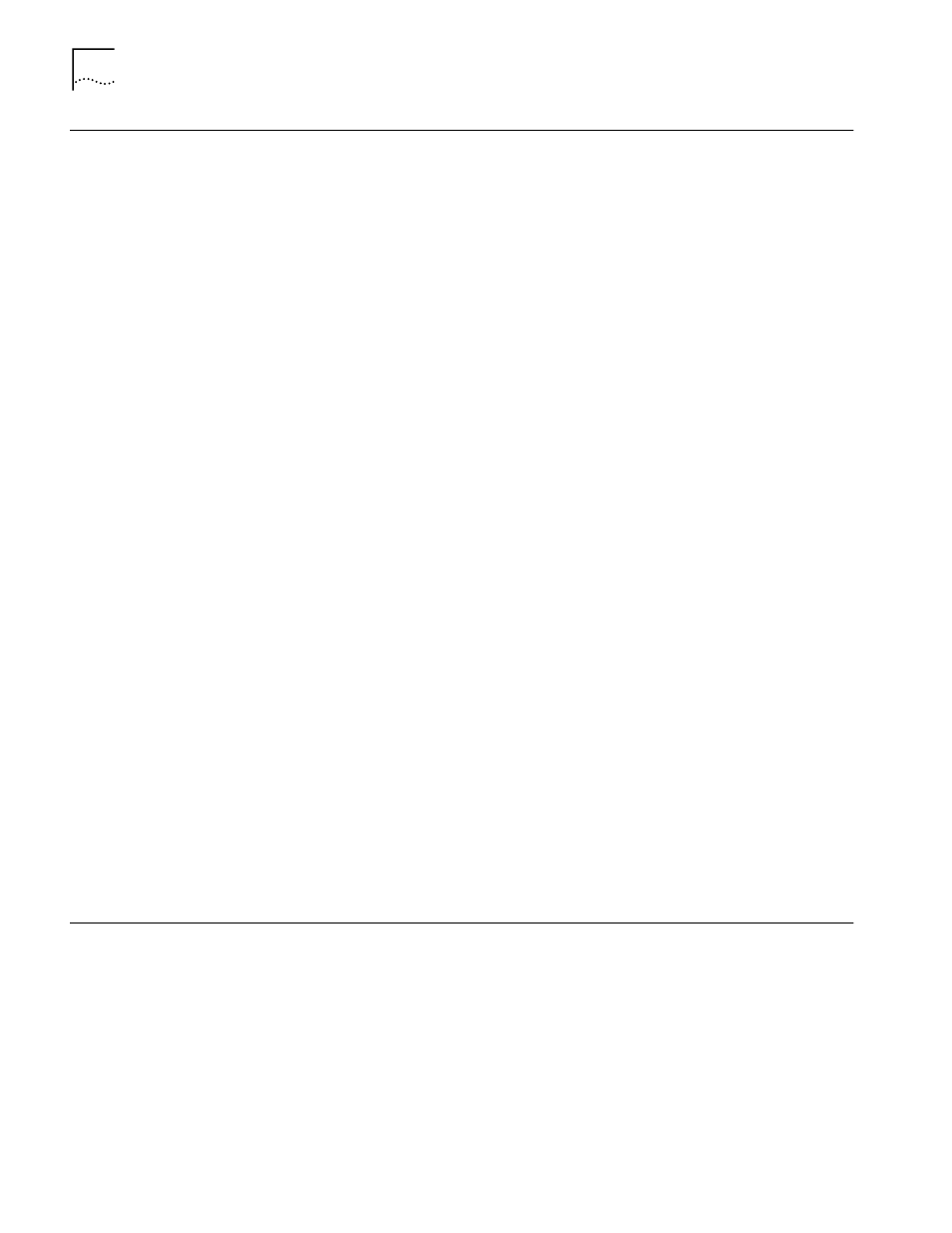
78
C
HAPTER
6: C
ONFIGURING
THE
AP U
SING
THE
ASCII I
NTERFACE
Enabling or Disabling
Encryption
The AP can be set for encryption of links to associated wireless clients. Any
wireless clients associated with the AP must also have encryption enabled and set
to the same level of encryption. To enable encryption in the AP, do the following:
1 Select RF Configuration from the Main menu.
2 Select Enabled for WEP (Privacy) to turn on encryption or Disabled for no encryption.
3 If you have enabled encryption, select 40 bit key or 128 bit key (USA) or 40 bit key
(non-USA) for WEP Algorithm.
4 Select Save to enter your selections, then answer Yes at the confirmation prompt.
5 Reset the AP as described in “Resetting an AP” on page 79 for your settings to
take effect.
Encryption
Configuration
Requirements
■
The encryption level (open, 40-bit, or 128-bit) must be the same on the
wireless client and the access point.
■
All Shared Keys on the wireless client must be the same as those on the access
point with which the client will associate. They must match exactly (key order
and hex-digit sequence).
■
The selected keys do not need to be the same among different clients and/or
access points.
Encryption Upgrade
Access Codes
If you are upgrading the access point from 40-bit encryption to 128-bit
encryption, you must enter an access code to perform the upgrade. Until the
access code is entered, you can only enable or disable 40-bit encryption.
1 From the Hyperterminal main menu, select RF Configuration.
2 Press the tab key to highlight Enable Strong Encryption.
3 Press Enter.
4 An access code entry screen appears. Enter the access code in the fields.
5 Select Save to save the access code entry.
6 If you have enabled encryption, select 128 bit shared key for WEP Algorithm.
7 Select Save to enter your encryption algorithm, then answer Yes at the
confirmation prompt.
8 Reset the AP as described in “Resetting an AP” on page 79 for your settings to
take effect.
Special Configuration
Considerations
The following configuration settings are recommended for optimal performance.
Disable Short Preamble
If you are installing the access point into a network that includes earlier versions of
3Com access points, you must disable the short RF preamble setting (default is
enabled).
To disable short RF preamble:
1 Start Hyperterminal and connect to the access point.
2 From the Hyperterminal main menu, select RF Configuration.
