Cabletron Systems AirConnect 3Com User Manual
Page 75
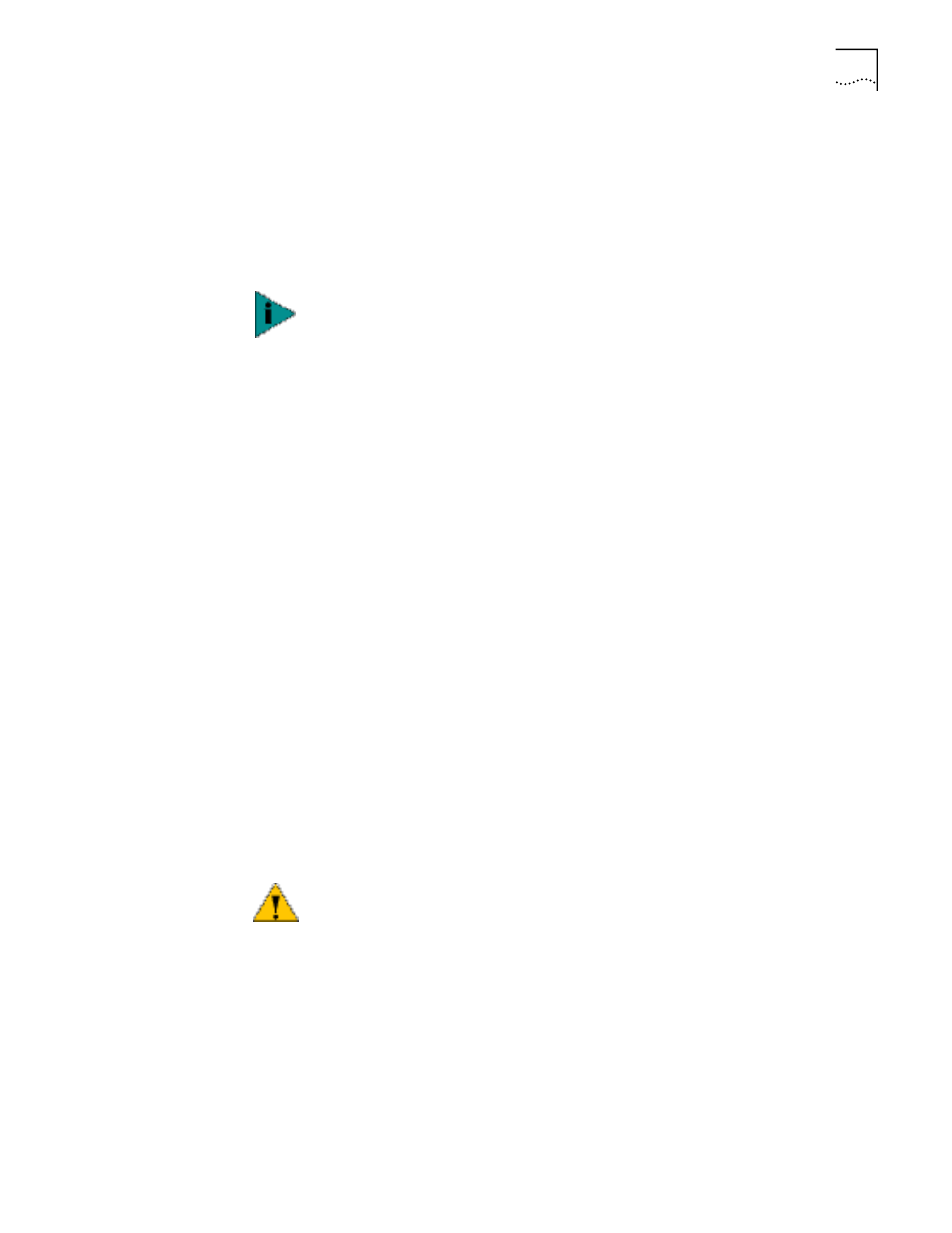
Manually Updating AP Firmware
75
To update the AP firmware using Xmodem, follow the procedure below.
1 Copy the firmware files dsap_fw.bin and 3cap_htm.bin to the PC hard disk that
runs a terminal emulation program.
2 Attach a null-modem serial cable from the AP to the PC serial port.
3 Start the communication program on the PC. Name the session “AirConnect AP”
and select OK.
4 Select the correct communication port, typically Direct to Com1, along with the
following parameters:
■
Emulation—ANSI
■
Baud rate—19200 bps
■
Data bits—8
■
Stop bits—1
■
Parity—none
■
Flow control—none
5 Select OK.
6 Press Enter to display the Main Menu.
7 Select Enter Admin Mode and type the case-sensitive password.
8 Open the Special Functions window.
9 Select Firmware, HTML file, or Both under the function heading Use XMODEM to
Update Access Points.
Both downloads the dsap_fw.bin and 3cap_htm.bin files separately. Make sure
both files are located in the same directory before the download begins.
10 Press Enter.
11 Type y at the confirmation prompt, which generates the following message:
Downloading firmware using XMODEM.
Send firmware with XMODEM now ...
12 Select Transfer from the emulation program menu bar.
13 Select Send File.
14 Click Browse to locate the file(s), dsap_fw.bin or 3cap_htm.bin.
15 Select the XModem protocol from the drop down list.
16 Click Send
.
The terminal or PC displays the transfer process through a progress bar.
If you are downloading both the firmware and HTML files, the following message
is generated:
Downloading HTML file using XMODEM.
Send HTML file with XMODEM now ...
The remainder of this procedure uses Windows 98 as an example.
CAUTION: When you use Xmodem, verify the accuracy of the file name before a
send. An incorrect file can render the AP inoperable.
