Configuring the ap using the asciiinterface, Introduction, Gaining access to the user interface (ui) – Cabletron Systems AirConnect 3Com User Manual
Page 57: Using telnet, Onfiguring, Ap u, Sing, Ascii i, Nterface, Using telnet 57
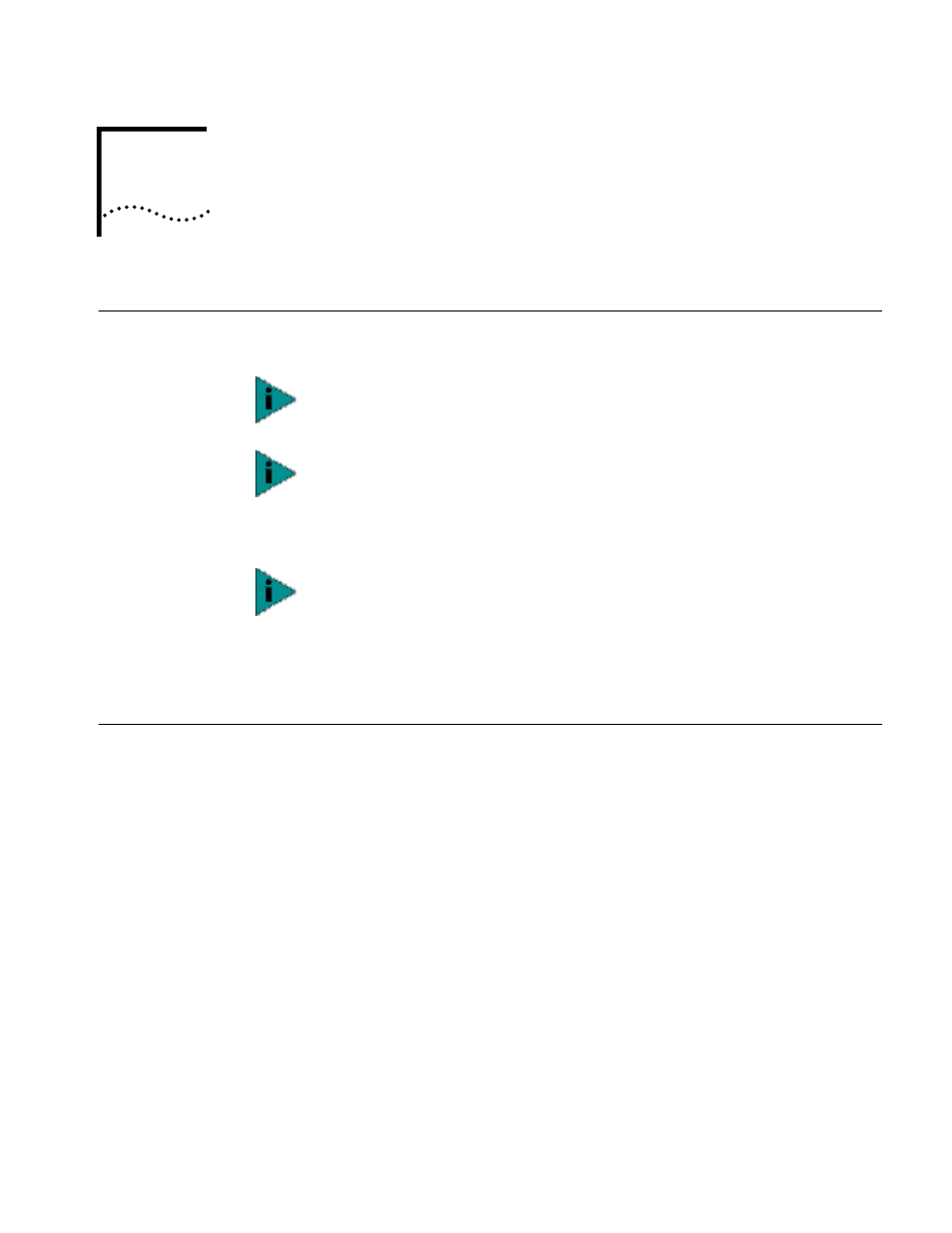
6
C
ONFIGURING
THE
AP U
SING
THE
ASCII I
NTERFACE
Introduction
Software configuration consists of setting up a connection to the Access Point (AP)
and gaining access to the User Interface (UI).
Gaining Access to the
User Interface (UI)
The method for establishing access to the UI depends on the connection used.
Select the setup that best fits the network environment. Your connection
options are:
■
Telnet
■
Direct serial connection
■
Dial-up connection
If using a PPP or serial connection, access the UI through a Telnet session.
Using Telnet
Using a Telnet session to gain access to the UI requires that a remote station has a
TCP/IP stack. The remote station can be on the wired or wireless LAN.
To access the AP from the workstation, follow the procedure below.
1 From the DOS prompt, Telnet to the AP using its IP address:
Telnet xxx.xxx.xxx.xxx
2 If desired, enter a password (case sensitive) when prompted. The default is
password is comcomcom.
Before configuring the AP, you should upgrade the AirConnect firmware to the
latest version. Refer to “Manually Updating AP Firmware” on page 73.
The dot in front of certain parameters, functions, or options (.Antenna Selection
Primary Only) indicates these items update to all APs with the same WLAN
Service Area when you select the “Upgrade ALL APs” [F2] option. This option can
only be executed among the same hardware platforms and same firmware
versions.
In Windows 2000, the F1 key will not work correctly to save configuration
settings. To save settings, press the Tab key to highlight the onscreen F1
selection, then press Enter. Answer yes when prompted to save changes.
To enable the F1 key to work correctly in Windows 2000, you should upgrade
your Hyperterminal application to Hyperterminal Private Edition. This software is
available at http://www.hilgraeve.com/htpe/index.html.
