Configuring the answering modem, Filtering, Filtering to forward packets – Cabletron Systems AirConnect 3Com User Manual
Page 52: Filtering to discard packets, Configuring the answering modem 52, Filtering 52
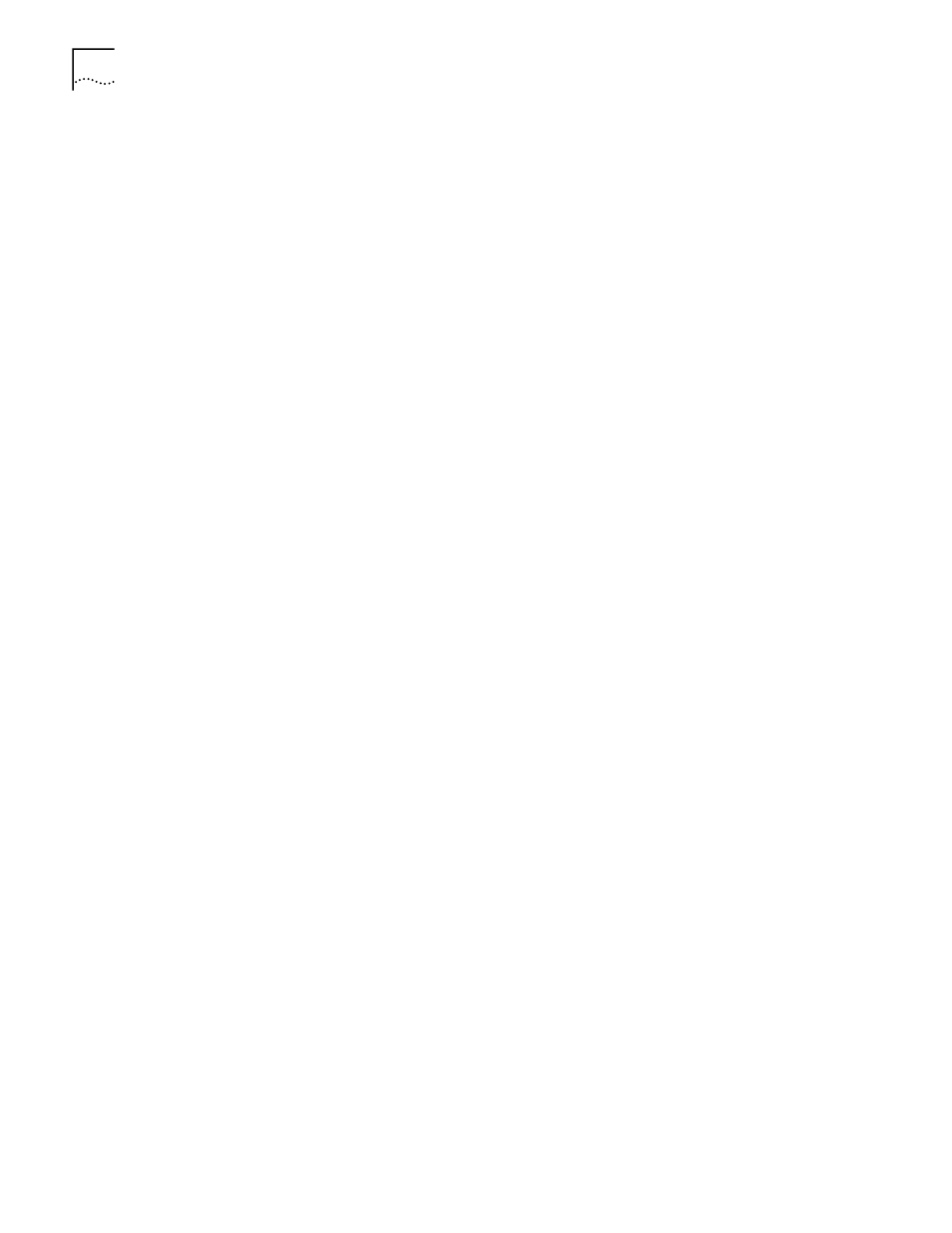
52
C
HAPTER
4: C
ONFIGURING
THE
A
CCESS
P
OINT
U
SING
A
W
EB
B
ROWSER
11 Enter the time in seconds for Maximum PPP Terminates.
This setting controls the PPP-terminate requests an AP issues when a PPP-linked AP
does not respond to a terminate request. The AP closes the PPP connection after
issuing PPP-terminate requests for the maximum time specified. The default is 10
seconds from a 0-255-second range.
12 Click Modem Dialout to dial the modem.
13 Click the Modem Hangup check box to have the modem hang up after a call.
14 Click Clear Entries to reinstate the default settings.
15 Click Save Settings to save your entries on this page.
Configuring the Answering Modem
1 Complete steps 1-3 for configuring the originating modem above.
2 Select Answer for Modem Connect Mode.
3 Complete steps 5-11 for configuring the originating modem above.
Filtering
In order to control the types of network traffic the AP handles or to eliminate
some network traffic, you can configure the AP to forward or discard particular
types of packets (TCP/IP, IPX). Or you can allow all traffic through by disabling the
filtering option.
1 Select Configuration-->Filtering. The Filtering Setup page displays.
2 Determine what type of filtering you want to set up and select the appropriate
procedure below.
Filtering to Forward Packets
To configure the AP to forward packets of particular types, do the following:
1 Click Forward as the Type Filtering.
2 Enter the four hex digits associated with the network protocol for which you want
the AP to forward packets.
3 Click Add Filter.
4 Repeat steps 2 and 3 to add additional protocol types.
5 Click Clear Entries to reinstate the default settings.
6 Click Save Settings to save your entries on this page.
Filtering to Discard Packets
To configure the AP to discard packets of particular types, do the following:
1 Click Discard as the Type Filtering.
2 Enter the four hex digits associated with the network protocol for which you want
the AP to discard packets.
3 Click Add Filter.
4 Repeat steps 2 and 3 to add additional protocol types.
5 Click Clear Entries to reinstate the default settings.
6 Click Save Settings to save your entries on this page.
