Casio KL-C500 User Manual
Page 9
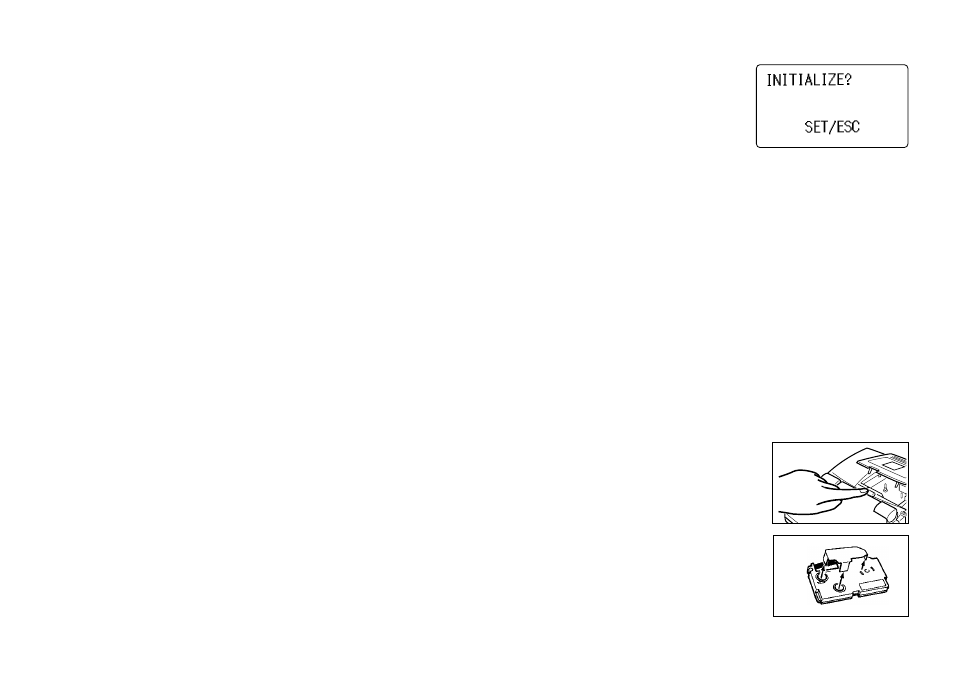
E-8
Data Storage
•
The label printer has a built-in memory backup battery that supplies the power
required to retain text and other data in memory.
A label on the back of the label printer shows when the memory backup bat-
tery needs to be replaced. If the memory backup battery goes dead, data
stored in memory will be corrupted or lost completely. Whenever it gets close
to the battery replacement date noted on the label, take the label printer to
your original retailer to have it replaced. Note that you will be charged for the
replacement.
•
Be sure to keep separate written copies of all text data stored in label printer
memory.
Turning Power On and Off
Press ON to turn power on, and OFF to turn power off.
Important!
If you are using the label printer for the first time, you should reset
it first.
Power On Recall Function
Whenever you turn power off, any input that is on the display is automatically
stored in memory. Then the next time you turn on power, the message “PRESS
[SET] TO RECALL” appears on the display. Pressing SET when this message is
on the display recalls the text that was on the screen when you last turned off
power.
•
Pressing any key besides SET, FUNCTION, SHIFT or CODE clears the text
from memory.
Resetting the Memory
You should reset the memory of the label printer before using it for the first time,
after you have not used it for a long time, or if nothing happens when you turn
power on.
Important!
Resetting label printer memory clears its memory of all input data.
To reset the memory
1. Make sure that label printer power is off.
2. While holding down the PRINT and ESC
keys, press ON to turn power on.
3. Press SET to initialize the label printer or ESC to abort the reset operation
without initializing anything.
•
See “Initial Settings” on page E-39 for information on the initial default set-
tings of the label printer following the reset operation.
Auto Power Off Function
If you do not perform any key operation for about thirty minutes, the label printer
automatically turns power off. To restore power, press ON.
Tape Cartridges
Use the procedures described below to load a tape cartridge into the label
printer. The label printer automatically detects what size tape is loaded.
Important!
Never try to push the tape back into the cassette. Once tape is out
of the cassette, there is no way to wind it back in. Trying to do so can cause
operational problems with the label printer.
To load a tape cartridge
1. Make sure the label printer is turned off.
2. Press the cover release and open the cover.
•
If there is a cartridge already in the label printer,
remove it by grasping the cartridge on both sides
with your thumb and forefinger, and lift straight
up.
3. Remove the stopper from a new tape cartridge
and check to see that the tape is ready to use.
