About the set up menu, Message language – Casio KL-C500 User Manual
Page 10
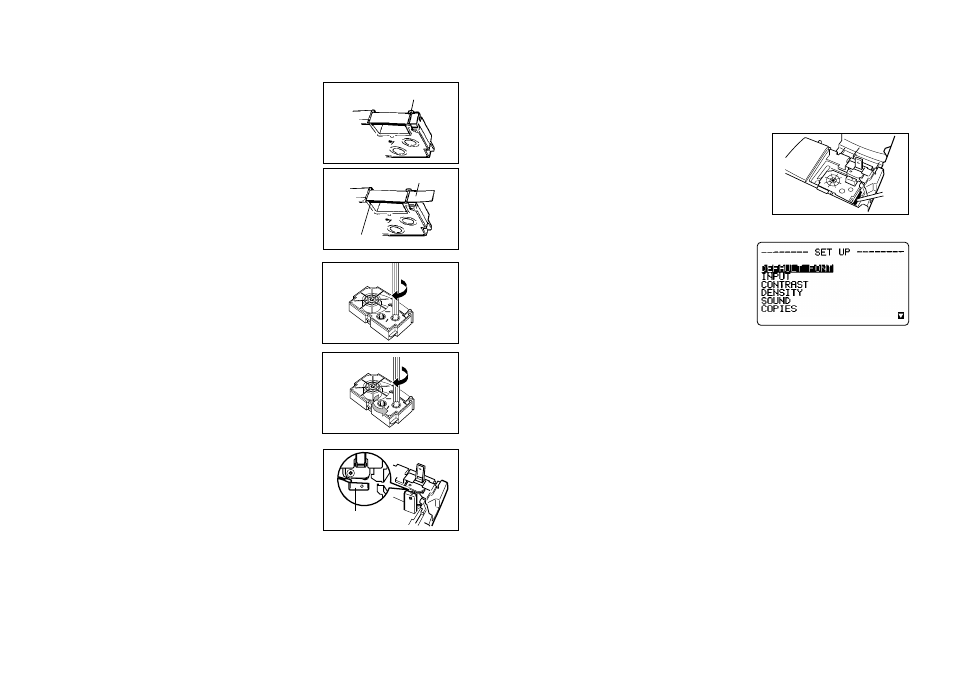
E-9
4. Check to make sure that the end of the tape is not bent.
•
If the end of the tape is bent, use scissors to cut off the bent portion.
5. Make sure that the tape is under the tape guide
and that it is not bent or twisted.
•
Make sure the end of the tape is passing through
the tape guide. If it isn’t, pass the end of the tape
through the tape guide as shown in the illustration.
6. Pull out about 3cm (1
1
/
8
") of tape.
•
Never try to force tape back into the cartridge
once it is pulled out.
•
Do not pull on the tape too hard. Doing so can
break the ink ribbon and result in malfunction.
7. Use a pencil or some other thin object to take
up slack in the ink ribbon as shown in the illus-
tration. Note that the tape does not move at this
time.
•
If the ink ribbon is slack when you load it into the
label printer, it can break or cause some other
problem.
•
Be sure to turn the ink ribbon take up spool only
in the direction indicated by the arrow (a).
•
Turn the spool until the other spool (b) starts turn-
ing in the direction noted by the arrow. This indi-
cates there is no slack in the ribbon.
8. Load the tape cartridge into the label printer,
making sure that the tape and ink ribbon pass
between the head and roller.
•
Be sure to lower the tape cartridge straight down
into the label printer, and press down on it until it
clicks securely into place.
9. Close the cover.
10. Turn on label printer power and press FUNCTION and then PRINT (FEED)
two or three times to make sure that the tape comes out without any problem.
•
If the tape does not come out normally, turn off power and start again from
step 1 above.
Ink ribbon
(b)
(a)
11. Making sure that the tape is correctly exiting from the tape outlet, press
FUNCTION and then IMAGE (CUT) to cut the tape.
Removing the tape cartridge
•
Grasp the tape cartridge with your fingers, and lift it straight up out of the label
printer.
•
To make it easier to remove a narrow (6mm,
9mm) tape cartridge, insert a pencil or some other
thin, pointed object under the right side of the
tape and lift up, as shown in the illustration.
About the SET UP menu
The SET UP menu lets you change various
basic settings quickly and easily. To display the
SET UP menu, press the SET UP key.
Use
u
and
i
to move the highlighting to the item you want to select and then
press SET. Press ESC to clear the SET UP menu without selecting anything.
The following sections explain how to use most of the SET UP menu items. See
page E-17 for details on using DEFAULT FONT, page E-16 for how to use
INPUT, page E-29 for COPIES(Multiple Copy Printing), and page E-32 for DEN-
SITY.
Message Language
You can use the following procedure to select any one of five different languages
(English, German, French, Italian, and Spanish) for display of message text.
•
All of the display examples in this manual use English as the display
language.
Tape
Tape guide
Printer head
