Novak Hammer and Racer ESC (IM-1780P-2) User Manual
Page 2
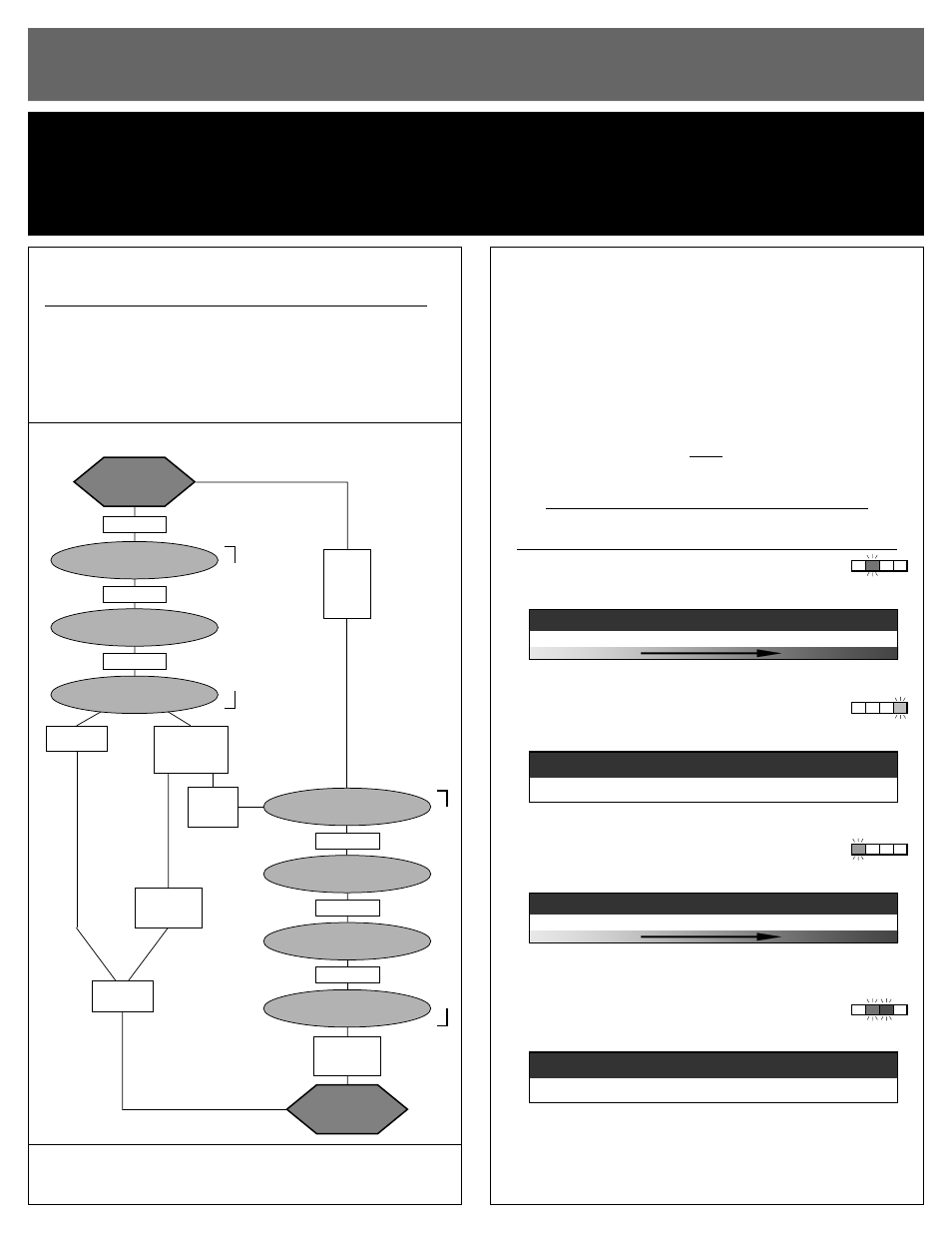
The GTX’S 7th Throttle Profile can be customized for fine tuning
the speed control to feel just the way you like it with any motor.
The GTX lets you tune the following items in 7th Throttle Profile:
• Drive Frequency--
1 of 7 frequencies from 1.5 to 11kHz.
• Minimum Drive Percentage--
1 of 5 settings from 2 to 12%.
• Brake Frequency--
1 of 5 frequencies from 1.5 to 6.5kHz.
• Minimum Brake Percentage--
1 of 7 settings from 0 to 50%.
• Braking Type--
1 of 2 types of braking styles (standard Constant Force
braking or DRAG BRAKING).
• Dead Band--
1 of 5 Dead Band settings from 2 to 6%.
gtx software flow chart
gtx software flow chart
::
❊❍❊❘●■❍✄✑✑✄
7
▲
✄❚❙❏▼P■✄✬✾✼✽✸✶▼▼✷✰
PLEASE NOTE: This page contains Advanced Programming items only!
Because of the GTX’s high degree of adjustability, the items on this page give you access to a very powerful tool.
This level of tuning also means you have the ability to thoroughly mess-up the GTX’s performance.
• These programming items are STRICTLY ADVANCED--No further adjustments are required •
(but don’t worry, you can always reset factory defaults by performing the One-Touch programming again, so go ahead & experiment--that’s why you bought it , right?)
P6
to enter profil
to enter profile
e
7
7
customizing mod
customizing mode
e
::
With GTX connected to a charged battery (transmitter ON or OFF):
1. IF TRANSMITTER IS OFF, DISCONNECT GTX FROM RECEIVER
To avoid possible radio interference from other transmitters, remove
the GTX’s input signal harness from the receiver.
2. TURN ON THE SPEED CONTROL’S POWER
3. MAKE THROTTLE PROFILE 7 ACTIVE
If you are not sure that Profile 7 is selected, follow the procedures
in ‘Throttle Profile Selection’ to check or select Profile 7.
4. DOUBLE-CLICK SPEED CONTROL’S SET BUTTON
With Profile 7 active & speed control in neutral, quickly press &
release GTX’s SET button twice to enter Profile 7 customizing
mode. All 4 LEDs will turn on solid for about 1 second, then turn
off. The green status LED
(2nd LED from left)
will then flash to indicate
the active Drive Frequency
(& that you’re in the customizing mode)
.
to adjust profil
to adjust profile
e
7
7
parameter
parameters
s
::
Note: there is no time constraint during the Profile 7 customizing process.
5. SELECT DRIVE FREQUENCY
green
Green status LED
(2nd from left)
flashes to indicate active Drive
Frequency setting. Quick press & release to select desired setting.
6. PRESS & HOLD SET BUTTON TO MOVE ON
When amber status LED
(4th from left)
comes on, release SET button.
7. SELECT MINIMUM DRIVE PERCENTAGE
amber
Amber status LED flashes to indicate active Minimum Drive setting.
Quick press & release to select desired setting.
8. PRESS & HOLD SET BUTTON TO MOVE ON
When red status LED
(1st from left)
comes on, release SET button.
9. SELECT BRAKE FREQUENCY
red
Red status LED flashes to indicate active Brake Frequency setting.
Quick press & release to select desired setting.
Note: Same as Drag Brake frequency if Drag Brakes are active.
10. PRESS & HOLD SET BUTTON TO MOVE ON
When green & blue status LEDs
(2nd & 3rd)
come on, release SET button.
11. SELECT DEAD BAND PERCENTAGE
green & blue
Green & blue status LEDs flash to indicate active Dead Band setting.
Quick press & release to select desired setting.
12. PRESS & HOLD SET BUTTON TO COMPLETE CUSTOMIZING
When SET button is pressed & held for about 1 second, the new
Profile 7 selections are stored in GTX’s memory--The 4 status LEDs
will then scroll back & forth to indicate you are exiting the Profile 7
Customization part of GTX’s software. The red LED will turn on solid
(red & green if no transmitter signal present)
--GTX is at neutral & ready to go.
Setting
(# of flashes)
:
1
2
3
4
5
6
7
Drive PWM Frequency
(kHz)
:
1.5 2.5 3.5 4.5 6.5 8.5 11.0
LESS AGGRESSIVE
Setting
(# of flashes)
:
1
2
3
4
5
Minimum Drive
(%)
:
2
3
5
8
12
Setting
(# of flashes)
:
1
2
3
4
5
Dead Band
(%)
:
2
3
4
5
6
restoring gtx factory default
restoring gtx factory defaults
s
::
Every time you perform the One-Touch Set-Up, the GTX’s factory default profile
settings are restored--as shown in ‘Factory-Installed Profile 1-7’ chart.
@NEUTRAL
RED or RED & GREEN
MIN. BRAKE
BLUE
DRAG BRAKE
BLUE & AMBER
ACTIVE PROFILE
all LEDs (flashing)
DRIVE FREQ.
GREEN
BRAKE FREQ.
RED
DEAD BAND
GREEN & BLUE
@NEUTRAL
RED or RED & GREEN
MIN. DRIVE
AMBER
press & hold
––––
LEDs scroll
––––
save & exit
press & hold
press & hold
press & hold
press & hold
press & hold
press & hold
if Profile 1-6
selected
if Profile 7
selected
––––––
wait & all LEDs
come on solid
if pressed
––––––
while all
LEDs on
two
quick
presses
if
profile 7
active
if not pressed
––––––
while all
LEDs on
LEDs roll off
––––
save & exit
PROFILE 7 CUSTOMIZING MODE
continue holding GTX’
s SET
button to skip steps here
Setting
(# of flashes)
:
1
2
3
4
5
Drive PWM Frequency
(kHz)
:
1.5
2.5
3.5
4.5
6.5
LESS AGGRESSIVE
