Custom programming options -- advanced, Minimum brake, Drag brake – Novak Brushless Speed Control: Drift Spec Track Guide (55-3074P-1 Rev.1) User Manual
Page 2: Minimum drive, Dead band, Brake frequency, Drive frequency, Reverse, Voltage cut-off, Hall sensor test
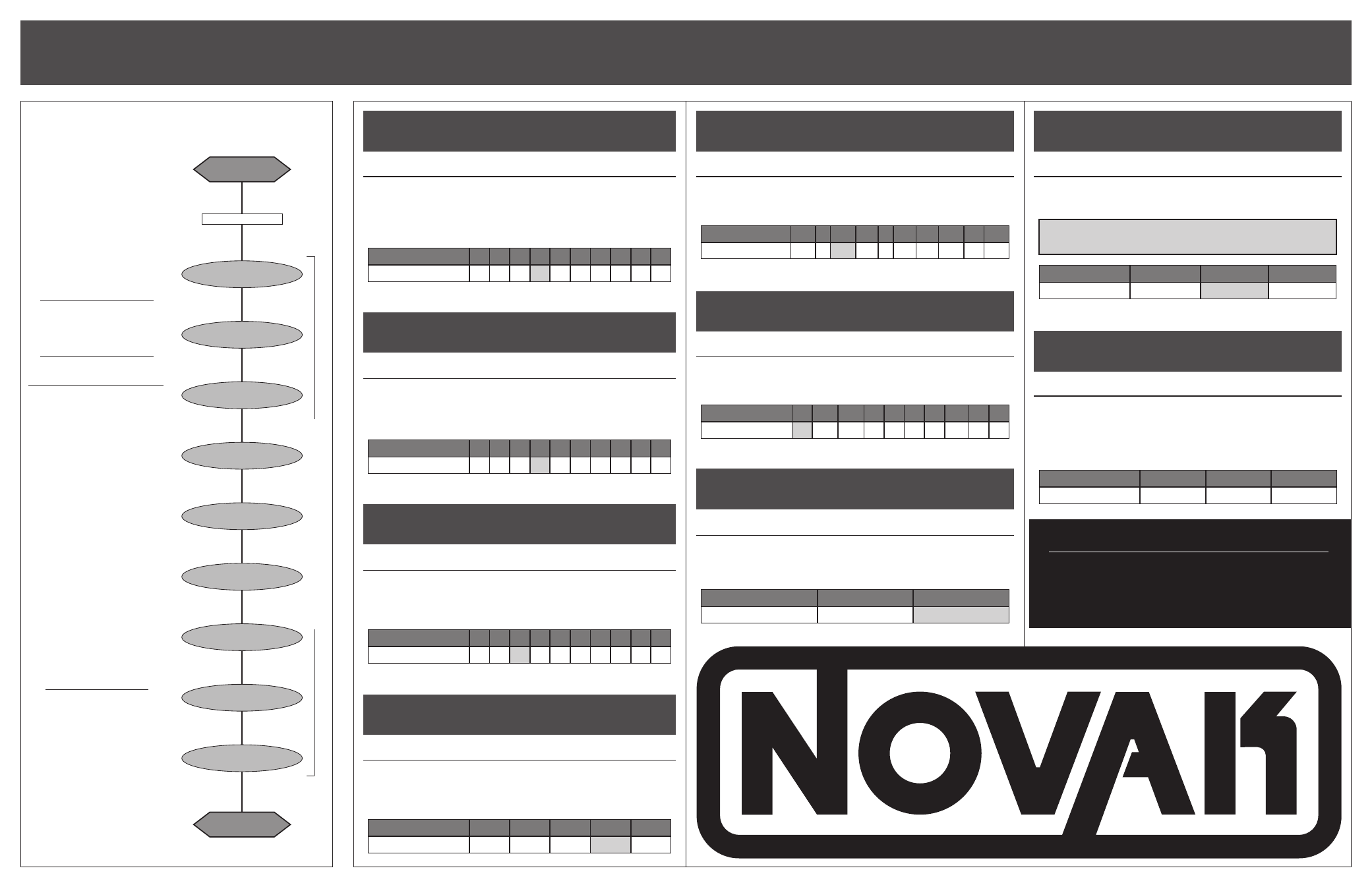
esc software flow chart
CUSTOM programmiNG options -- advanced
This ESC features several different
parameters that can be customized
to fine-tune the ESC’s feel &
response to your liking.
The flow chart below and the
adjustment steps to the right
describe the different parameters
and how they effect the ESC.
One-Touch Programming must be
completed before customization of
parameters, as all ESC parameters
are defaulted back to the factory
settings whenever the One-Touch
Programming is performed.
DEFAULT SETTINGS FOR
THE ESC PARAMETERS ARE
LISTED IN BOLD IN THE
TABLES TO THE RIGHT
TO CHANGE PARAMETER SETTINGS:
1. CONNECT THE ESC TO A
CHARGED BATTERY PACK,
RECEIVER, AND MOTOR’S
SENSOR HARNESS.
2. SLIDE THE ESC’s ON/OFF
SWITCH TO ‘ON’ POSITION
3. WITH ESC AT NEUTRAL, PRESS
& HOLD SET BUTTON
Release ESC’s SET button once LEDs
are lit for the desired setting.
To skip a parameter, continue
to press & hold SET button until
desired parameter is reached.
4. SELECT PARAMETER VALUE
LED flashes to indicate active
setting (refer to tables at right).
Quick press & release SET button
to select desired setting.
5. PRESS & HOLD SET BUTTON
TO STORE NEW SELECTION
When SET button is pressed and
held for about 1 second,
the
new selection is stored in ESC’s
memory—Status LEDs will scroll across
to indicate ESC is exiting programming
& ESC returns to neutral.
There is no time constraint during
selection of custom parameters.
minimum brake
#1 MINIMUM BRAKE SETTINGS
(1 of 10)
BLUE LED
Amount of braking applied with the first pulse of transmitter braking information sent.
>> Increasing this setting starts the braking at a stronger/higher
level. This is useful to compensate for heavier vehicles to minimize the
amount of trigger throw required before effective braking is applied.
Note: Blue LED will be ON when ESC is at neutral if this setting is above 0%.
Setting
(# of flashes)
1
2
3
4
5
6
7
8
9 10
Minimum Brake (%):
0
3
6
9 12 15 18 24 30 40
drag brake
#2 DRAG BRAKE SETTINGS
(1 of 10)
BLUE & YELLOW LEDs
Amount of braking being applied while transmitter is at neutral. AKA ‘coast’ brakes.
>> Increasing this setting makes the motor slow down more without
pushing the transmitter’s trigger into the brake/reverse direction.
Note: Yellow LED will be ON when ESC is at neutral if this setting is above 0%.
Setting
(# of flashes)
1
2
3
4
5
6
7
8
9 10
Drag Brake (%):
0
3
6
9 12 15 18 24 30 40
minimum drive
#3 MINIMUM DRIVE SETTINGS
(1 of 10)
YELLOW LED
Amount of forward drive applied with first pulse of transmitter throttle information sent.
>> Increasing this setting starts the forward drive at a stronger/higher
level. This is useful to compensate for heavier vehicles to minimize the
amount of trigger throw required before effective drive is applied.
Setting
(# of flashes)
1
2
3
4
5
6
7
8
9 10
Minimum Drive (%):
0
1
2
3
4
6
8 10 12 15
dead band
#4 DEAD BAND SETTINGS
(1 of 5)
BLUE & GREEN LEDs
The space between Minimum Brake and Minimum Drive, with Neutral in the middle.
>> Increasing this setting increases amount of ‘free play’, or distance the
transmitter’s trigger must move before forward drive or braking begins.
This is useful for transmitter triggers that don’t center accurately or have worn pots.
Setting
(# of flashes)
1
2
3
4
5
Dead Band (%):
2
3
4
5
8
BRAKE FREQUENCY
#5 BRAKE FREQUENCY SELECTION
(1 of 10)
RED LED
How the ESC’s braking response feels with respect to the transmitter’s trigger input.
>> Increasing the Brake Frequency makes the brake response feel
smoother and more controllable.
Setting
(# of flashes)
1
2
3
4
5
6
7
8
9
10
Brake Freq. (KHz):
1.67 2 2.25 2.5 3 3.5 4.5 5.75 10 13.7
DRIVE FREQUENCY
#6 DRIVE FREQUENCY SELECTION
(1 of 10)
GREEN LED
How the ESC’s throttle response feels with respect to the transmitter’s trigger input.
>> Increasing the Drive Frequency makes the throttle response feel
smoother and more controllable.
Setting
(# of flashes)
1
2
3
4
5
6
7
8
9 10
Drive Freq.
(KHz)
:
32
27
24
22 21 16 13 10
8
6
reverse
#7 REVERSE SELECTION
(1 of 2)
YELLOW-GREEN-RED LEDs
>> Changing this setting activates or deactivates the speed control’s
motor reversing functionality. When OFF, the ESC has forward and
brakes only. When ON, the ESC has forward with brakes, then reverse
with a second push of trigger after braking to a slow speed.
Setting
(# of flashes)
1
2
Reverse:
OFF
ON
voltage cut-off
#8 VOLTAGE CUT-OFF SELECTION
(1 of 3)
YELLOW & RED LEDs
>> Changing this setting enables or disables the ESC’s built-in Smart
Stop cut-off circuitry, and sets the voltage cut-off point based on what
type of batteries are being used in the vehicle’s main battery pack.
DO NOT USE LiPo/LiFe BATTERIES WITH THE ESC’S
VOLTAGE CUT-OFF CIRCUITRY TURNED OFF
Setting
(# of flashes)
1
2
3
Voltage Cut-Off Type:
OFF
(NiMH/NiCd)
LiPo
LiFe
hall sensor test
#9 MOTOR SENSOR TEST
BLUE-YELLOW-RED LEDs
>> This is a diagnostic feature that allows you to easily check the
functionality of your brushless motor’s hall effect sensors & sensor
harness and its connections at the speed control and motor. Once
activated, slowly rotate the motor’s output/pinion shaft and the
appropriate LED will light up if a signal is received for its sensor in
the motor. Refer to ‘MOTOR HALL SENSOR TEST’ section.
Motor Hall Sensor
A
B
C
LED Color:
BLUE
YELLOW
RED
restoring factory defaults
Every time the speed control’s
One-Touch Programming is performed,
the ESC will automatically revert back
to the factory default settings.
@NEUTRAL
RED LED on solid
MIN. BRAKE
BLUE
DRAG BRAKE
BLUE & YELLOW
DEAD BAND
BLUE & GREEN
MIN. DRIVE
YELLOW
press & hold SET button
continue holding ESC’
s SET button to skip steps here
VOLTAGE CUT-OFF
YELLOW & RED
BRAKE FREQ.
RED
DRIVE FREQ.
GREEN
REVERSE
YELLOW-GREEN-RED
HALL SENSOR TEST
BLUE-YELLOW-RED
@NEUTRAL
RED LED on solid
