2 quick start, 1 gyroview software, 1 gyroview computer requirements – Moog Crossbow VG700MB Series User Manual
Page 9: 2 install gyroview, 2 connections, Quick start, Gyroview software, Gyroview computer requirements, Install gyroview, Connections
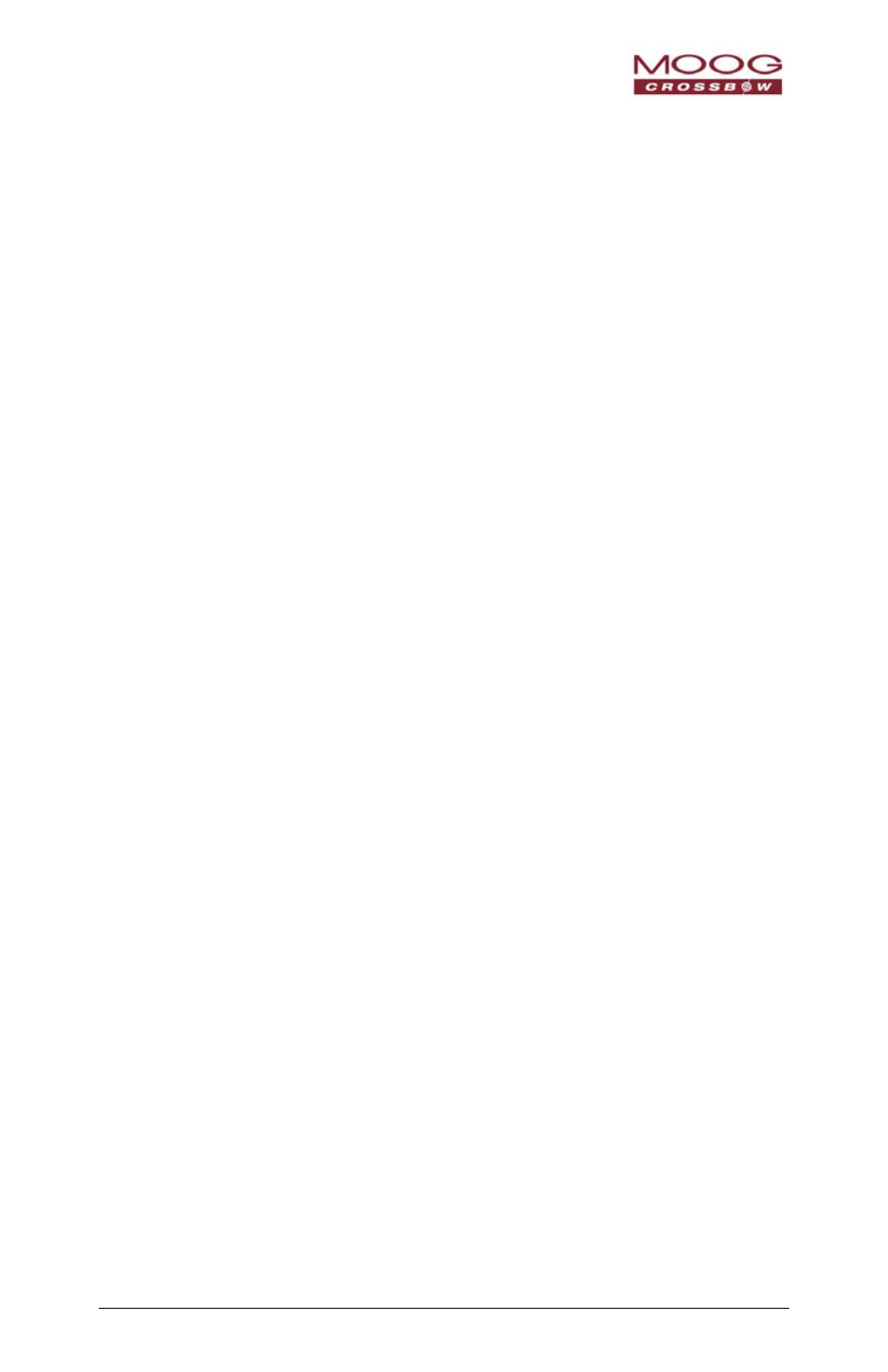
VG700M User’s Manual
Doc.# 7430-0280-01
Rev. F
Page 3
2 Quick Start
2.1 GyroView
Software
Crossbow includes GyroView software to allow you to use the DMU right
out of the box and the evaluation is straightforward. Install the GyroView
software, connect the DMU to your serial port, apply power to your unit
and start taking measurements.
2.1.1
GyroView Computer Requirements
The following are minimum capabilities that your computer should have to
run GyroView successfully:
• CPU: Pentium-class
• RAM Memory: 64MB minimum, 128MB recommended
• Hard Drive Free Memory: 20MB
• Operating System: Windows 2000, XP
2.1.2
Install GyroView
To install GyroView in your computer:
1. Put in CD “Support Tools”.
2. Find the GyroView folder. Double click on the setup file.
3. Follow the setup wizard instructions. You will install GyroView
and a LabVIEW Runtime Engine. You need both.
If you have any problems or questions, you may contact Crossbow directly.
2.2 Connections
The DMU is shipped with a cable to connect the DMU to a PC COM port
via RS422 to RS232 converter.
1. Connect the 22-pin end of the digital signal cable to the port on the
DMU.
2. Connect the 9-pin end of the cable to the serial port of your
computer via RS422 to RS232 converter (not included).
3. The additional black and red wires on the cable supply power to
the DMU. Match red to (+) power and black to (-) ground. The
input voltage supply for the VG700M should be 16 - 32 VDC.
The current draw is <0.25 A at 28 VDC. See the specifications for
your unit.
0 WARNING
Do not reverse the power leads! Applying the wrong power to the DMU
can damage the unit; Crossbow is not responsible for resulting damage to
the unit.
