Creating disc images, Page 56, Data disc images – MF Digital DIRECTOR CD/DVD Combo Series (Rev: 08/01/02) User Manual
Page 57
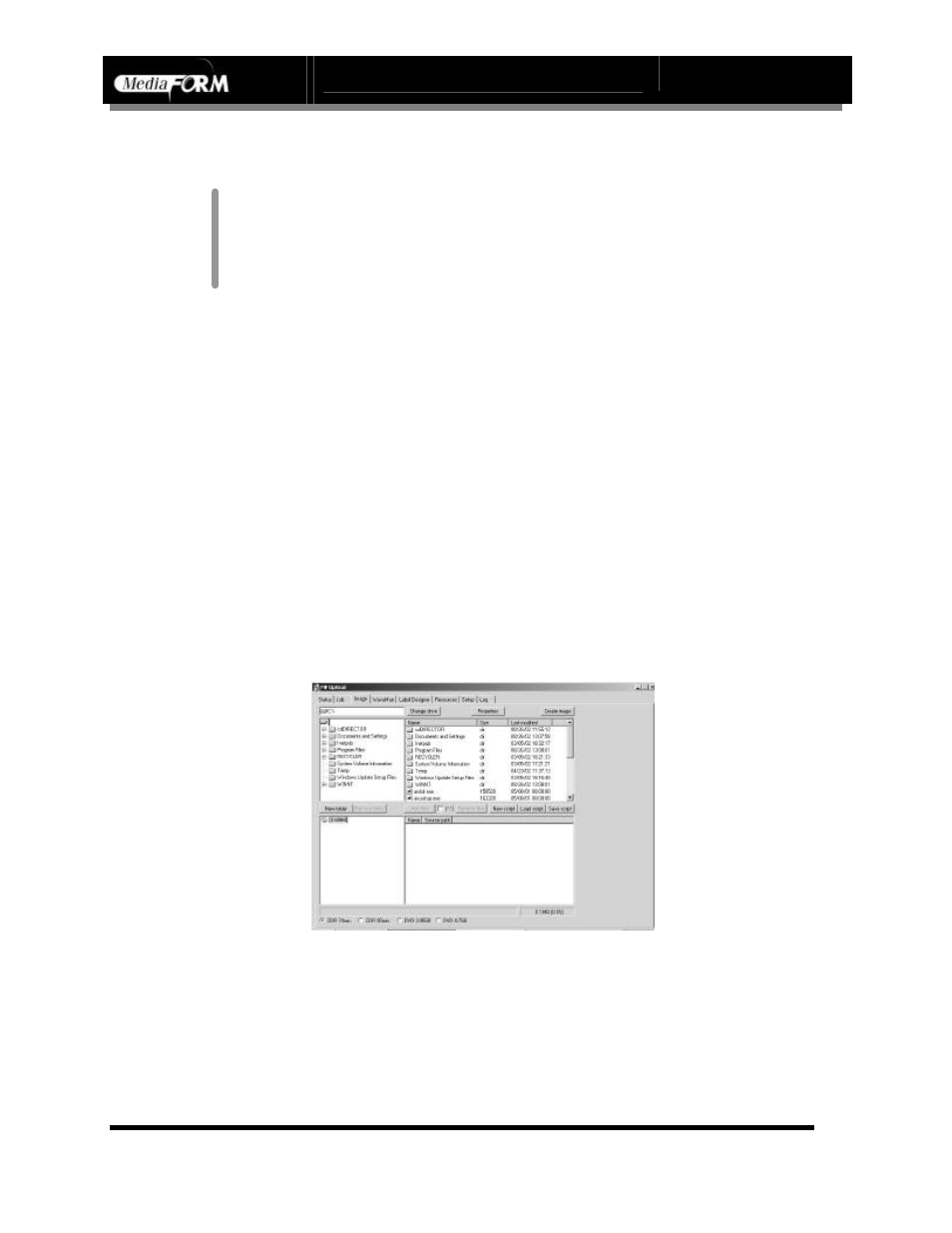
DIRECTOR Series Operator’s Guide
Document Revision: 0802
Page 56
Creating Disc Images
After creating a label, the next step in constructing a CD is to specify its
contents (disc image). The DIRECTOR creates industry standard data (Mode
1 ISO 9660 level 2 with Joliet extensions) and audio (Red Book) CDs from
scratch as well as duplicates existing CDs authored in most formats. In this
section we cover how to create the CD contents from files residing on the
local system or a remote system connected via a network. If you already have
a CD and simply wish to copy it, refer to the section entitled Duplicating
Existing CDs.
Data Disc Images
To create a data disc image:
•
Click the Image tab. The screen will now display:
The Image tab is divided into four panes. The top left pane lists all of the
names and icons of the files and folders on the currently selected disk drive
(source). The top right pane displays the contents of any item you click on in
the top left pane along with its icon. The bottom left pane lists all the names
and icons of files and folders on the CD that is being created (disc image).
The bottom right pane displays the contents of any item you click on in the
bottom left pane along with its icon.
Pioneer DVD-R drives do not support MediaFORM SmartDRIVE
features.
Next:
