0 batch encoding 29, 1 using the windows ui 29, 0 batch encoding – MF Digital Ripstation MediaGrabber V1.0.29.0 User Manual
Page 29: Sing the, Indows
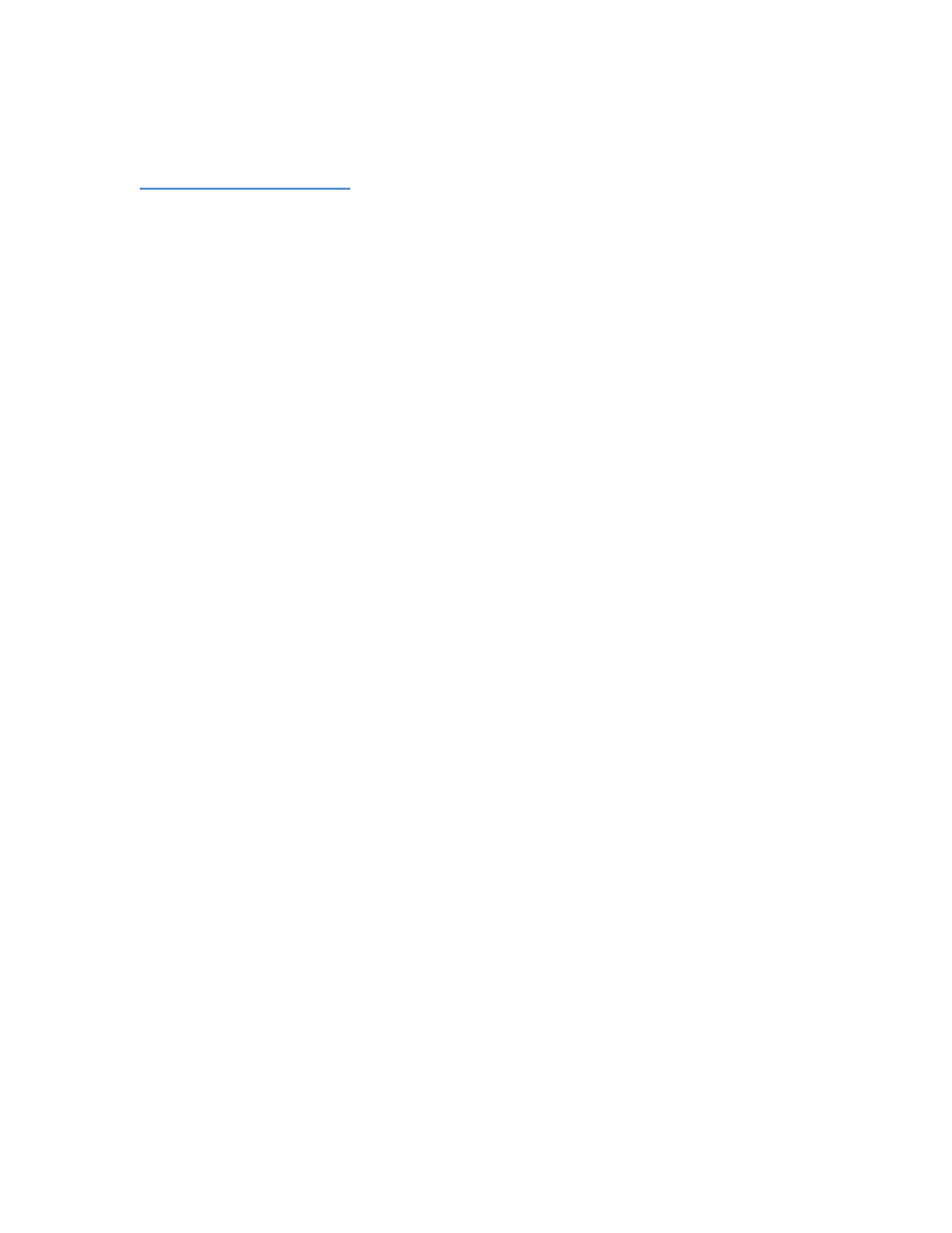
100-5-01-000
Ripstation MediaGrabber User Manual
Page 29 of 33
5.0 Batch Encoding
MediaGrabber includes a dedicated powerful Batch encoder engine with the following
features:
•
User selectable Movie or TV mode (convert all or main movie only)
•
Delete source options
•
Automated logging
•
Destination target extension
•
H.264 iTunes compatible metadata
•
Support for MKV lossless, H.264, Xvid and FLV
•
User selectable queries for maximum codec options
As a process, you must first rip the DVD’s with the default profile as outlined in section
3.0 MediaGrabber Quick Start Guide
.
This creates Video TS/ISO (DVD) or ISO/BDMV (BD) level folders for each title in the
“C:\Local Video” Folder. At the end of the ripping batch, you can simply choose your
target format and start batch encoding as a background task by a single button press,
the resulting files will be placed in the folder C:\Local Encodes
The Batch Encoder can be run in two ways:
a) With the native windows UI.
b) As an automated task at the end of batch
5.1 Using the Windows UI
Having completed the batch, open the shortcut ‘BatchEncoder UI’ from the start folder.
The following appears:
