1 button and screen operations 21, 1 group 1: loader type 21, 2 group 2: select an output format 21 – MF Digital Ripstation MediaGrabber V1.0.29.0 User Manual
Page 21: 3 group 3: enter disc count and type 21, Utton and, Creen, Perations
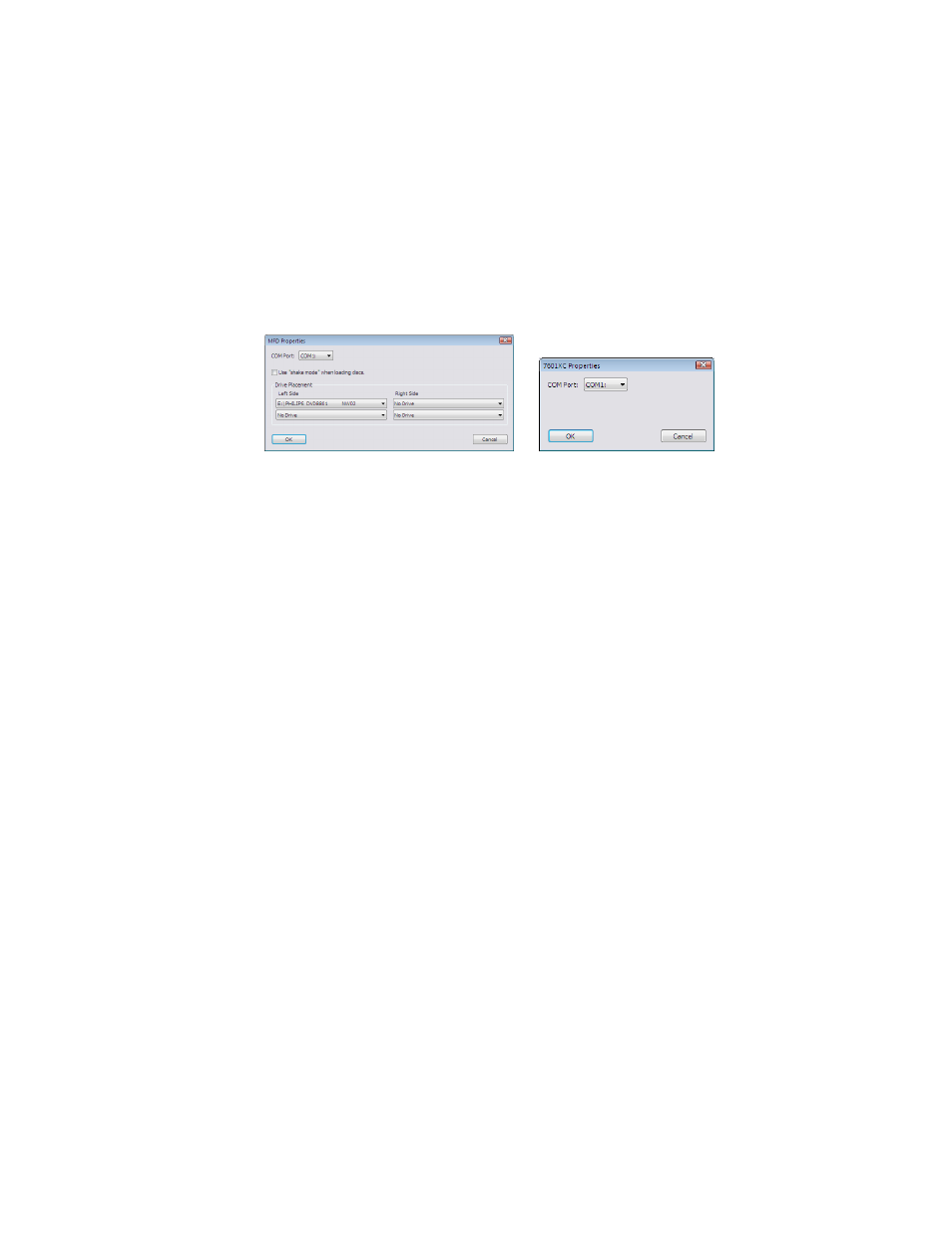
100-5-01-000
Ripstation MediaGrabber User Manual
Page 21 of 33
4.2.1 Button and Screen Operations
4.2.1.1 Group 1: loader type
Here the user will select from the dropdown list, which type of device they will be using,
whether it is manual, MFD (7602/7604), 7601, 7601XC or 7601XD. If MFD or 7601XC is
selected, the advanced button becomes active and allows further settings to be
changed, such as com port selection, toggle shake mode (MFD only), and for MFD only
the ability to select what side which drives are on.
4.2 MFD (7602/7604) Properties 4.3 7601XC properties
4.2.1.2 Group 2: Select an output format
The option to rip to an ISO image or just to rip the actual files on the disc is available.
To change between one and the other is simple, as the user will just select the option
for the type of output they desire from the dropdown box. If you choose ISO, you
should have the default pathway of %n %v\%v entered under folder name.
There is an option to rip to a single MP2 movie file and this is selected or deselected by
the checkbox.
The following variables are available:
•
%n
Incremental Counter
•
%u
UPC
•
%v
Volume Name
•
%f
Film Title
•
%d
Director
•
%y
Year
•
%i
Unique Id
•
%s
Volume Serial Number
Through the use of UserData.txt, MediaGrabber allows complete customisation of the
file and folder naming path through a system of user defined variables (Please contact
support for further information and documentation).
4.2.1.3 Group 3: Enter disc count and type
Here the user will enter the amount of discs to rip, or they can set it to 0 to rip
indefinitely. The drop down box allows the user to select what type of disc they are
trying to rip, whether it is a Blu-Ray Video, DVD Video or a Data Disc.
