3 reported errors – MF Digital Ripstation Lite v4.4.11.0 User Manual
Page 37
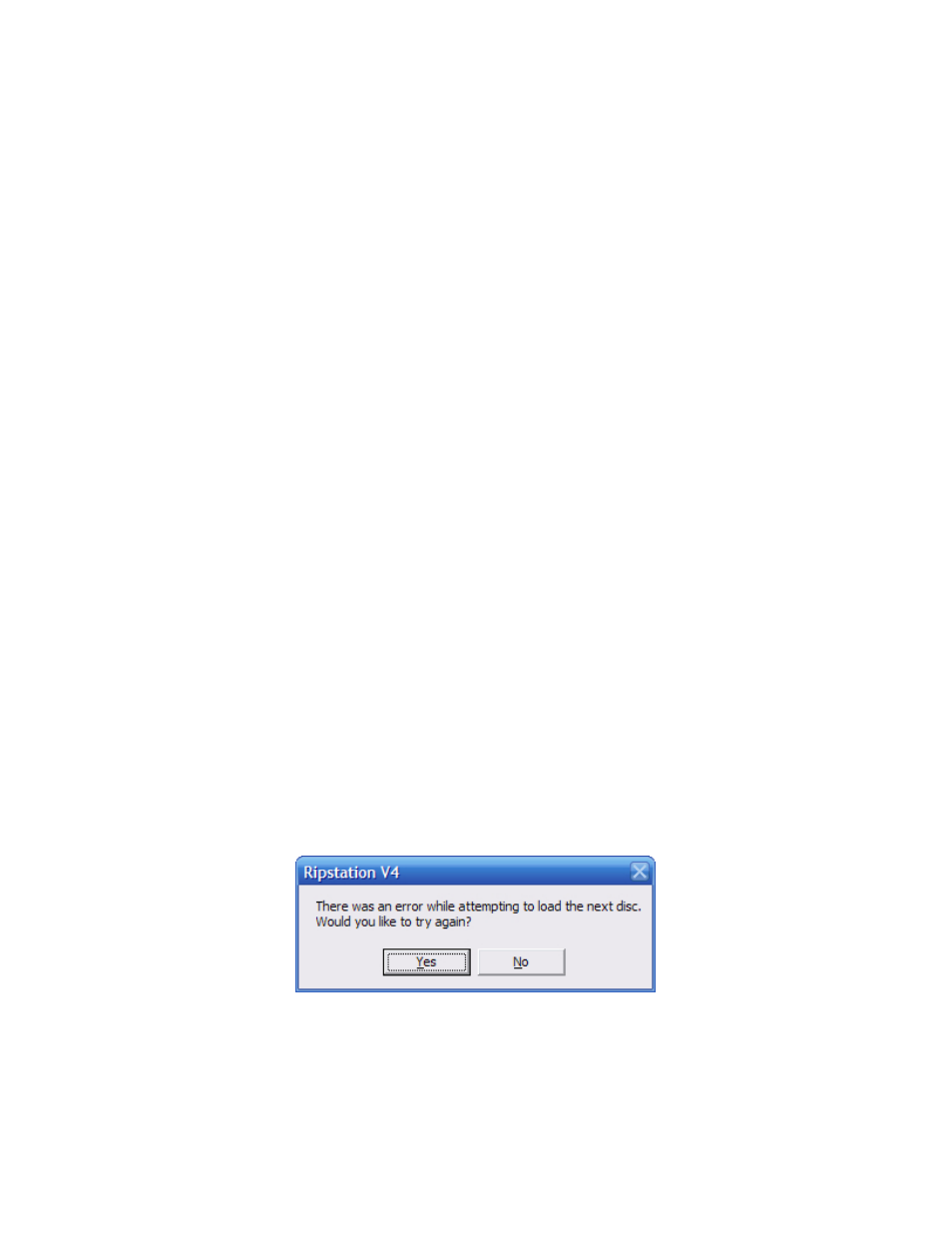
Ripstation v4.4 Main User Guide
100-5-01-000
Ripstation v4.4 – User Manual
Page 37 of 43
Figure 4.18 – Batch Complete Dialog
When Ripstation can find no more discs to load, the user is now presented with 3
options:
Cancel the batch (No more discs to rip)
This will end the batch after any discs still being ripped have finished ripping. All
drives will now be closed.
Try again (There are still discs to rip)
This will instruct the bot to retry the last attempted spindle. The bot will not retry
a spindle which has been used as an output spindle.
Continue from beginning (New discs have been loaded)
This continues the current batch, and will restart from the first spindle.
4.5.3.2 Operations with Robotic Autoloader (MFD & Pro Series)
Before clicking the Start Batch button, load the input spindle with CDs. At the
start of the batch process, each drive on the MFD series will open and will be
checked for the presence of a CD – in the case of none found, the drive will be
loaded with a CD from the input spindle, closed and read. This step is followed
for each CD in turn.
When each CD is completed it is collected and either placed on the ‘Accept’ spindle as a
good CD or the small ‘Reject’ pile as a failed CD.
At the end of the batch, the dialog box shown in figure 4.18 will appear, either
click the ‘No, I’m Done!’ button to complete the process or add more CDs to the
spindle, key in the number and press the ‘Yes, Add More!’ button, at which point
ripping will recommence.
4.5.3.3 Reported errors
If the robotic autoloader experiences a problem collecting a CD during a batch rip, one
of two error dialog boxes will appear. These dialog boxes are shown in figure 4.19a & b.
Figure 4.19a – Error While Accepting Dialog Box
