2 group 2: cd-rom drive display bar, 3 group 3: cover art preview, 4 group 4: metadata preview – MF Digital Ripstation Lite v4.4.11.0 User Manual
Page 21
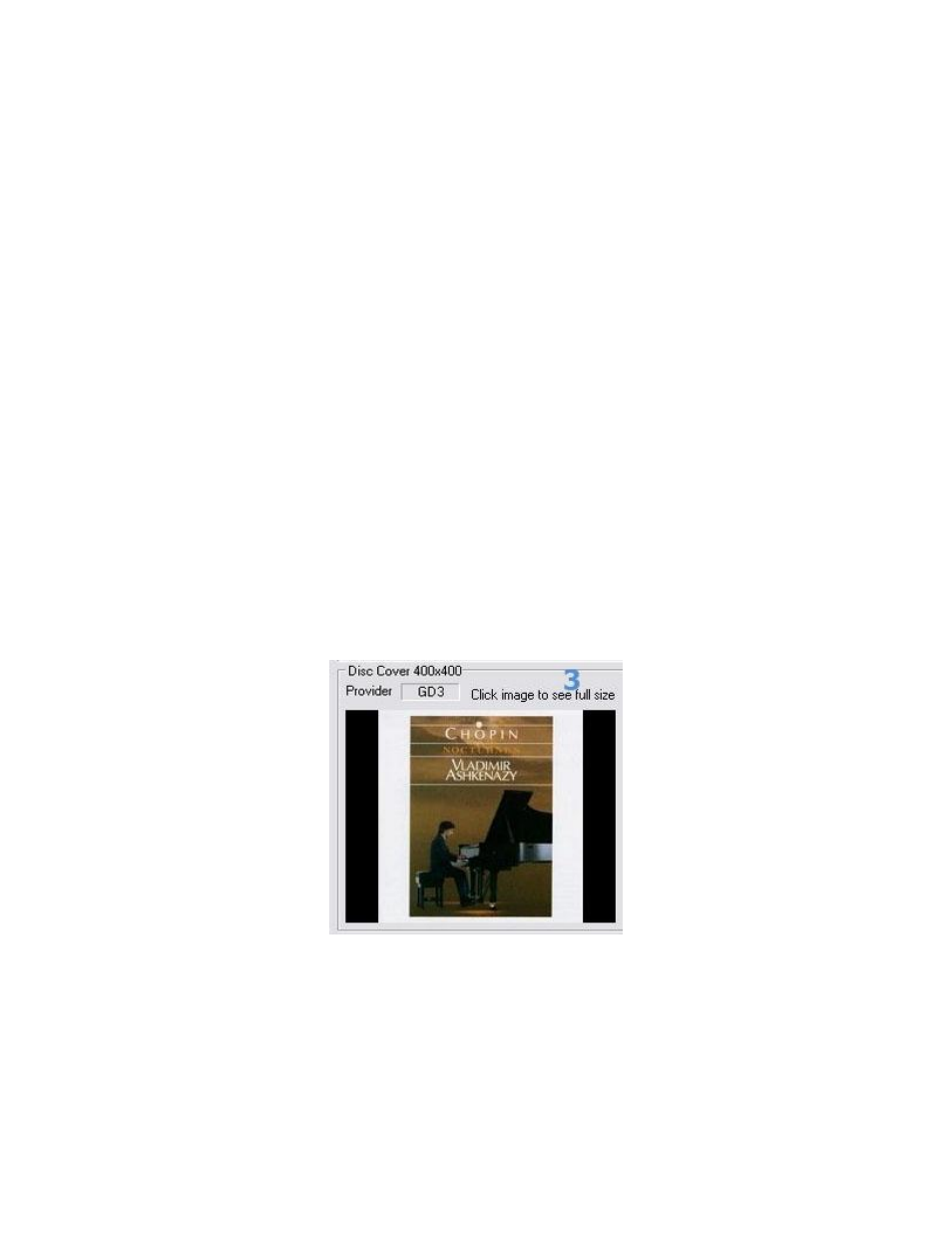
Ripstation v4.4 Main User Guide
100-5-01-000
Ripstation v4.4 – User Manual
Page 21 of 43
4.3.1.2 Group 2: CD-Rom Drive Display Bar
The CD-Rom drive display bar shows the status of each CD-Rom device in the system.
For the selected check box, the following information is displayed when a drive is ripping
a disc:
Thumbnail image of the current album cover art
Album name
Artist name
Album year
Genre
(all above as provided by the metadata provider)
Drive and firmware details
Percentage complete progress bar (also shows drive read speed)
The Stop button (Disc Skip) to the right of each drive display will eject the current disc
and place it onto the reject pile, before moving onto the next disc. Clicking anywhere on
the display bar for a drive will change the information displayed on the cover art,
metadata and batch status windows.
4.3.1.3 Group 3: Cover art Preview
The cover art preview window displays album cover art as shown in figure 4.3 for
example. Disc Cover dimensions are displayed at the top of the window and the
‘Provider’ box shows the source of cover art - “Web” indicates a web retrieved cover art
source (e.g. amazon). Clicking on the preview image will show a full resolution version
of the cover art (actual pixel size). Click on the full resolution image to close it.
Figure 4.3 – Example of Cover Art Preview
4.3.1.4 Group 4: Metadata Preview
The metadata preview window displays a track listing for the disc in the currently
selected drive, and indicates the metadata provider used as a source for this metadata.
A percentage complete figure is displayed and updated in real time as each track is
synchronously read from the disc and encoded.
