Perations, Uring, Atch – MF Digital Ripstation Lite v4.4.11.0 User Manual
Page 36: 1 operations without robotic autoloader
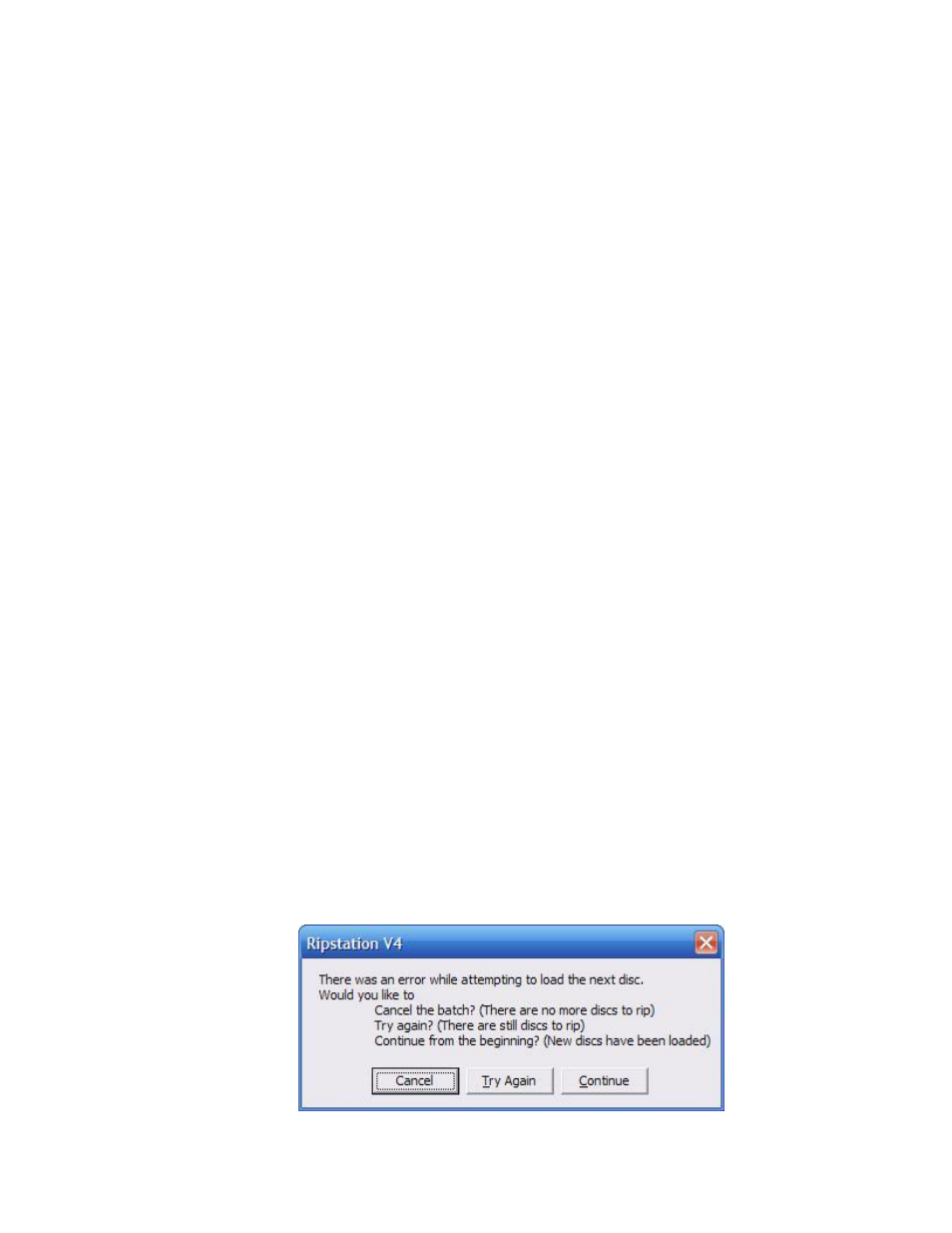
Ripstation v4.4 Main User Guide
100-5-01-000
Ripstation v4.4 – User Manual
Page 36 of 43
Metadata – If log all metadata is selected this will be the pathway for the
location of the xml file which is written out for this option. The user has the
ability to customise the xml file path and name.
Data Files – If this is selected any compatible data files will be written out to
this location.
Max Length – This gives the user the ability to create clips of the tracks. The
duration of the track is written into this box as seconds. For example if the value
of 30 is entered in the box then Ripstation will rip a 30 second clip of each track
on the disc.
NOTE : Each server as selected in the drop down box in the main batch screen will
dynamically set its own cover art and path naming convention and will highlight the
available codec types.
Quality slider (L.A.M.E. MP3 & Windows Media VBR codecs only) - The
quality slider determines how rigorous the codec will be during the audio
encoding phase. Higher quality settings will slow down the encoding process very
slightly. Challenging audio, for example classical music or heavy metal, generally
requires that the slider be moved toward the Slow setting.
The resulting increase in quality is somewhat subjective; a slower speed, higher
quality setting of the quality slider is generally only recommended for challenging
and very dynamic audio, with playback on high end audio equipment. For the
vast majority of MP3 encoding with playback on low to mid-range audio
equipment and portable music players, the default setting (shown above) is
recommended.
4.5.3 Operations During Batch Rip
4.5.3.1 Operations without Robotic Autoloader
At the start of a batch process, all selected drives will eject. Place CDs in the
drives and click ‘close all drives’. The batch process will now progress.
As each CD is completed, it will be ejected. Replace with another when ready.
At the end of the batch the screen in figure 4.18 will be presented.
