Odec, Ettings – MF Digital Ripstation Lite v4.4.11.0 User Manual
Page 33
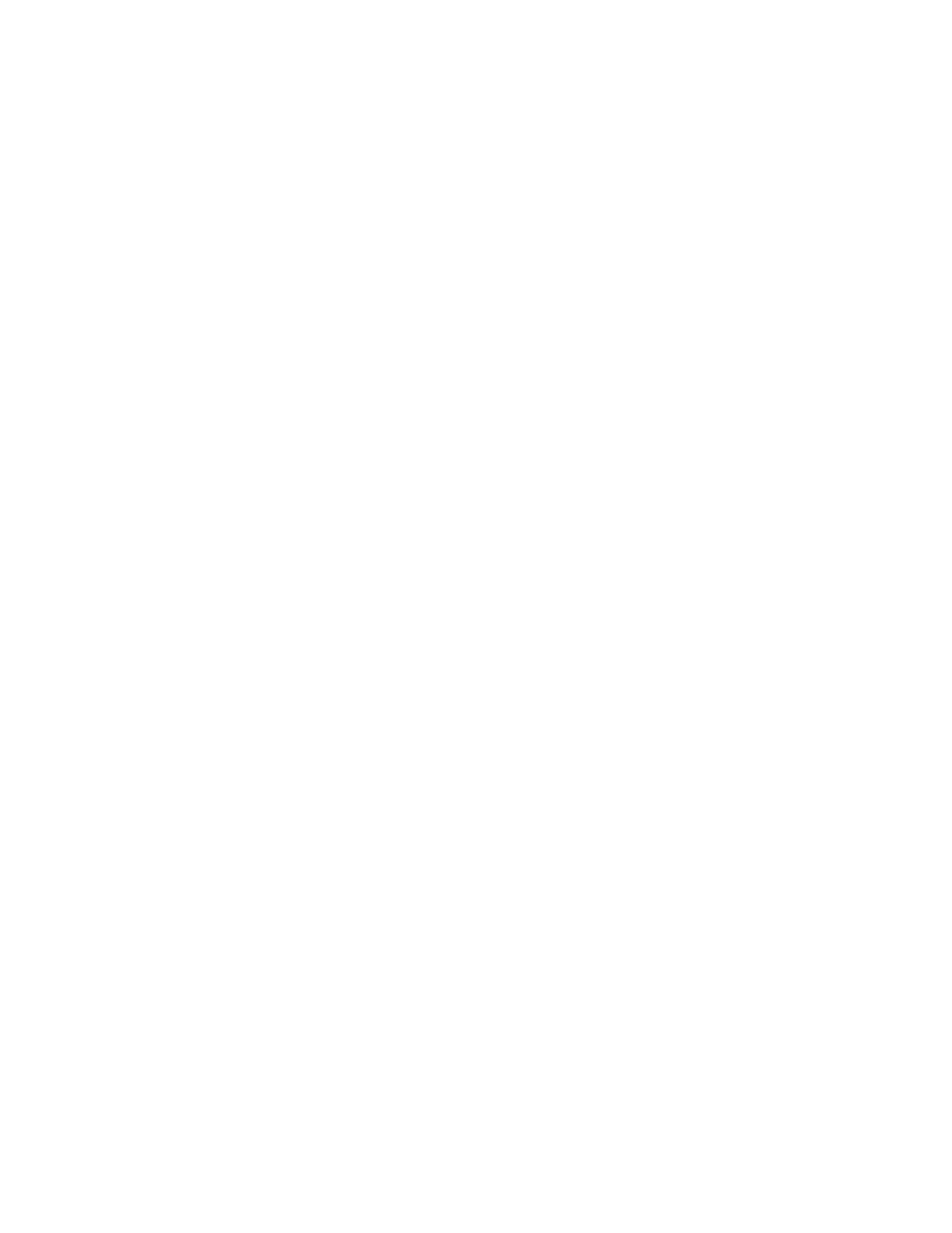
Ripstation v4.4 Main User Guide
100-5-01-000
Ripstation v4.4 – User Manual
Page 33 of 43
Client Name - Key in the client name (required) and a folder will be created of
the same name inside the default output path folder where all encoded audio
files will be placed.
Output Formats – Displays the CODECs to be used for ripping. To enable a
CODEC to be used, highlight (by the blue bar) the CODEC in the display and
check the ‘Use’ tick box on the left.
[ADD] Click Add to add an output codec to the output list.
[EDIT] Click Edit to edit this Codec's settings. This will open a dialog in order to
configure the codec settings including bit rates and VBR/CBR options (see section
4.5.2).
[DELETE] Click Delete to remove the codec from the output list. Only codecs
that are checked will be used.
Force default filenames should only be checked if multiple formats are being
encoded to. This will prefix the codec name above the album name – e.g.
C:\Root\clientname\MP3\
Use this output path - when checked will force the program to use this path
as the root location for all files and will override the setting within each codec.
Unicode ID3 tags is defaulted to ‘on’ as standard.
Copy Data Tracks - Copy data tracks option introduced to copy data CDs as
part of the batch process.
Audiofiles only
-
Audio files only option filters out non-audio files by only
copying the following:
*.mp3
*.wav
*.flac
*.aac
*.wma
Make a duplicate copy of output files here – This will place a copy of the
ripped files to the specified location
Launch this application after every successful batch – This allows the user
to select an application that will be launched by Ripstation after every successful
batch that is completed.
[Start Batch] closes this screen and starts the batch process.
NOTE: Codec and path settings will be stored from session to session, for a quick
batch simply key in number of CDs and check the codec.
4.5.2 Codec Settings
Ripstation v4.4 ships with a number of standard CODEC options pre-configured.
However CODECs may be added or deleted and the settings for the MP3, WMA, AAC and
OGG CODECs may be modified.
To add a new codec, click the [Add] button in the Batch Properties dialog box.
The New Output dialog will appear as in figure 4.16
