Stop auto-scan function, Auto-scan mode, Auto-scan time interval – Longshine LCS-K916 User Manual
Page 13: Console lock, Osd operation 7.1. osd main menu
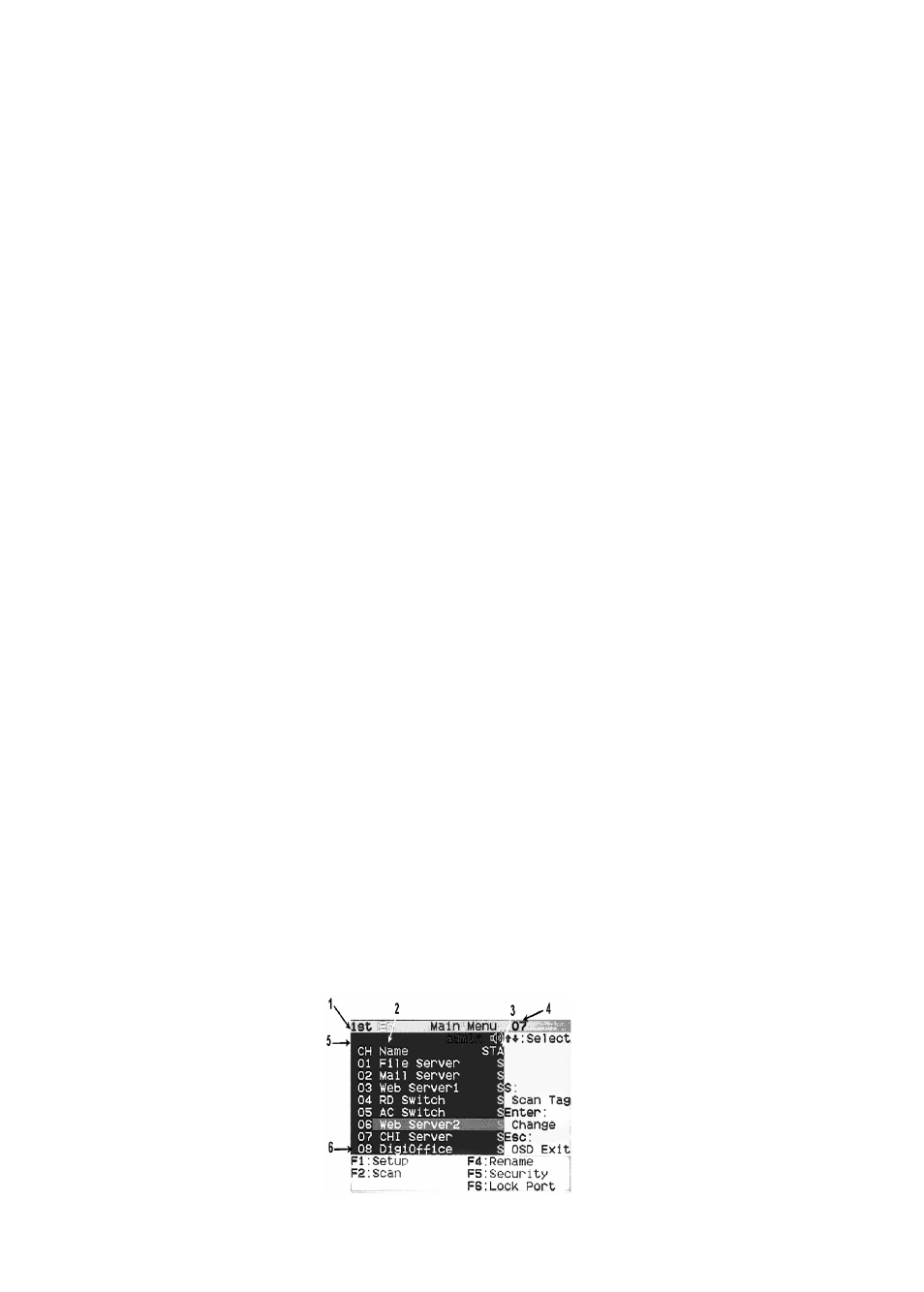
12
Fig. 16: OSD main menu
6.6.2. Stop auto-scan function
Press any key to STOP the auto-scan function.
6.6.3. Auto-scan mode
There are two auto-scan modes, please refer section 7.3.1 Setup in OSD – Scan Mode to setup the auto-
scan mode.
Scan all working computers.
Scan all computers which are marked for auto-scan.
6.6.4. Auto-scan time interval
The auto-scan time interval can be adjustable by pressing
7.3.1 Setup in OSD – Scan Time.
Note: You can also start auto-scan function by pressing
Auto-Scan in OSD.
6.7. Console Lock
If the security mode is enabled in OSD mode (by pressing
pressing
login.
→
To unlock console, please press any key according to screen message, then key in User Name and
Password. The KVM switch and console devices will be unlocked and back to normal status.
Note: You can also execute console lock function by pressing
section 7.5 Console Lock in OSD.
7. OSD Operation
7.1. OSD Main Menu
Press < Scroll Lock> twice and
channel number, names and the status will be displayed on the monitor screen. Please refer fig. 8
•
•
