LAARS Gateway LER - Manual User Manual
Page 14
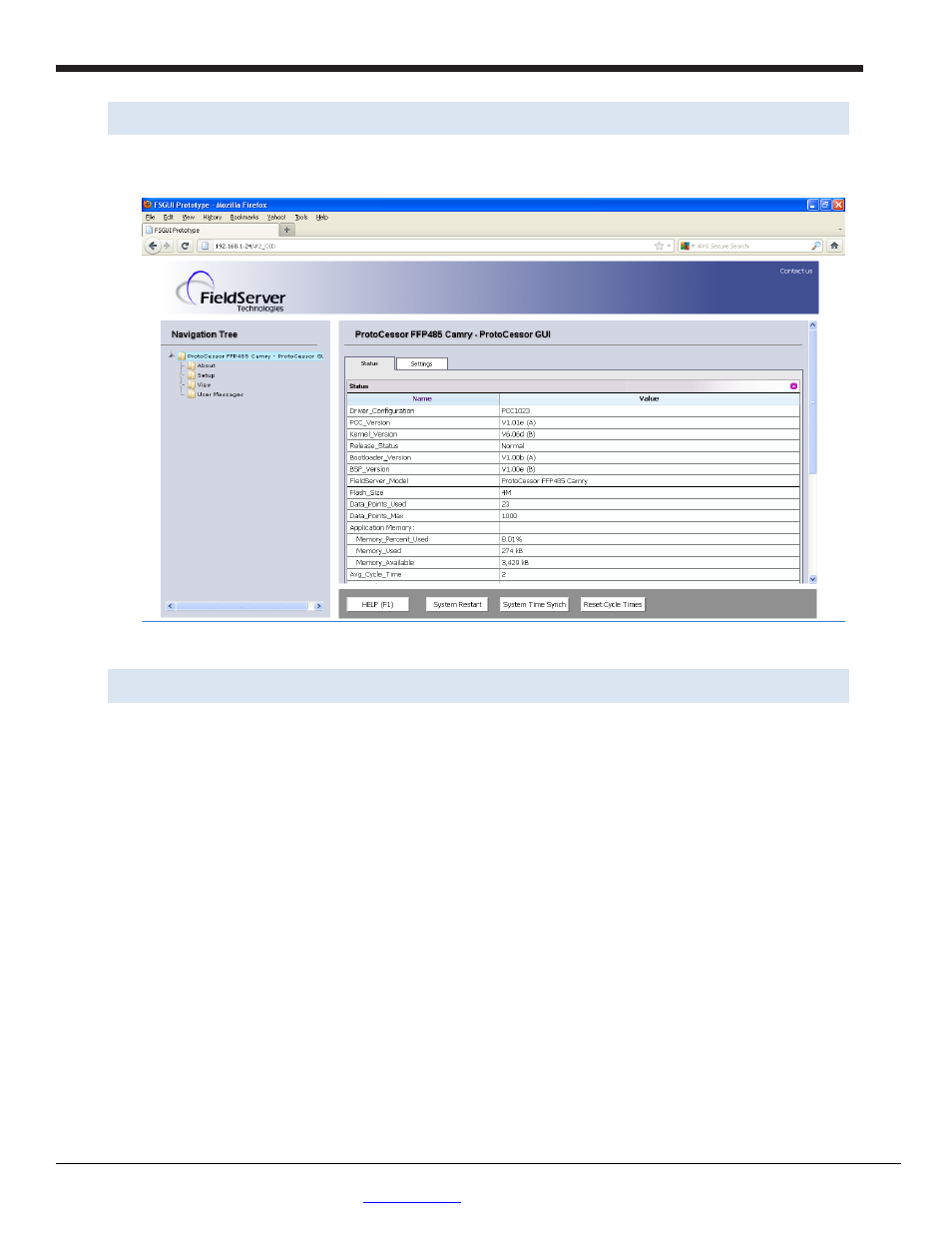
LAARS Heating Systems
Page 14
LAARS Gateway Startup Guide
Page 14 of 32
LAARS Heating Systems Company, 20 Industrial Way, Rochester, NH 03867 USA
Web:
www.laars.com
Toll Free: (800) 900-9276
4.2
Use the Gateway Web GUI to Connect to the Gateway
Open PC web browser and enter the default IP address of the Gateway 192.168.1.24 to determine if the
Gateway is up and communicating.
Figure 8: FST Web GUI screen
4.3
Set IP Address for BACnet/IP or Modbus TCP
Open a PC web browser, enter the default IP address of the Gateway 192.168.1.24 and connect to the
Gateway.
From the GUI main home page, click on setup and then Network Settings to enter the Edit IP Address
Settings menu.
Modify the IP address (N1 IP address field) of the Gateway Ethernet port.
Type in a new IP address in the format xxx.xxx.xxx.xxx
If necessary, change the Netmask (N1 Netmask field).
Type in a new Subnet Mask
If necessary, change the IP Gateway (Default Gateway field)
Type in a new IP Gateway
Note: If the Gateway is connected to a router, the IP Gateway of the Gateway should be set to the IP
address of the router that it is connected to
Click on
Update
IP Settings button. This will save IP address and reset the Gateway.
Unplug Ethernet cable from PC and connect it to the network hub or router
