2 viewing and recording, Viewing or hiding channels, Recording channels manually – KGUARD Security BR1611P User Manual
Page 69: Taking snapshots, E the channel, see, 2 viewing and
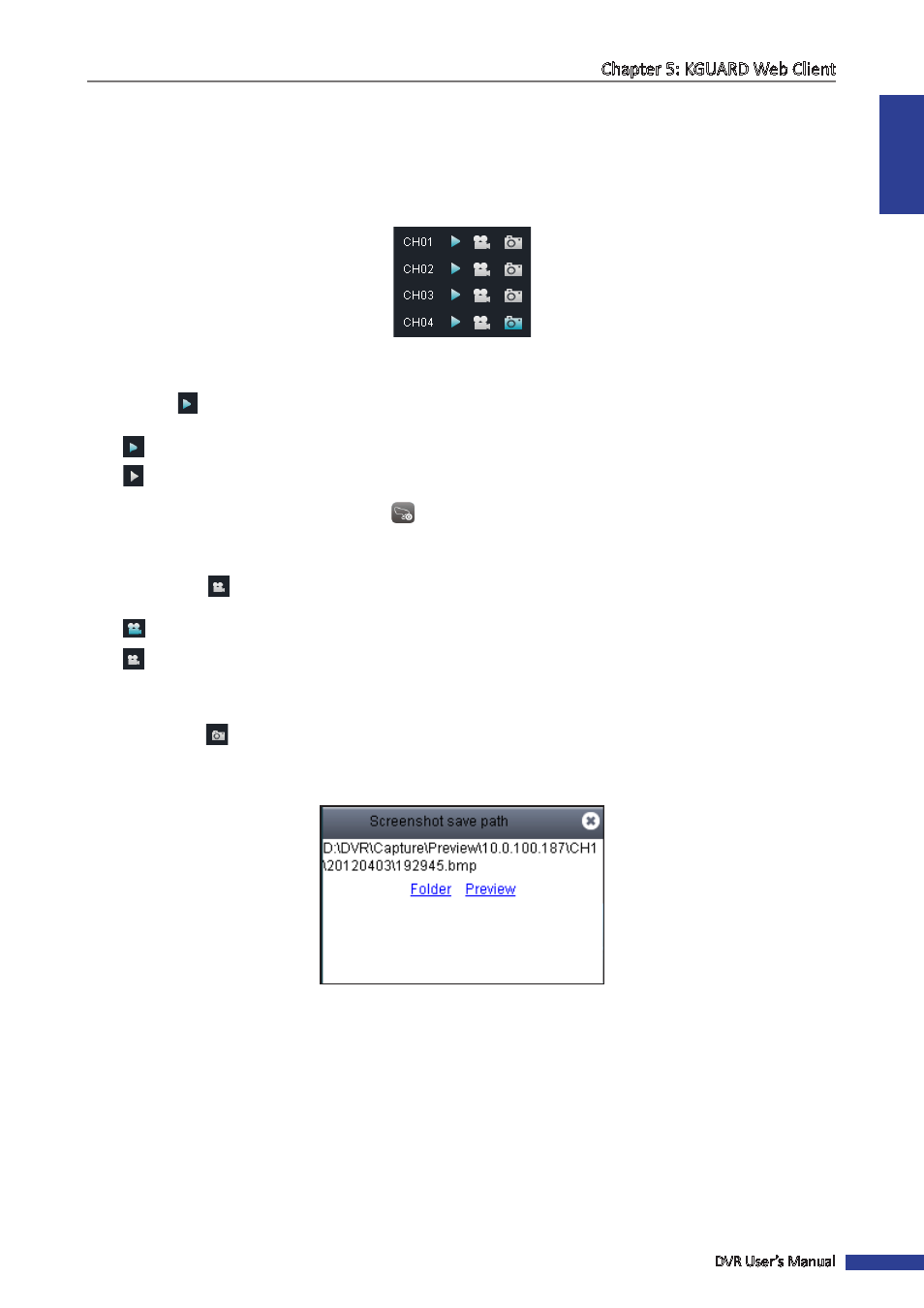
ENGLISH
Chapter 5: KGUARD Web Client
DVR User’s Manual
69
5.3.2 Viewing and Recording
From the Live screen, you can choose to view or hide a channel display, start manual recording, and capture screen
shots of a channel.
Use the Channel Controls to manage individual channels and the Display Controls to manage all the channels at the
same time. Click the volume bar to adjust the volume.
Viewing or Hiding Channels
Click the view
icon next to a channel to show or hide the channel display. The view icon indicates the current
status:
• : The channel is displayed on the screen.
•
: The channel is not displayed on the screen.
To display or hide all the channels, click the play
icon on the Play Controls.
Recording Channels Manually
Click the recording
button next to a channel to start or stop manual recording. The recording icon indicates the
current status:
• : The channel is being recorded.
•
: The channel is not being recorded.
Taking Snapshots
Click the snapshot
icon on the Play Controls to take a snapshot of the current screen. Snapshots are saved in a
local directory path. To configure the local directory path, see
“5.6 Local Settings” on page 96
After taking a snapshot, a message appears on the screen to indicate where the snapshot is saved. Example as below:
