2 the interface – KGUARD Security BR1611P User Manual
Page 66
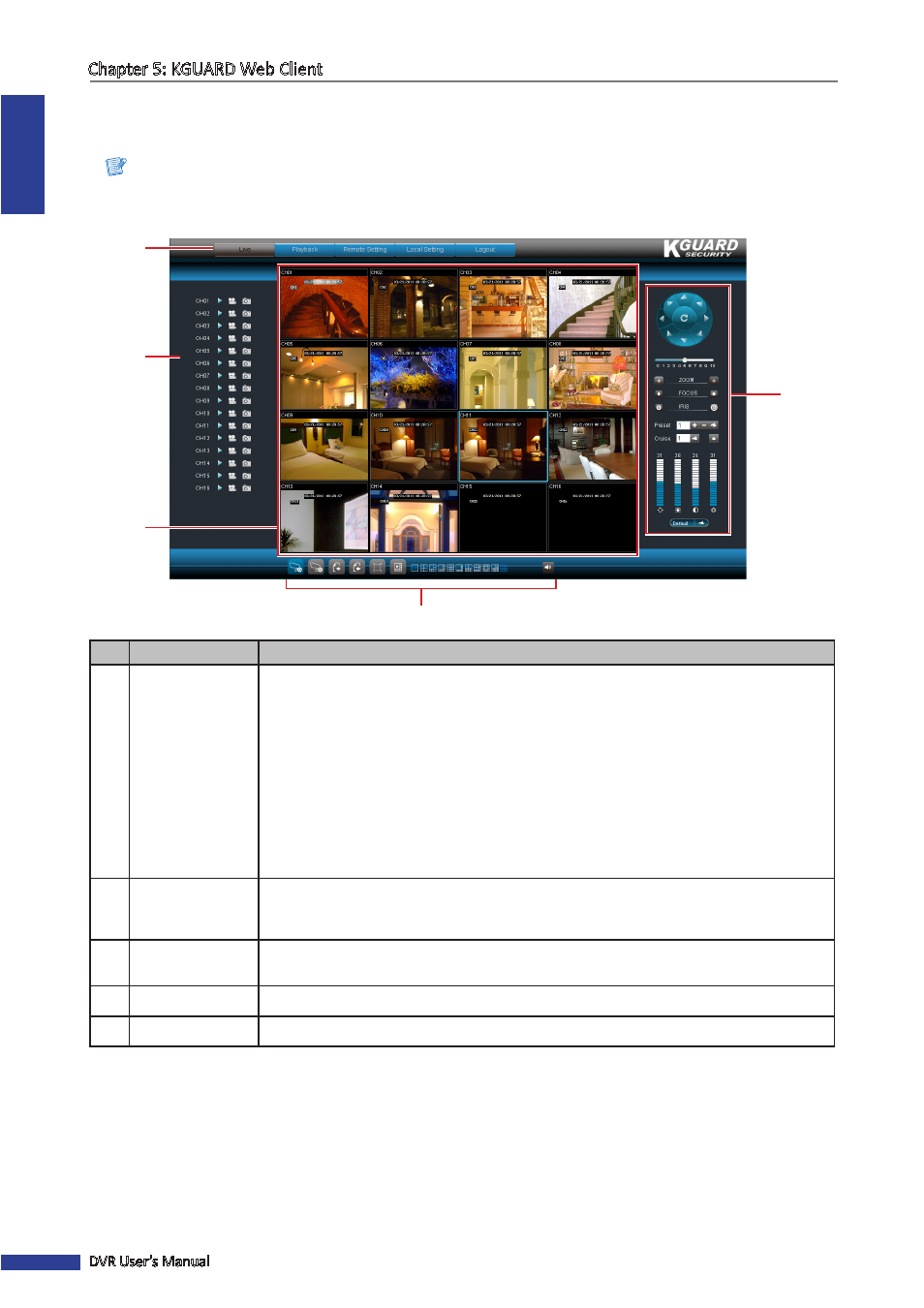
ENGLISH
Chapter 5: KGUARD Web Client
66
DVR User’s Manual
5.2 The Interface
After you login to KGUARD Web Client, the Live screen appears.
Note:
The number of channels displayed may vary depending on the DVR model. The illustration below is from a
16-channel DVR.
1
2
4
5
3
No. Item
Description
1
Main Menu
Click a menu item to access. Options are:
• Live: Allows you to view the Live screen, control PTZ view, and manage recording
and playback options. See
.
• Playback: Allows you search, playback, and download recorded videos. See
Searching and Playing Recorded Videos” on page 71
.
• Remote Setting: Allows you to configure the DVR remotely. See
.
• Local Setting: Allows you to specify the local disk drive location to save recorded
videos, captured screen shots, and downloaded videos.
• Logout: Click to logout from KGUARD Web Client.
2
Channel Controls
Lists all channels that can be connected to the DVR.
The icons of each channel are used to manage the channel, see
.
3
Display Screen
Displays the channels in grid mode or full screen mode. To manage the display screen,
see
“5.3.1 Switching Screen Modes” on page 67
4
Display Controls
Controls for playback, recording and switching screen modes.
5
PTZ Controls
Manages the PTZ speed dome. See
“5.3.3 Using PTZ Controls” on page 70
.
