4 rotate view – KGUARD Security BR1611P User Manual
Page 29
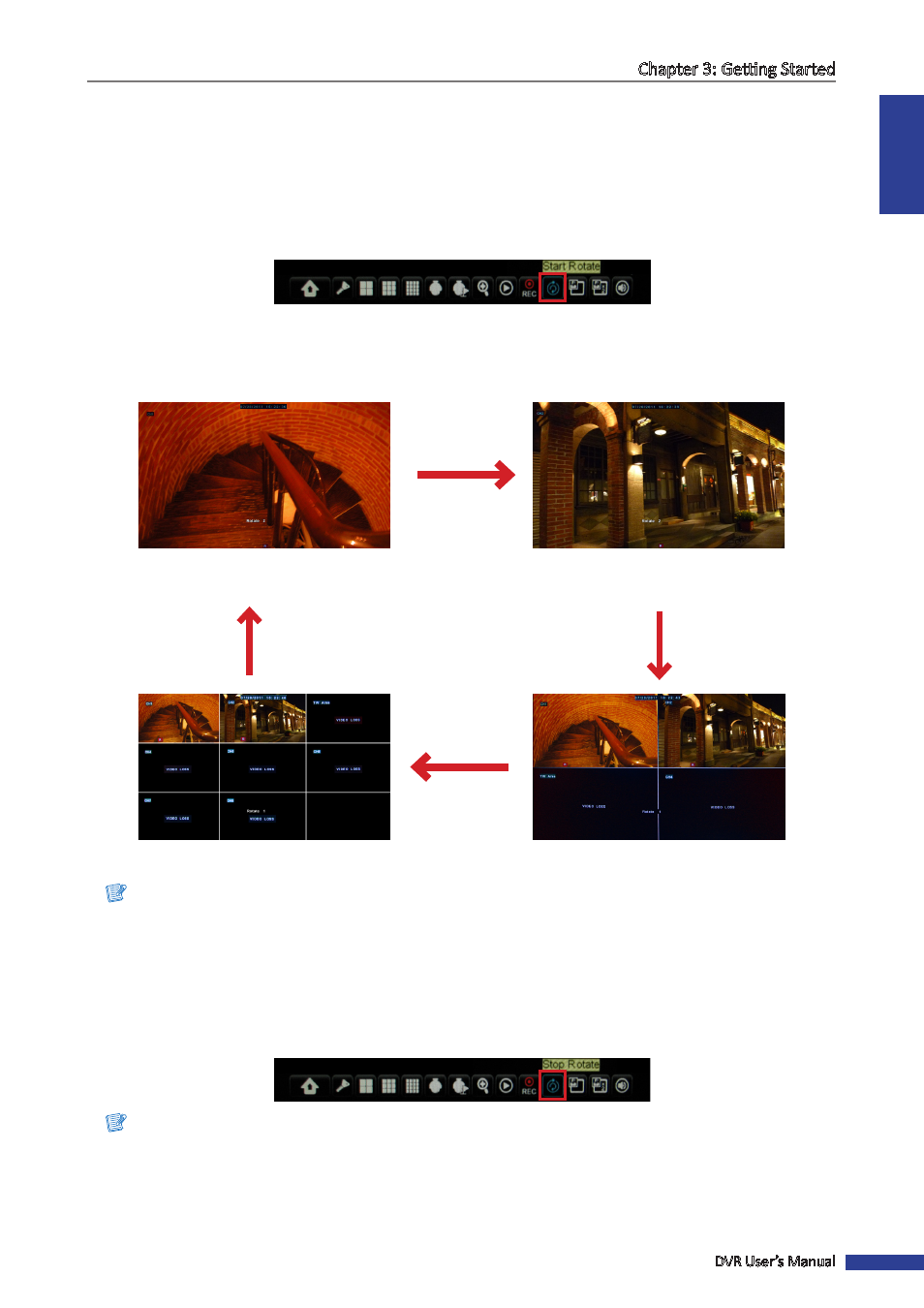
ENGLISH
Chapter 3: Getting Started
DVR User’s Manual
29
3.4.4 Rotate View
With this function, the system will automatically rotate the display through all the channels and split window display.
To enable rotate view:
1
In the preview mode, right-click on the mouse to display the Pop-up menu.
2
Select Start Rotate.
The rotating display starts. By default, each display switches at 5 seconds interval. You can change the switch rotate
time interval in Display menu (see
“4.1 Setting the Display” on page 33
).
An example of the screen display rotation, as follows (8-channel DVR with 2 available channels):
Full screen
(First channel)
Full screen
(Second channel)
8-window display
4-window display
Note:
The displayed screens vary depending on the available channels.
To disable rotate view:
1
Right-click on the mouse to display the Pop-up menu.
2
Select Stop Rotate.
Note:
Rotate function is not available when View Setup is enabled (see
