4 viewing and exporting log – KGUARD Security BR1611P User Manual
Page 44
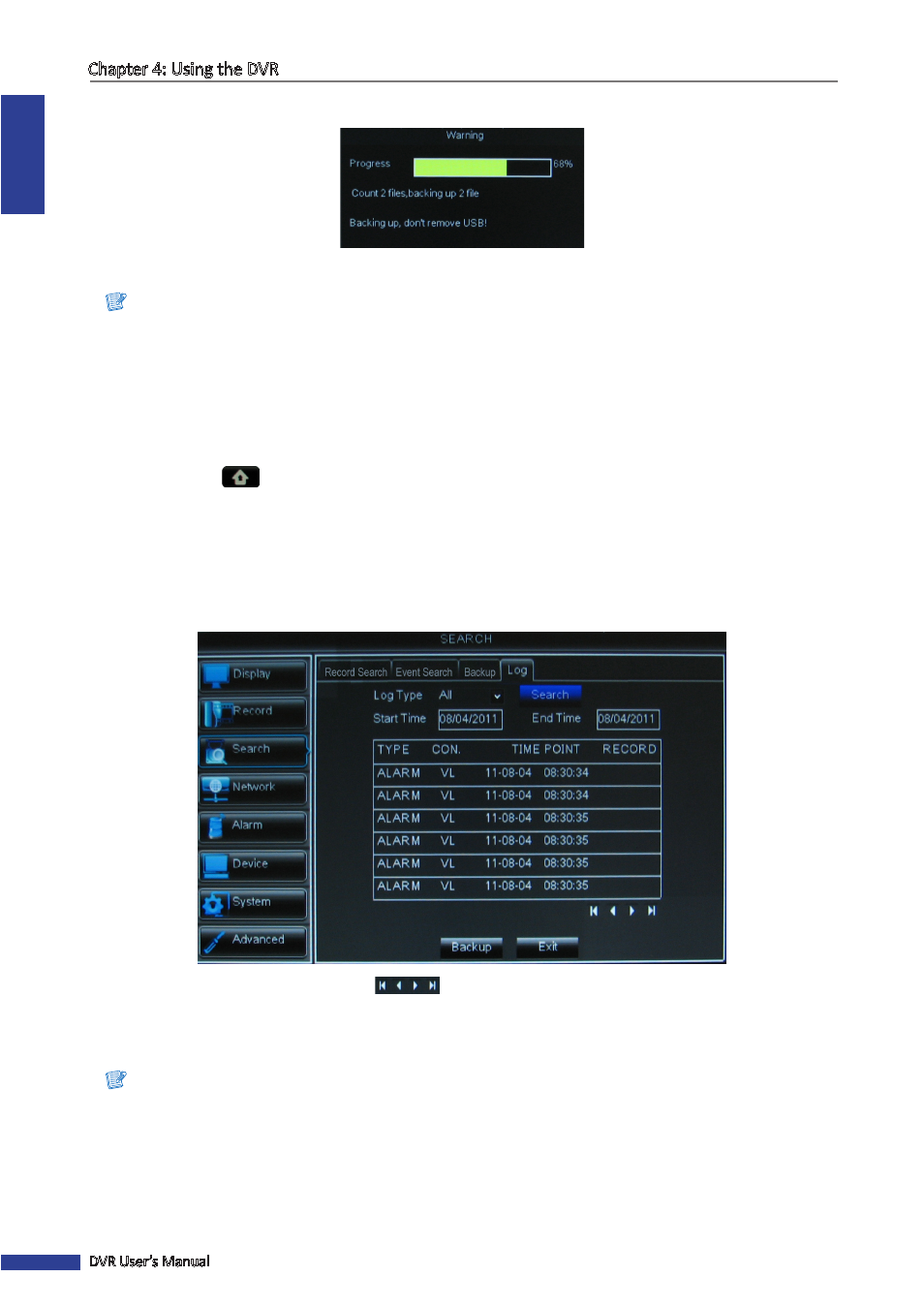
ENGLISH
Chapter 4: Using the DVR
44
DVR User’s Manual
10
Click Backup. The Backup Status screen appears.
11
When backup is complete, click OK to close the Backup Status screen.
Note:
Do not remove the USB device while file transferring is in progress.
4.3.4 Viewing and Exporting Log
1
Plug a USB device into the USB connector on the rear panel of the device.
2
In preview mode, right-click on the mouse to display the Pop-up menu.
3
Select Main Menu
> SEARCH, click the Log tab.
4
To view the log files, click Log.
5
On Log Type, select one of the log types (All/Alarm/Operation).
6
Specify the Start Time and End Time to filter the list.
7
Click Search. All related log files are displayed on the screen.
8
To browse the list, click the control buttons
.
9
To save the log information, click Backup.
10
When saving is complete, click OK.
Note:
• The log files are saved in “*.TXT” format.
• Do not remove the USB device while file transferring is in progress.
