0 setup client, Doors netxtreme, Software installation guide – Keri Systems Doors NetXtreme User Manual
Page 2
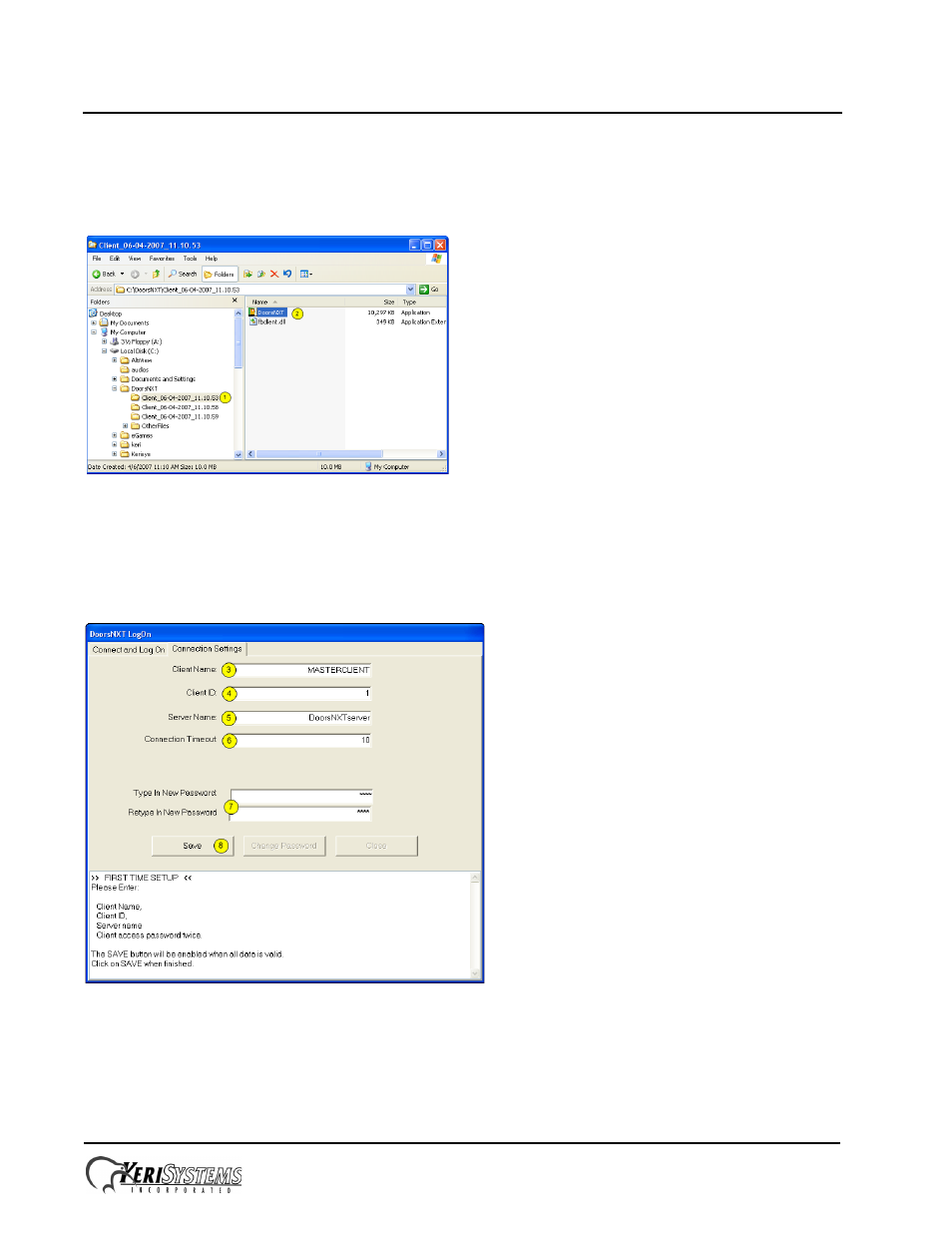
Doors NetXtreme
TM
Software Installation Guide
Page 2 of 4
P/N: 01944-001 Rev. B
2.0
Setup Client
Once the software has been installed. The Client must be configured.
NOTE: Licensing for the first Client is free. To use additional clients, contact Keri Systems for additional licenses.
Figure 4: Windows Explorer - Client Application
1. Open up Windows Explorer and locate the DoorsNXT installation. Click on the folder created for the first Client. The
number of Clients available is determined by the selections made in the software installation process and will vary
depending on installation.
2. Double-click on the DoorsNXT application. DoorsNXT will open to the Connection Settings window (see Figure 5).
Figure 5: DoorsNXT - Connection Settings
3. In the Client Name field, enter “MASTERCLIENT.”
NOTE: For multiple clients, you may want to enter “CLIENT1” or “CLIENT2,” to help distinguish the clients from each
other.
