Back up your downloaded music files – LG G3 User Manual
Page 99
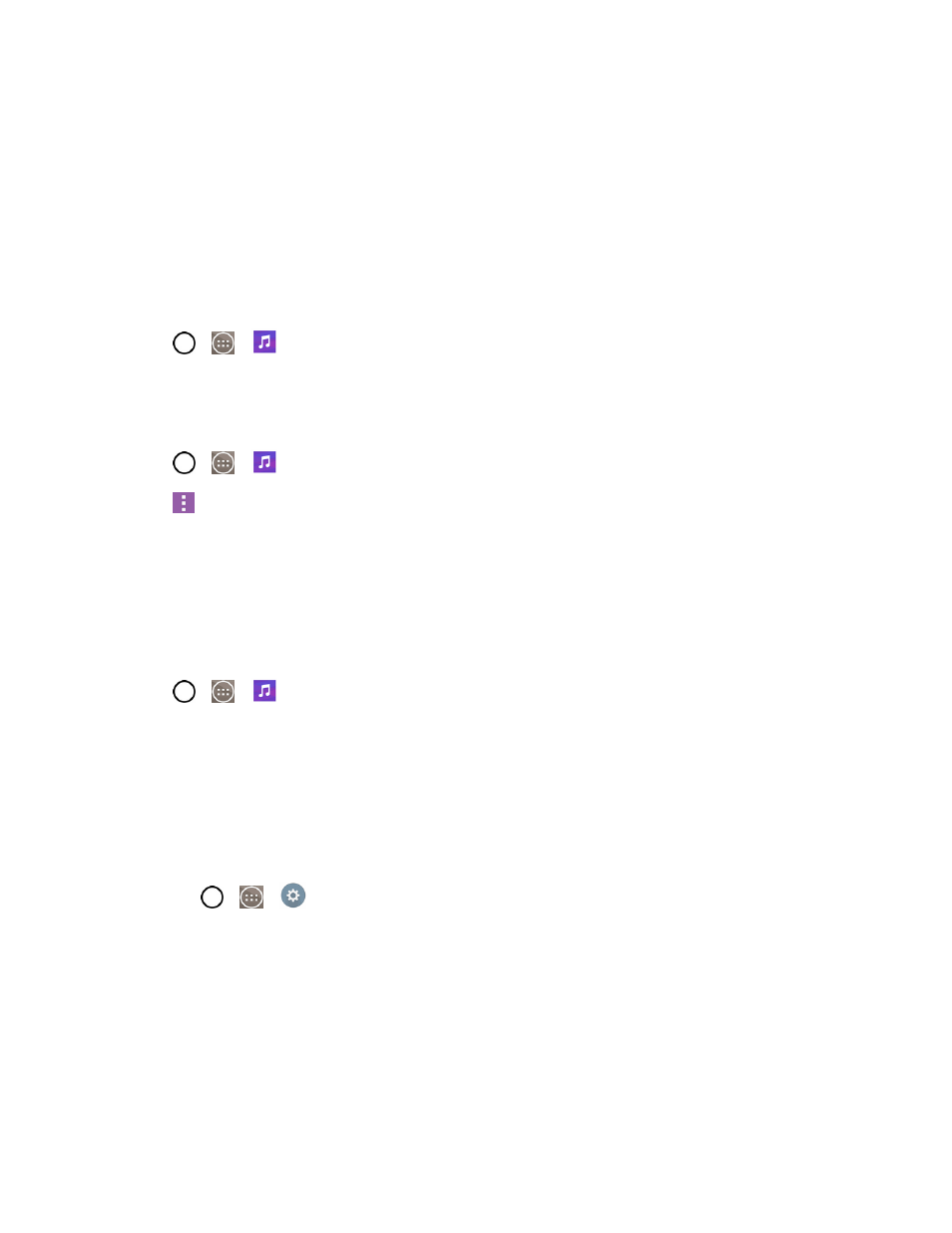
Apps and Entertainment
90
l
Folders: To browse for music files using folders.
l
Nearby devices: To browse music files on other DLNA-certified media servers.
l
Cloud: To browse music files saved on the cloud.
4. Once you’ve displayed a list of songs, you can browse through your available titles.
l
To listen to a song or playlist, tap it to begin playing.
Play a Song
1. Tap
>
>
Music > Songs tab.
2. Select the song you want to play.
Create a Playlist
1. Tap
>
>
Music.
2. Tap
> Add to playlist.
3. Select the songs you want to add to the playlist and tap Add.
4. Tap New playlist and enter a name.
5. Tap OK to save the playlist.
Assign a Song as a Ringtone
1. Tap
>
>
Music > Songs tab.
2. Touch and hold a song you’d like to use as your new ringtone. A context menu is displayed.
3. Tap Set as ringtone and select Phone ringtone to set it as the default ringtone or Contact
ringtone to set it as a ringtone for a specific contact.
4. Confirm the song has been successfully assigned by navigating to your phone's ringtone menu.
Note: You can modify the Ringtones with the following methods:
l
Tap
>
>
Settings > Sound > Ringtone.
l
Open the Contact entry and check the Ringtone field.
Back Up Your Downloaded Music Files
Sprint recommends that you back up your downloaded music files to your computer. Although the
downloaded files can only be played on your phone and on your account, backing them up to your
computer lets you access the files in case your phone is misplaced. (See
)
