Sprint applications – LG G3 User Manual
Page 97
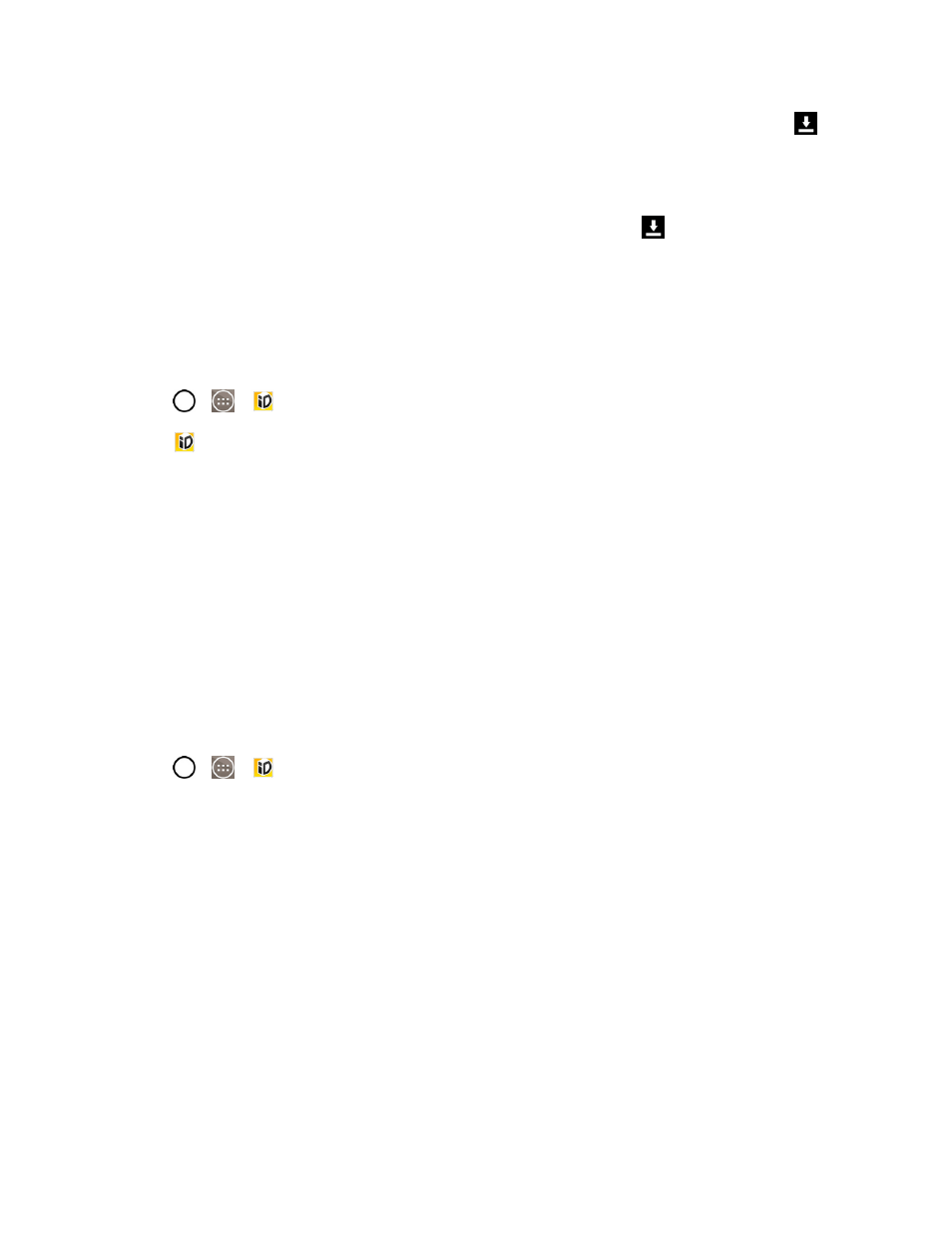
Apps and Entertainment
88
3. If prompted, touch Continue on any following screens until you see the Downloading icon
in
the Status Bar.
Note: While the ID Pack is downloading in the background, you can begin to explore the features of
your new phone from the Home screen.
When the download is complete, you will see the Download finished icon
in the Status Bar.
WARNING: DO NOT interrupt the download process.
4. Open the Notifications Panel if the download is complete, then tap ID ready toinstall to install
the ID Pack.
Switch ID Packs
1. Tap
>
>
Sprint ID.
2. Tap
, then tap an ID Pack to replace your current pack.
Note: Certain features of Sprint ID are subject to change. For the most up-to-date information about
using Sprint ID, please visit
Sprint Applications
You can access a wide variety of Sprint applications in many different categories with your phone
and data service. Currently, various applications, such as Scout™ by Telenav, Sprint Music Plus,
and Sprint TV & Movies are available when you download them from Play Store or Sprint Zone.
Note: Some Sprint data applications may not work with a Wi-Fi connection present. If prompted,
disable your phone's Wi-Fi feature while using these applications.
Download Sprint ID Packs
1. Tap
>
>
Sprint ID.
2. Swipe the screen to the right to All ID Packs.
3. Scroll down and tap the Sprint category.
4. Tap any of the available Sprint ID Packs and follow the on-screen prompts to install the Sprint ID
Pack.
Note: Once you download and install one of the Sprint ID packs, various Sprint applications will
appear on your Applications screen. When you switch from the Sprint pack to another ID pack, or
choose a new ID pack, the Sprint applications will remain installed and visible on your Applications
screen.
To download and install Sprint apps:
