Touchscreen navigation – LG G3 User Manual
Page 26
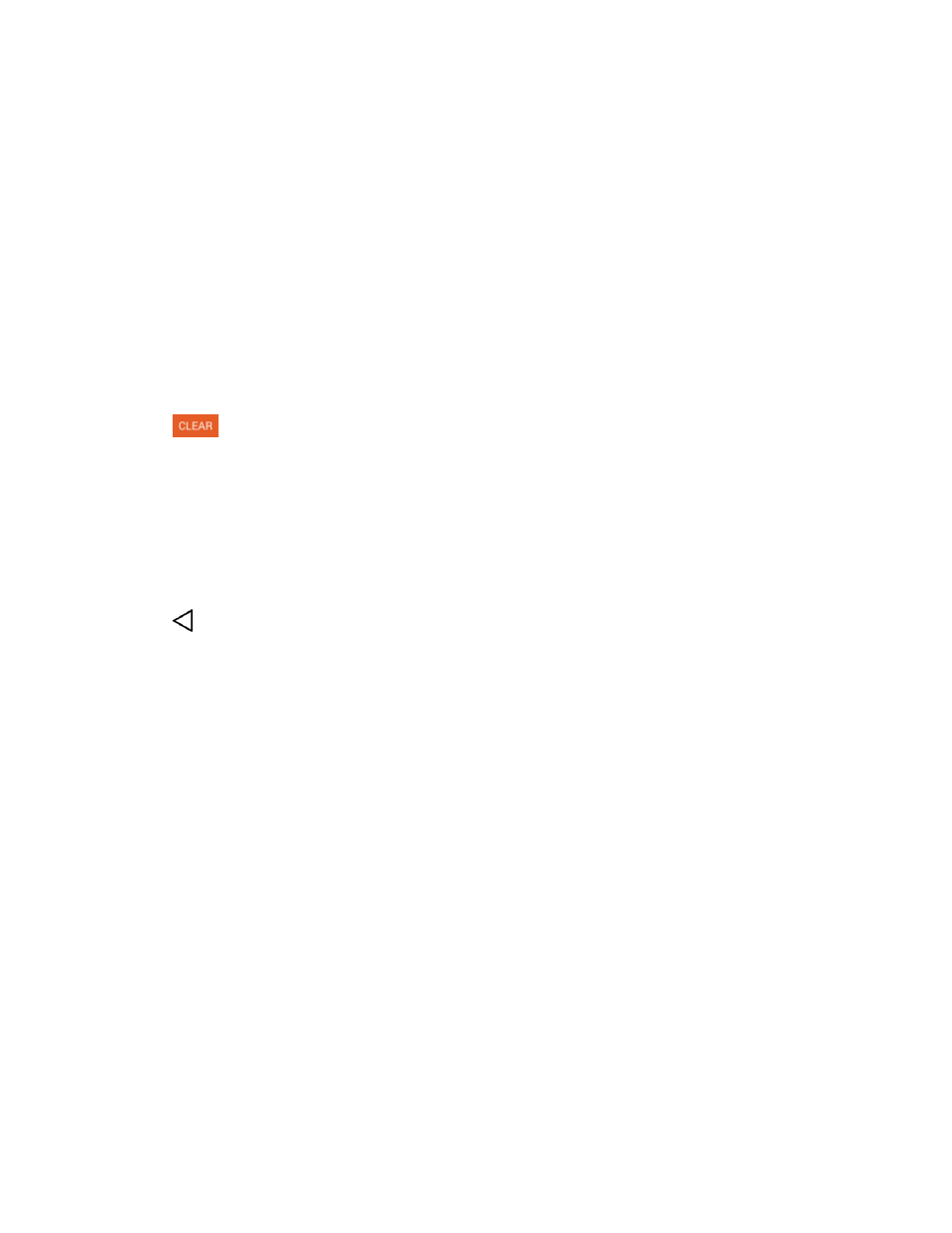
Phone Basics
17
Respond to Notifications
1. Open the Notifications Panel. Your current notifications are listed in the panel, each with a brief
description.
2. Tap a notification to view it. The Notifications Panel will close and the application that
corresponds to your response will open.
For example, new voicemail notifications dial your voicemail box, and network disconnect
notifications open the list of configured networks so you can reconnect.
Clear Notifications
1. Open the Notifications Panel.
2. Tap
at the top right of the panel.
All event-based notifications will be cleared; ongoing notifications will remain in the list.
Close Notifications
n
Touch and drag the tab at the bottom of the Notifications Panel to the top of the screen.
– or –
n
Tap
. (The panel will also close when you tap a notification.)
Touchscreen Navigation
Your device is a touch-sensitive phone which allows you to select an on-screen option with a single
touch and to easily scroll through long lists. Simply slide up and down through the display with your
fingertip.
Your touchscreen provides an excellent way to interact with and use your Android phone. With the
touch of your finger, you can access available applications, make menu selections, and access data
saved to your phone. The following terms are used for describing the different available actions
using the touchscreen:
n
Tap: A single finger tap selects items, links, shortcuts and letters on the on-screen keyboard.
n
Touch and hold: Touch and hold an item on the screen by touching it and not lifting your finger
until an action occurs. For example, to open a contact‘s available options, touch and hold the
contact in the Contacts list until the context menu opens.
n
Drag: Touch and hold an item for a moment and then, without lifting your finger, move your
finger on the screen until you reach the target position. You can drag items on the Home screen
to reposition them, as described in
Add and Remove Widgets on the Home Screen
, or drag the
