Open email, Create and send email – LG G3 User Manual
Page 81
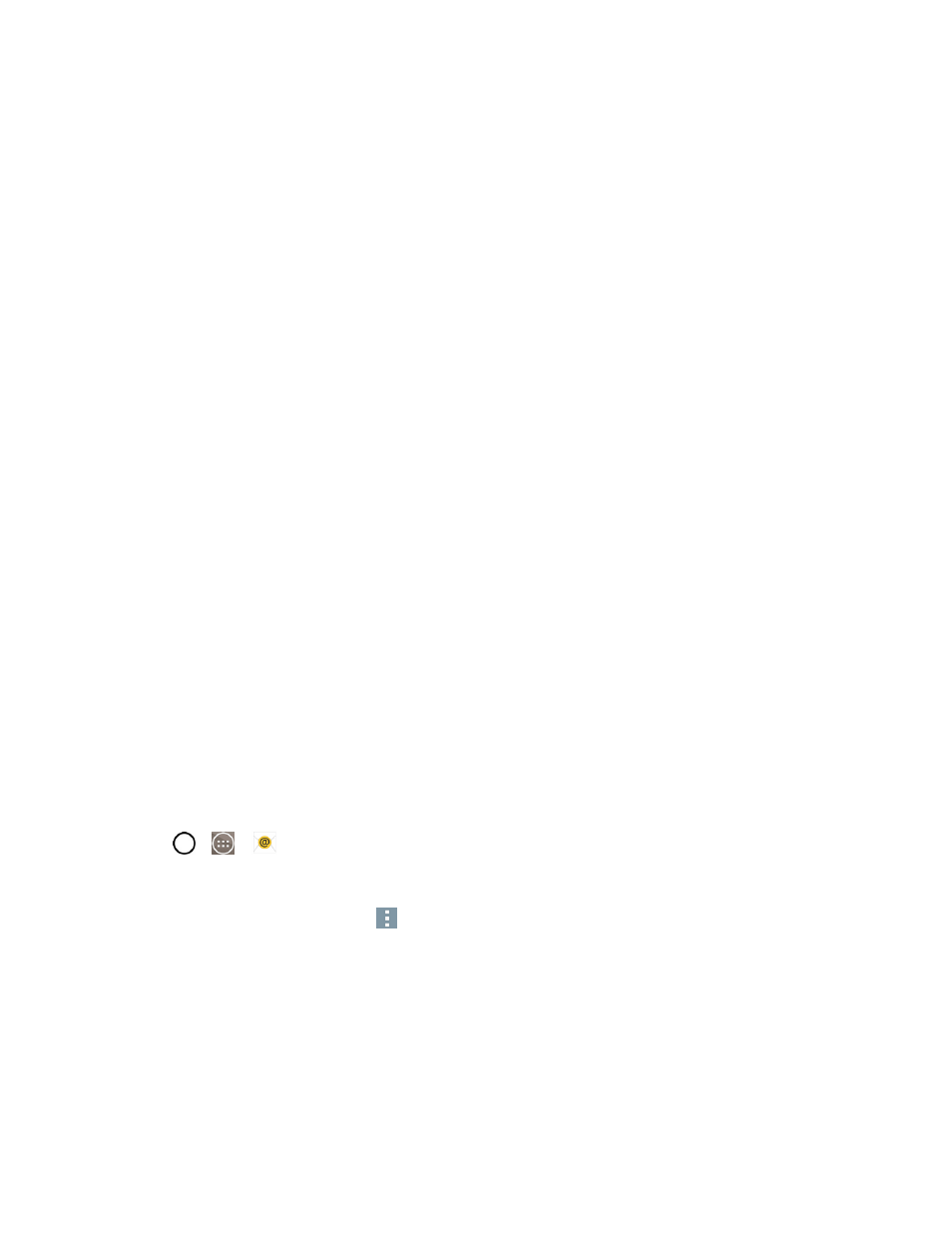
Accounts and Messaging
72
l
Email address: Your Outlook work email address.
l
Password: Typically your network access password (case-sensitive).
4. If needed, enter a Server address, Domain and tap Next.
l
Server: Your exchange server remote email address. Typically starts with mail.XXX.com.
Obtain this information from your company's network administrator.
l
Domain: Enter your network domain\login username.
l
If your network requires SSL encryption, tap the Use secure connection (SSL) box to
place a checkmark and activate this additional level of security.
l
If your exchange server requires this feature, leaving this field unchecked can prevent
connection.
Note: Signal interruptions or incorrect username or password information can cause completion
issues.
5. Read the on-screen activation disclaimer and, if prompted, tap Activate.
Note: Depending on the type of account, you might be required to enable security to sync the
account.
6. Configure your Update schedule, Days to sync email (days to synchronize between your
phone and server), and activate any other email settings, then tap Next.
7. Identify your new account with a unique name and provide the outgoing name, then tap Done.
Important: You can synchronize over the air (not directly) with an Exchange Server running
Microsoft Exchange Server 2003 Service Pack 2 (SP2) or Microsoft Exchange Server 2010.
Note: You can have multiple Work Email (Microsoft Exchange) accounts active on your phone.
Open Email
Reading and replying to email on your phone is as simple as on your computer.
1. Tap
>
>
Email.
2. Tap a message to read, manage, or reply to.
l
From your Inbox screen, tap
to select the following options: QSlide, Refresh, Folders,
Sort by, Downloads and Settings.
Create and Send Email
Create and send email using any account you have set up on your phone. Increase your productivity
by attaching files such as pictures, videos, or documents to email messages.
