Selecting the number of copies, Select [select images & qty, Select an image – Canon A2100 IS User Manual
Page 103: Set the number of prints
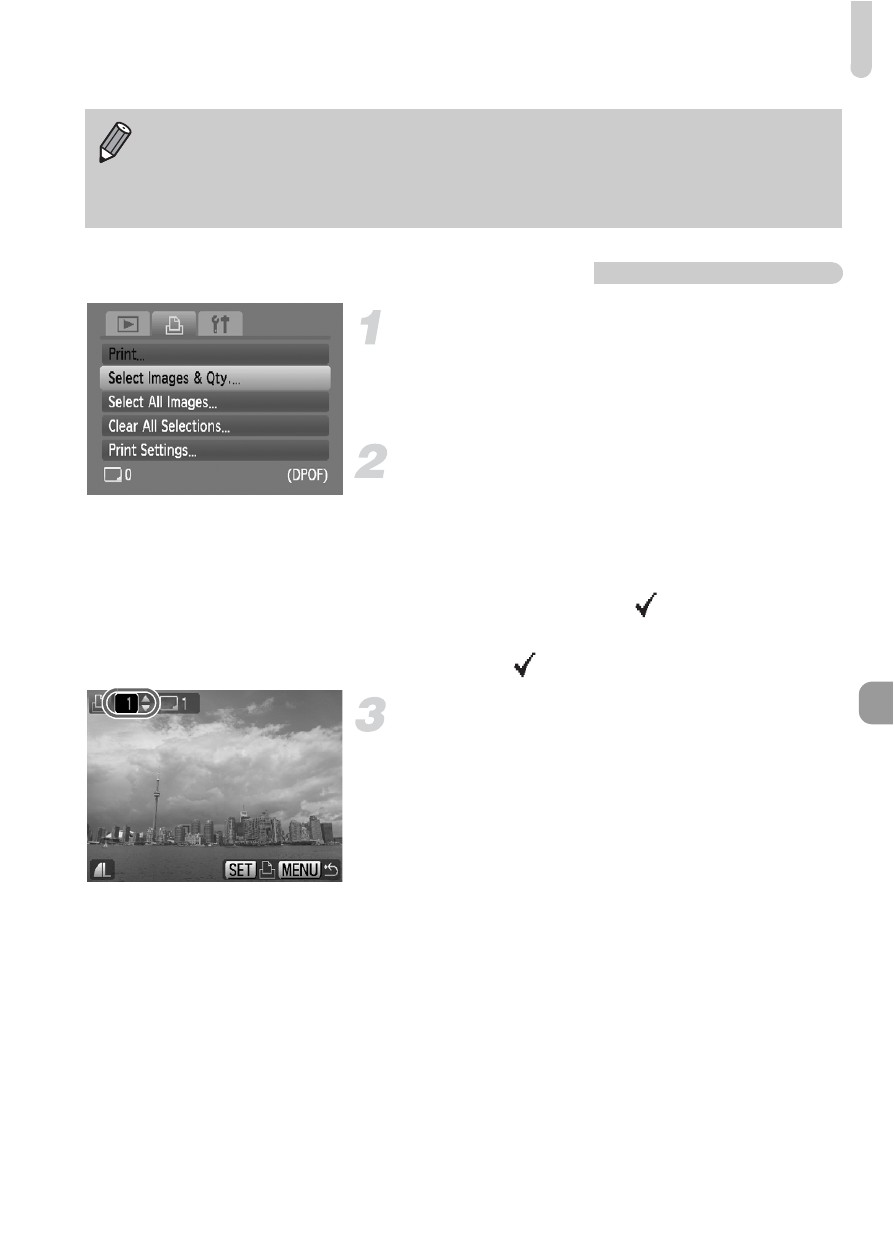
Selecting Images for Printing (DPOF)
103
Selecting the Number of Copies
Select [Select Images & Qty.].
●
Press the
n button and select the 2
tab, then select [Select Images & Qty.]
and press the
m button.
Select an image.
●
Press the
qr buttons to select an image,
then press the
m button.
X
You will be able to set the number of print
copies.
●
If you select [Index],
appears.
●
Press the
m button again to deselect the
images.
will disappear.
Set the number of prints.
●
Press the
op buttons to set the number
of prints (max. 99).
●
Repeat Steps 2 and 3 to select other
images and the number of prints for each.
●
You cannot set the number of print copies
for Index prints. You can only select which
images to print.
X
Pressing the
n button accepts the
settings and restores the menu screen.
•
With [Index] selected, the [Date] and [File No.] options cannot be set to
[On] at the same time.
•
The date will be printed in the style set in the [Date/Time] function in the
3 tab
