Fi+1 display information, Menu/remote control info, 83 picture format – Philips 30PF9946-37 User Manual
Page 7: Q to use the menus, To use the menus
Attention! The text in this document has been recognized automatically. To view the original document, you can use the "Original mode".
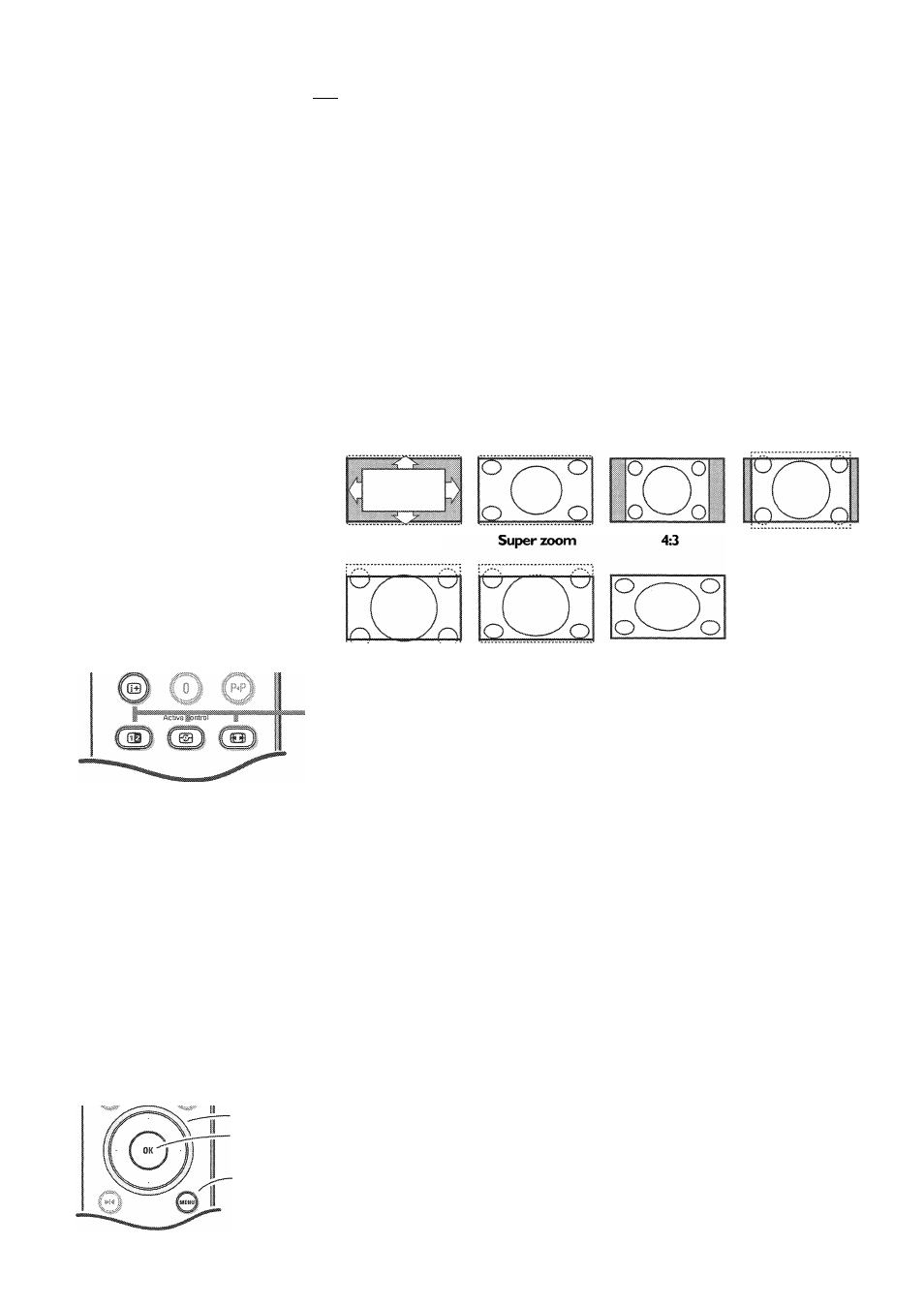
fi+1 Display information
Press to display (when available) information about the selected TV
channel and program.
Menu/Remote control info
When a menu is on screen, press (¡3 to display info on the selected menu
item. While the menu info is displayed, press any button to display remote
control info.The normal function of the key is not executed.
no function
© Active control see p. 9.
83 Picture format
Press this button to summon a list of available display formats for showing
video images in the traditional 4:3 proportions.
Press this button repeatedly or press the cursor up/down to select
another picture format; Automatic, Super zoom, 4:3, Movie expand 14:9,
Movie expand 16:9,16:9 subtitle. Wide screen or 16:9.
Automatic
o
o
o
o
Movie expand 16:9 16:9 subtitie
16:9
Wide screen
Q
To use the menus ^
Movie expand 14:9
Automatic makes the picture fill the screen as much as possible.
Super zoom removes the black bars on the sides of 4:3 programs with
minimal distortion.
When in Movie expand 14:9, Movie expand 16:9 or Super zoom picture
format, you can make subtitles visible with the cursor up/down.
Note; in DVI mode press the 83 button to switch between a 4:3, 16:9 or a
Wide screen picture format.
cursor to select
adjustments
.OK key to
activate
return or switch
main menu on/off
O Press the MENU button on the remote control to summon
the main menu. At any moment you can exit the menu by
pressing the MENU button again.
0 Use the cursor in the up/down direction to select the TV,
Settings, Demo or Install menu.
Note: Sometimes not all the menu items are visible on the screen
(indicated by a cluster of blue balls). Press the cursor down to
reveal all items.
0 Use the cursor in the left/right direction to select the menu
item.
0 Use the cursor up/down again to select the control you
want to select or to adjust.
Note: Items temporary not available or not relevant are displayed
in a light grey color and cannot be selected.
