Electing, Icture, Ource – Philips 8P4841C199 User Manual
Page 45
Attention! The text in this document has been recognized automatically. To view the original document, you can use the "Original mode".
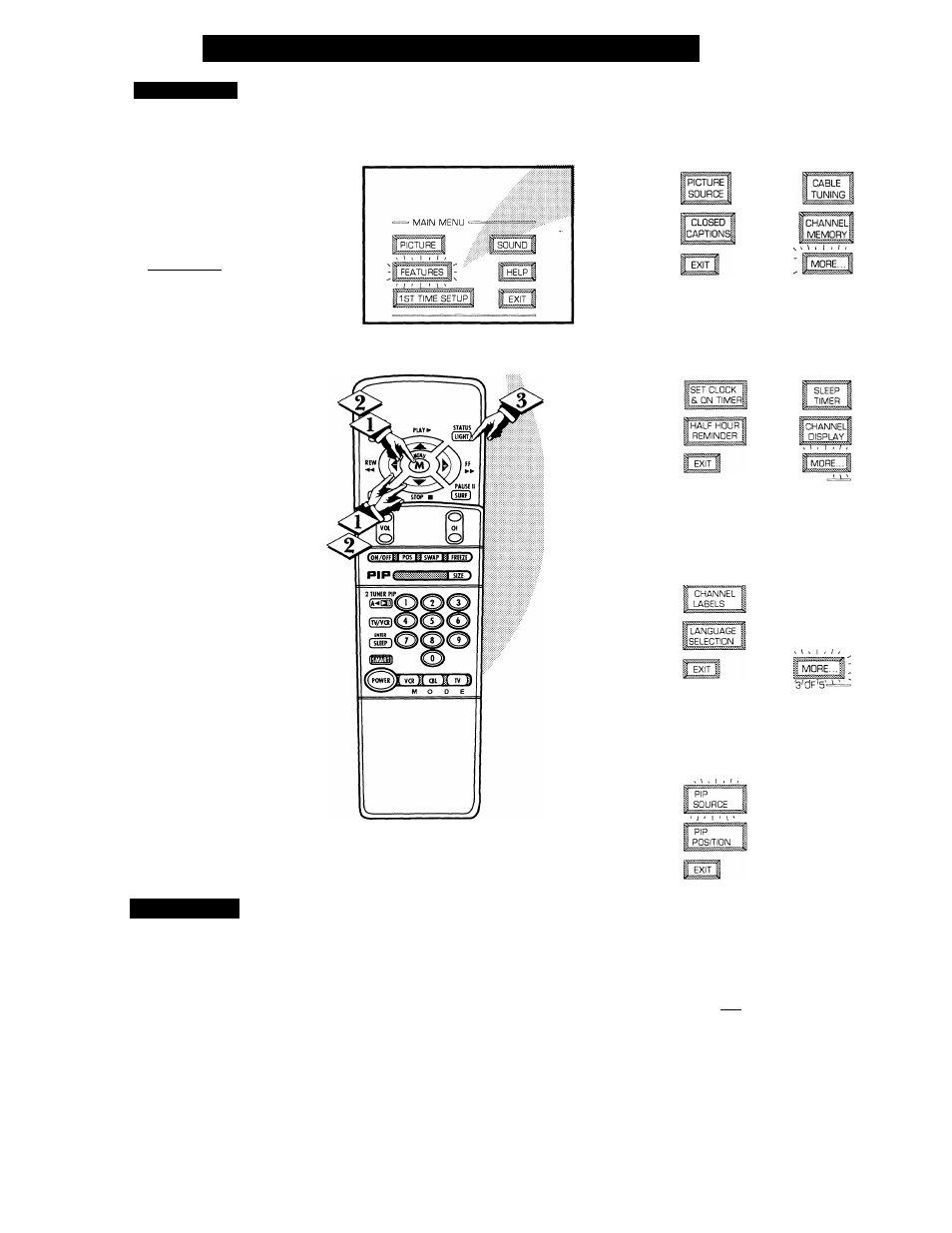
S
electing
the
P
icture
S
ource
for
PIP
PIP SOURCE
^T^he picture for the PIP window
A. can come through either the
ANT(enna) A / В Inputs or the AUX
¡1213 Inputs (on the front and rear
of the TV). PIP Picture Source
simply tells the TV which one of
these sources it is to show in the
PIP window.
(
begin
)
Select PIP SOURCE control.
With FEATURES MENU (4 of 5)
on screen, move the RED highlight
with the MENU (M) ^ ► buttons.
Then press the MENU button.
Press the MENU AW and
MENU (M) buttons to highlight
and select the desired (i^) PIP
Picture Source.
ANT A or B- for a picture signal
coming from either the ANT(enna)
A or B Input plug on the TV.
Note: The remote control’s
button can also be used to quickly
swap between the picture sources
for the TV’s Main screen and the
PIP window.
AUX 1- for a picture signal
coming from the AUX IN 1 Video
Input jack on the rear of the TV.
AUX 2- for a picture signal
coming from the AUX IN 2 Video
Input Jack on the rear of the TV.
AUX 3- for a picture signal coming
from the Video Input Jack on the
front of the TV.
Press the STATUS button to
clear the screen.
S
mart
H
elp
Remember, the PIP
S window will be blank unless
a signal is connected to the
selected PIP Picture Source (ANT
B, AUX 1/2/3, etc.) on the rear of
the set.
If you see the same picture on the
main screen and in the PIP
window, you may have the Main
Screen and PIP window set to the
same video input source.
’ FEATURE MENU -
ToiF 5'
^ FEATURE MENU =
'"2'CiF'5'
= FEATURE MENU ■=
=■ FEATURE MENU -
PIP
SIZE
I
ant
в
AUX1
AUX2
AUX3
45
