Eature, Ontrols, Continued – Philips 8P4841C199 User Manual
Page 20
Attention! The text in this document has been recognized automatically. To view the original document, you can use the "Original mode".
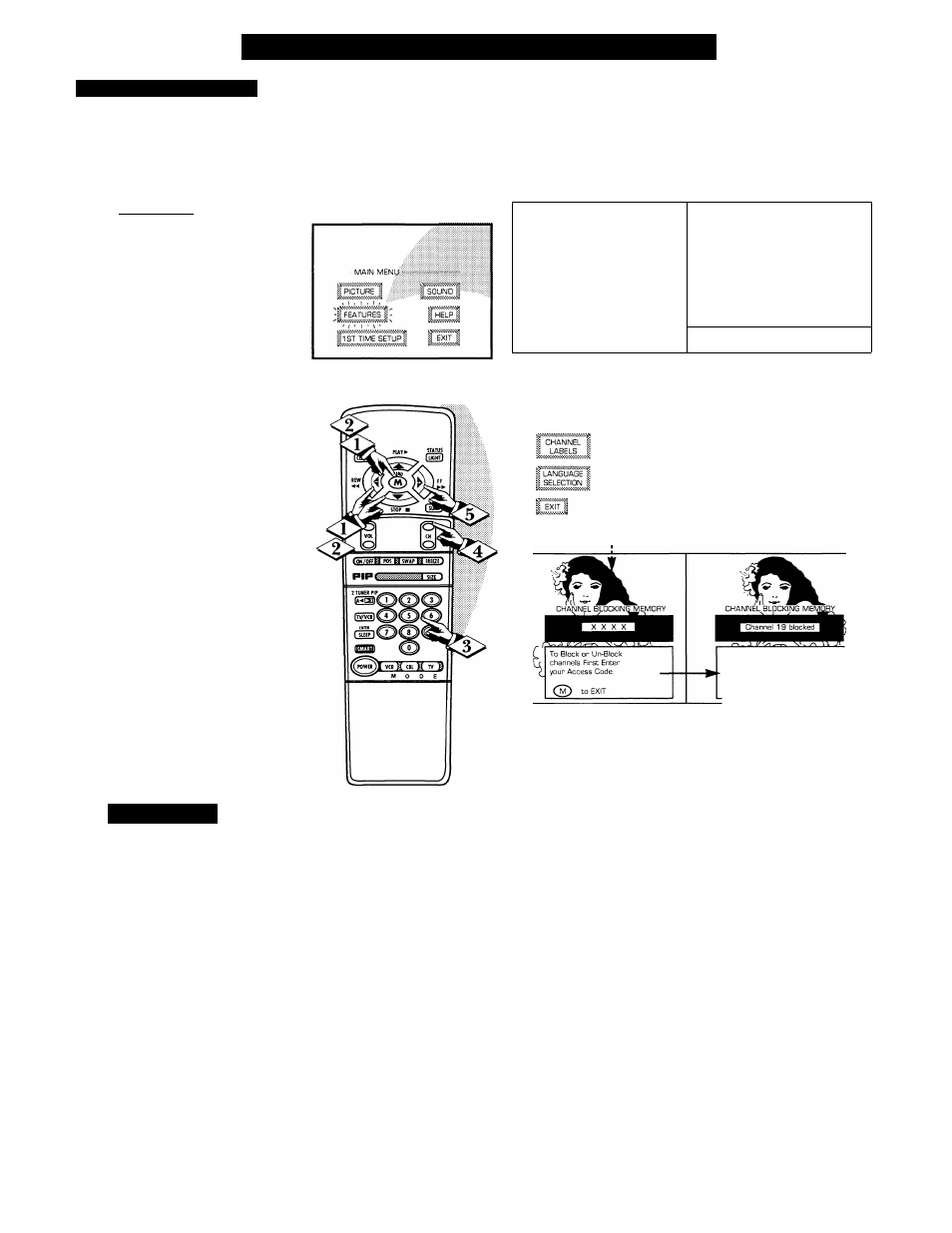
F
eature
M
enu
C
ontrols
(
continued
)
<$>
PARENTAL CONTROL
A
fter your personal Parental
Code number has been set (see
previous page), you are now ready
to select the channels you want to
block out or censor.
( BEGIN]
Select the BLOCK
CHANNELS control.
With FEATURES MENU (3 of 5)
on screen, move the RED highlight
with the MENU (M) ^•►buttons.
Then press the MENU button.
<|> Press the MENU AT and
MENU (M) buttons to highlight
and select the BLOCK
CHANNELS item.
Enter the correct Parental
I Code number.
Press Channel AT or Channel
Number buttons to select the
channel you want to block.
Press the MENU ^ button to
"BLOCK VIEWING" on the
selected channel.
Press the MENU ^ button to
"ALLOW VIEWING" on a
blocked channel.
Repeat steps 3 and 4 for any other
channels you wish to block out.
S
mart
H
elp
Remember, once set
Parental Control blocks out
the selected channel number on
both the ANT A and ANT B
channel rings. Also, to make TV
viewing easier all channels (for
both ANT A/B and Audio/Video
Input jacks) will be unblocked,
once the correct Parental Code
number has been entered.
When the TV is turned OFF and
then back ON again, is when
Parental Control is back in place
for all blocked out channels.
FEATURE MENU
FEATURE MENU
S PICTURE i
I’CABLE 1 I^
tcudck
'I
f"SL£EP"i
1SOURCE 1 1 TUNJNGj
:i: & ON TIMERig
I
jimer
J
IcAPTIQNsi
|^v.V.v.v.v.V.V.V.'^
■:! CHANNEL:::
ji:
memory
!
|
h
ALF HOURiii
1 REMINDER 1
gi CHANNEL:!:
i! DISPLAY :!;
MORE.,.:! -
1 'df'b' '''
W ■ f-
S EXIT S
"2 fe ' ■ ' ' "
1
FEATURE MENU
S PARENTAL
|i CONTROL ii
i MORE.. J
3 OF 5
• PARENTAL CONTROL
I BLooK g:
I OHANNELS
ii SETUP
I
CODE .
^ HELP i
SELECT CHANNEL
(3D
to ALLOW VIEWING
to EXIT
OHANNELIS
BLOCKED BY PARENTAL CONTROL
Please enter Access Code
-OR-
Select another Channel
for viewing.
Note: You can also block out the
use of the Audio/Video Input jacks
on the TV. This stops the viewing
of VCR programs which can be
shown through the A/V IN Jacks.
Just select VCR/AUX 1, AUX 2, or
AUX 3 (located between the lowest
and highest channel numbers) on
the Channel Blocking screen, and
select "blocked".
BLOCKED CHANNEL SCREEN MESSAGE
(Appears when an attempt to select a blocked
channel is made and Parental Control is ON.)
20
