Select picture source select control – Philips 8P4841C199 User Manual
Page 10
Attention! The text in this document has been recognized automatically. To view the original document, you can use the "Original mode".
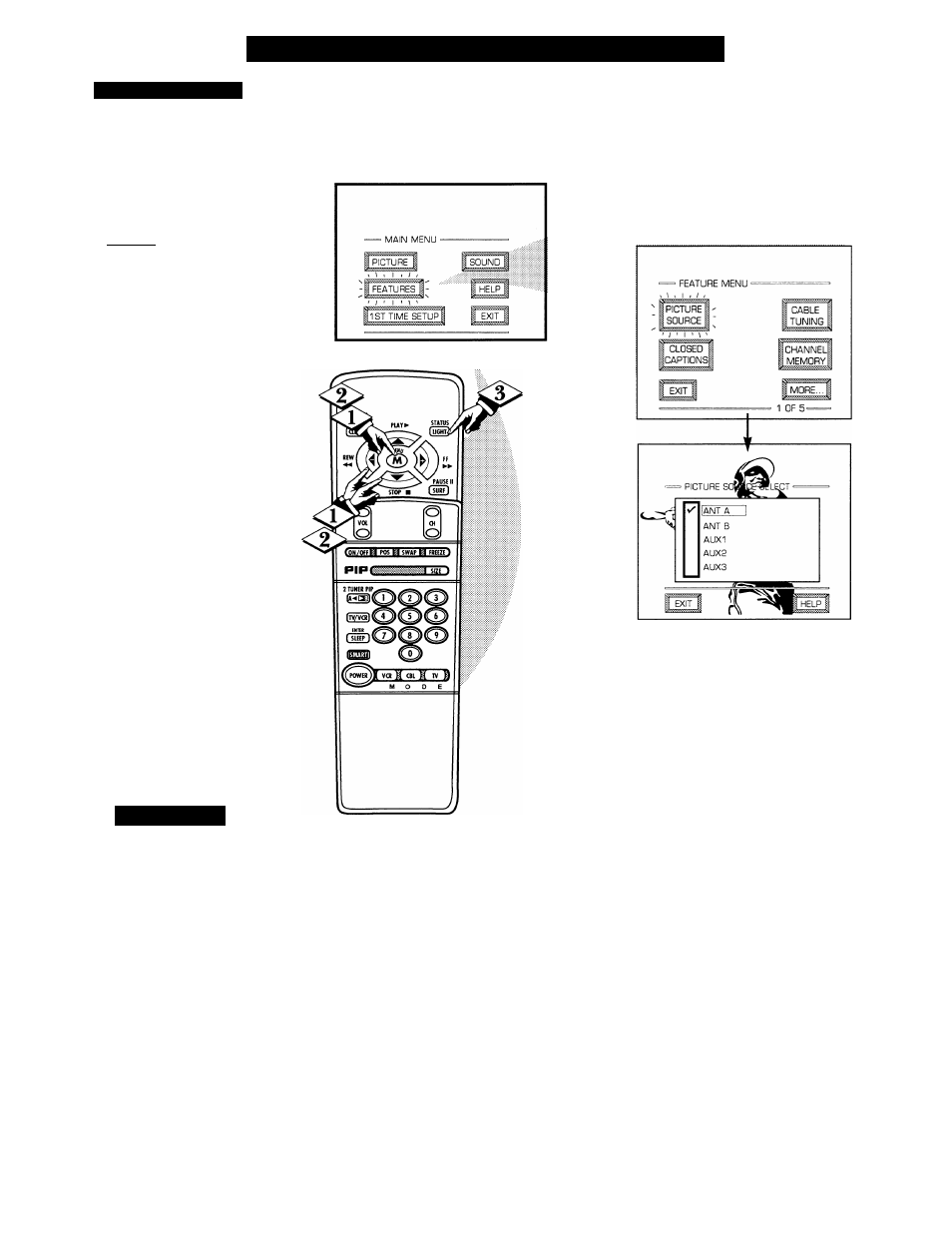
n
F
eature
M
enu
C
ontrol
A
djustments
PICTURE SOURCE
7
^he picture for the TV can come
through either the ANTENNA
plug or the AUDIOIVIDEO IN put
jacks (on the rear of the TV). The
Picture Source control simply tells
the TV which one of these picture
sources it is to show on the TV
screen. [
begin
)
Select PICTURE SOURCE
SELECT control.
With the FEATURES MENU on
screen, move the REDJiighlight
with the MENU (M) buttons.
Then press the MENU button.
<|> Press the MENU AT buttons
to move the RED highlight. Press
the MENU button to turn the
desired PICTURE SOURCE
control ON
ANT A or B- for a picture signal
coming from either the ANT(enna)
A or B Input plugs on the TV.
AUX 1- for a picture signal
coming from the AUX 1 Video
Input jack on the rear of the TV.
AUX 2- for a picture signal
coming from the AUX 2 Video
Input jack on the rear of the TV.
AUX 3- for a picture signal
coming from the Video Input jack
on the front of the TV.
Press the STATUS button to
clear the screen.
S
mart
H
i
:
lp
Remember, the AUX 1,
i AUX 2, and AUX 3 modes
must have a video signal source
connected (to their INPUT plug)
or the TV screen will be blank.
(See page 28 for connection
details).
Note: A “S-VIDEO 1” (or 2) Input
will appear as a PICTURE SOURCE
SELECT(ion) in place of the AUX 1
(or AUX 2) position when the S-
VIDEO plugs (on the rear of the TV)
are connected. See page 30 for
operating details on S-VIDEO.
10
