Setting up the scanner, Connecting the scanner – Canon DR-4080U User Manual
Page 17
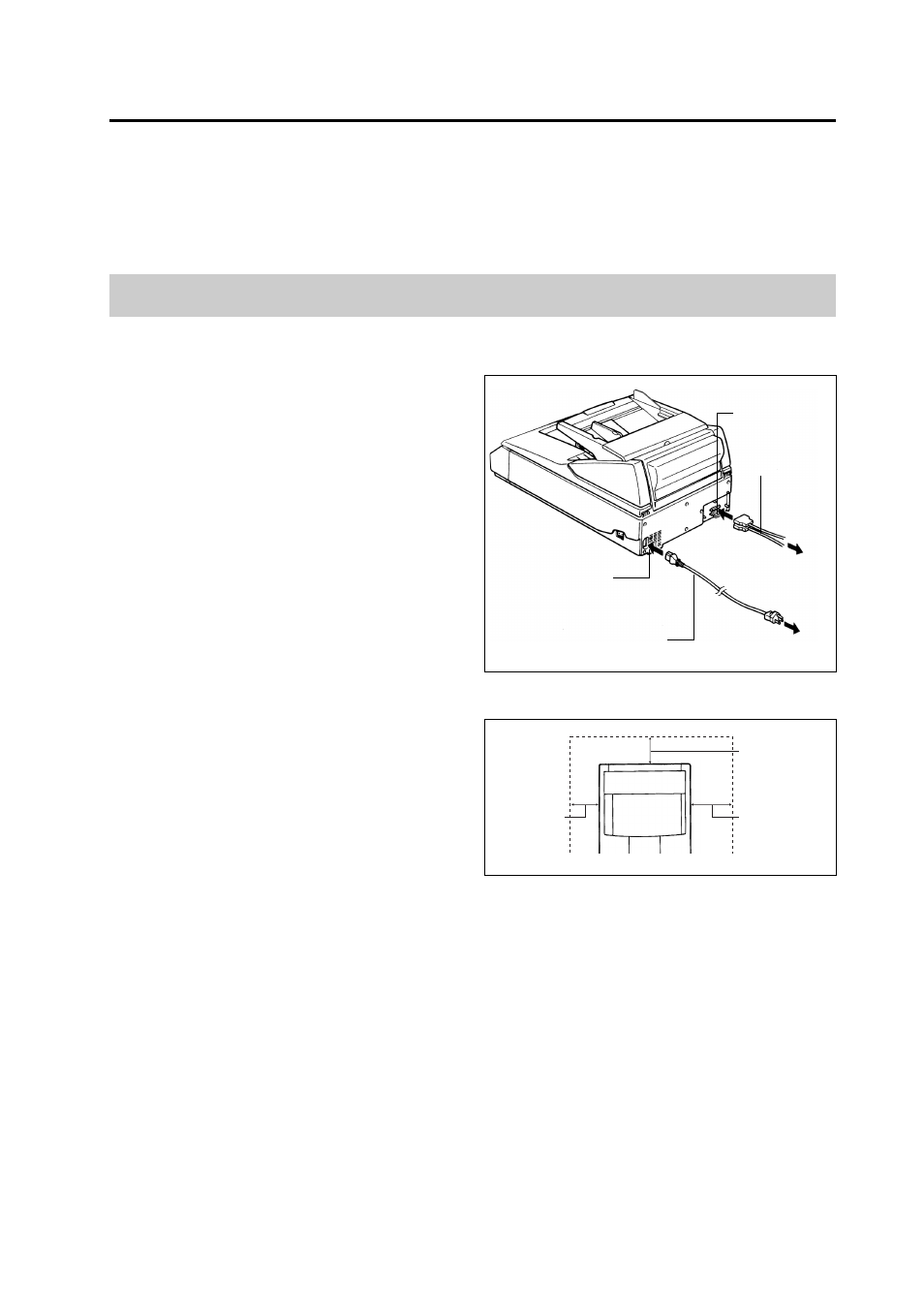
15
Setting up the scanner
Follow the instructions in this section to set up the scanner. Before you set up the scanner, make sure that
you have:
• Prepared a suitable location for the scanner (
➞
7)
• Unpacked the scanner and made sure that you have everything (
➞
9)
• Read all the precautions regarding safe use of the scanner (
➞
3 to 4)
Connecting the scanner
Follow this procedure to connect the scanner to the computer.
1
Connect the SCSI cable and power
cord as shown in the illustration.
• Use only the power cord supplied with
the scanner.
• Confirm that the SCSI cable is a
shielded cable.
• The scanner uses a half-pitch 50-pin
(pin-type) SCSI connector. When con-
necting the SCSI connector to another
device, such as a computer, select a
SCSI interface cable that is equipped
with the appropriate connector types.
• If the power cord has already been
connected, make sure the scanner is
switched off then disconnect the power
cord from the back of the scanner.
2
Make sure that the fan exhaust vent
is not blocked. There should be at
least 250 mm (9.8 in.) of open
space behind the scanner.
WARNING!
THE SCANNER COULD BECOME EXTREMELY HOT IF THE FAN EXHAUST
VENT IS BLOCKED, RESULTING IN A FIRE. MAKE SURE THIS AREA IS CLEAR
AT ALL TIMES.
3
Turn on the scanner’s power. (
➞
page 14)
• Be sure to turn on the scanner’s power before turning on the power to the computer.
When using daisy chain connection including other SCSI devices, check the SCSI ID and
terminator settings. (
➞
page 24)
4
Power on the computer.
• With Windows 95, the first time you turn on the computer’s power after connecting the scan-
ner, the driver installation prompt screen (“New Hardware Found” or “Update Device Driver
Wizard”) appears.
If the “New Hardware Found” screen appears, select “Select from a list of alternate drivers”,
click “OK”, then select “Unsupported Device” in the subsequent screen and click “OK”.
If the “Update Device Driver Wizard” screen appears, click “Next”, then click “Finish” in the
subsequent screen.
• You must install the scanner driver before using the scanner. Refer to the “ISIS/TWAIN Driver
User’s Manual.”
250 mm (9.8")
300 mm (11.8")
200 mm (7.9")
AC inlet
SCSI connectors
To PC
SCSI interface
cable
To power source
Power cord
