Selecting a playback audio setting, Selecting the camera angle/selecting a language – Philips DVD420AT User Manual
Page 26
Attention! The text in this document has been recognized automatically. To view the original document, you can use the "Original mode".
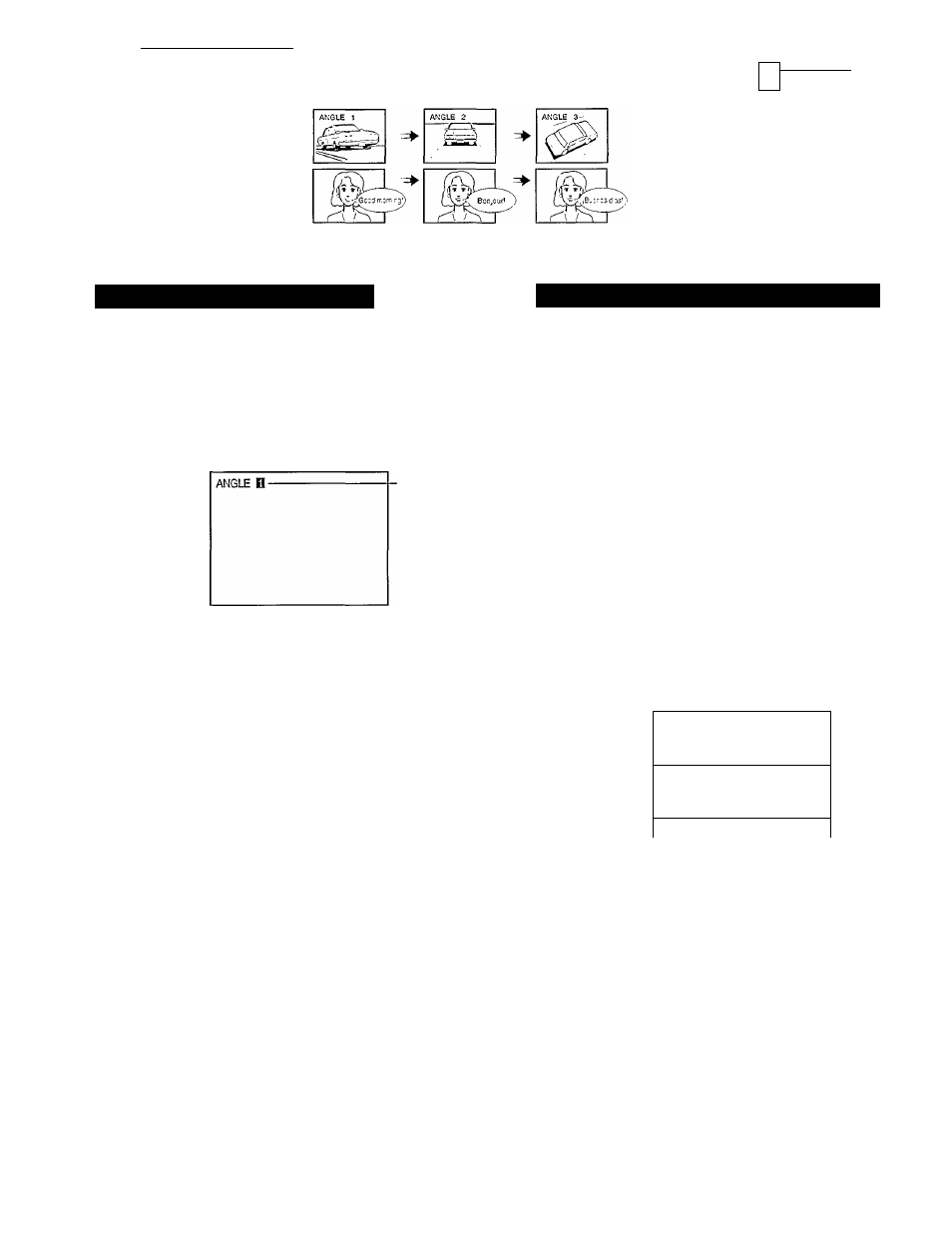
Advanced Playback
J
Selecting the Camera Angle/Selecting a Language
'
A/r
Selecting the camera angle
Selecting a language
o o o o o
o o o o o
A preferred angle can be selected from several angles.
A preferred language can be selected from several languages.
■ RETURN/
CLEAR
-ANGLE
■AUDIO
DVD>
Changing the Camera Angle
If the scene was recorded from multiple angles, you can easily
change the camera angle of the scene you are watching.
r
ANGLE
Press ANGLE while playing a scene
recorded from multiple angles.
Press the ANGLE button while the angle icon
in the DVD display is flashing. ( ( a | )
Current angle
number appears
r
ANGLE
® < D ®
Press ANGLE or ▲ while the angle
number appears on the TV screen.
Each time you press the ANGLE or A
button, the camera angle changes.
ANGLE Q
ANGLE 0
ANGLE 0
T: Cycles backwards
• You can change the camera angle directly
by pressing the number buttons for the
angle number.
• Holding down the RETURN/CLEAR button
for longer than one second clears the
angle number indication.
25
Notes ------------------------------------------------------------------ “—
' You can change the camera angle during still playback. The camera
angle changes to the new setting when you resume normal playback.
■ While playing back a title that contains at least one scene recorded
from multiple angles, the angle icon indicator flashes in the DVD
display.
’ To make the angle Icon appear on-screen, see pages (33>-
.
DVD^
Selecting a Playback Audio Setting
You can easily select a preferred language and sound recording
system from those included on the DVD video disc.
I
AUDIO
O
Press AUDIO during playback.
AUDIO 1 ENG PCM 2CH-------------------
I
Audio
channel
Recording
system
Language
Position number
Current audio
setting
appears for
about three
seconds
I
AUDIO
O
The abbreviation of the language appears
instead of the language name. Refer to the list
of languages and their abbreviations. !s9>
Press AUDIO or A while the audio
setting appears on the TV screen.
Each time you press the AUDIO or
A
button, the audio settings included on the
DVD video disc change.
Example
AUDIO 1
ENG PCM
2CH
1
AUDIO 2
FRE AC-3
6
CH
f
AUDIO 3
SPA PCM
2CH
L
T: Cycles backwards
Holding down the RETURN/CLEAR button
for longer than one second clears the
audio setting indication.
About recording systems
This DVD video player uses the Dolby Digital (AC-3) and PCM
recording systems and cannot play DVD video discs recorded in
any other recording system.
AC-3 5.1 Channel is displayed as “AC-3 6CH.”
[yjQte
-
When you turn on the DVD video player or replace a disc, the player
returns to the initial default setting. (
2
|>
When you select a sound which is not included on the disc, the DVD
video player plays a prior sound programmed on the disc.
