Chapter 3, Driver installation, Chapter 3. driver installation – Philips PCA532K User Manual
Page 16
Attention! The text in this document has been recognized automatically. To view the original document, you can use the "Original mode".
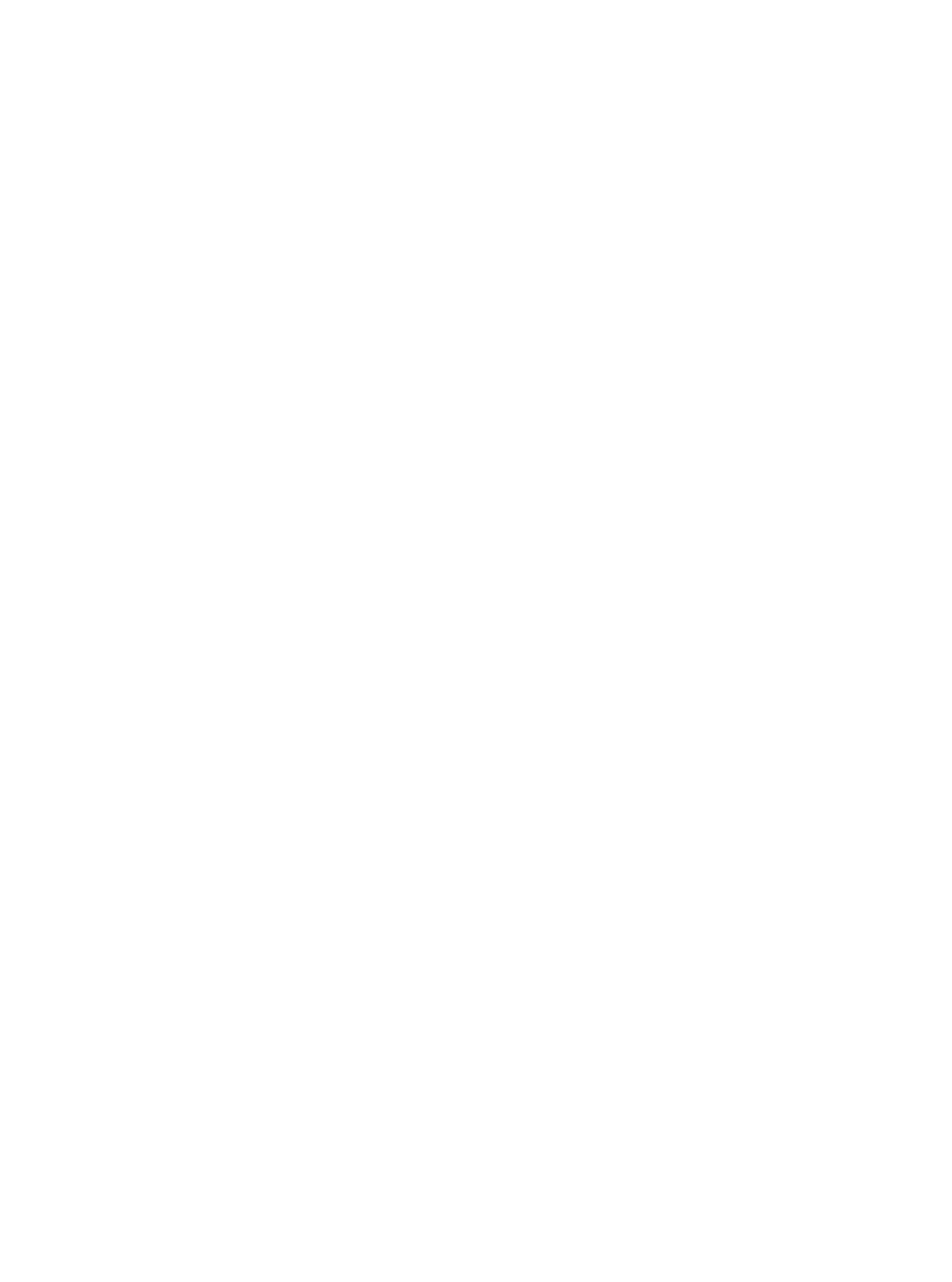
Chapter 3.
Driver Installation
Your Philips DVD-ROM drive does not need any special drivers for Windows 95 or
Windows 98. Windows 95 and Windows 98 have drivers that support all popular peripher
als, including ATAPI DVD-ROM drives.
Follow the steps below carefully to install the software for the REALmagic Hollywood Plus
DVD/MPEG-2 Playback Card. Skipping steps may result in improper operation.
Driver Installation
1. Turn on the powet to your computer.
2. After the Windows logo screen, the New Hardware Found dialog box will appear to
inform you that the system has found a PCI Multimedia Video Device.
3. Windows will start a driver information database, and the device driver wizard will show
a device with the signature PCI Multimedia Video Device.
4. Insert the disk labeled Drivers and application software into the DVD-ROM drive and
click Finish. REALmagic Hollywood Plus will appear in the window.
5. Windows will then prompt you for the path to the drivers with the message Please insert
the disk labeled REALmagic Hollywood Plus Installation Disk in your disk drive
and click OK.
6. Click OK. This process will copy drivers and software for the REALmagic Hollywood
Plus DVD/MPEG-2 Playback Card onto your hard disk.
7. When the driver installation is finished, restart Windows.
14 Philips 0VD>R0M kit
