Corinex Global Powerline Router User Manual
Page 83
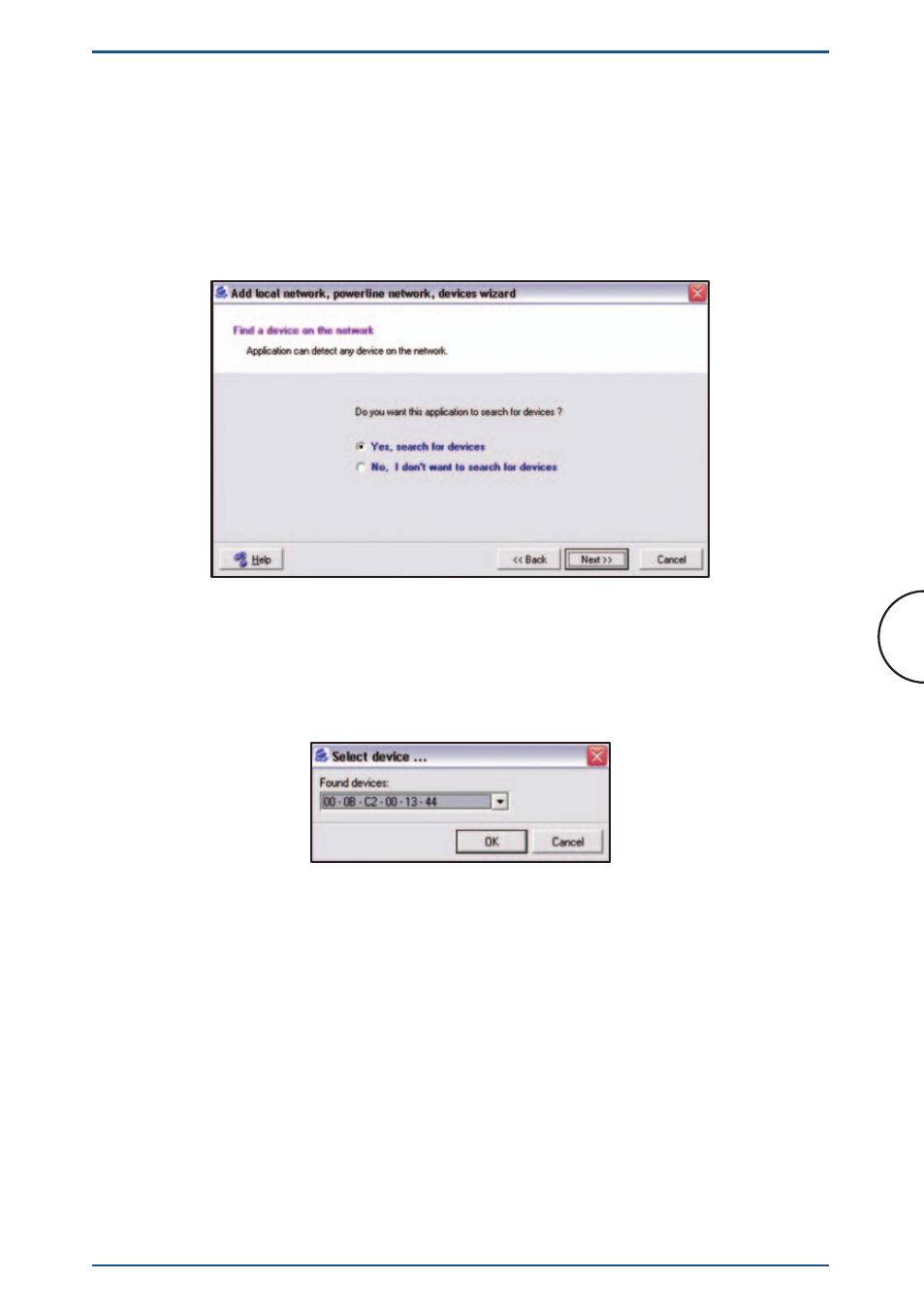
In order to effectively manage the network, you must search for all
Powerline devices connected locally to that associated Powerline Agent
within the overall network and the system will list all the devices accessible
with a used SNMP read string and active communication ports. In the
following window (Fig.3.50) click on the Yes, search for devices option
and press the Next button.
Fig. 3.50 Adding Powerline Device – Search for attached device option.
If the Agent’s settings are correct, the Select device dialog will appear.
Choose the desired device from the accessible devices list and click on the
OK button (Fig 3.51).
Fig. 3.51 Adding Powerline Device - Select device from list.
You can modify predefined device settings by using the following wizard’s
window (Fig 3.52). The text field Alias name is used for easier orientation.
In the Alias field the window shows the default naming, which is the MAC
address of the device. You can change it to any text string (e.g. "Device1").
If the device naming is pre-defined by Corinex the Corinex name will
automatically appear in the text field Manufacturer. If it is not a Corinex
device, the user must complete the Manufacturer field.
80
Setup of Router SNMP Powerline Agent
Corinex Powerline Router User Guide
