1 step 1: connecting the router – Corinex Global Powerline Router User Manual
Page 19
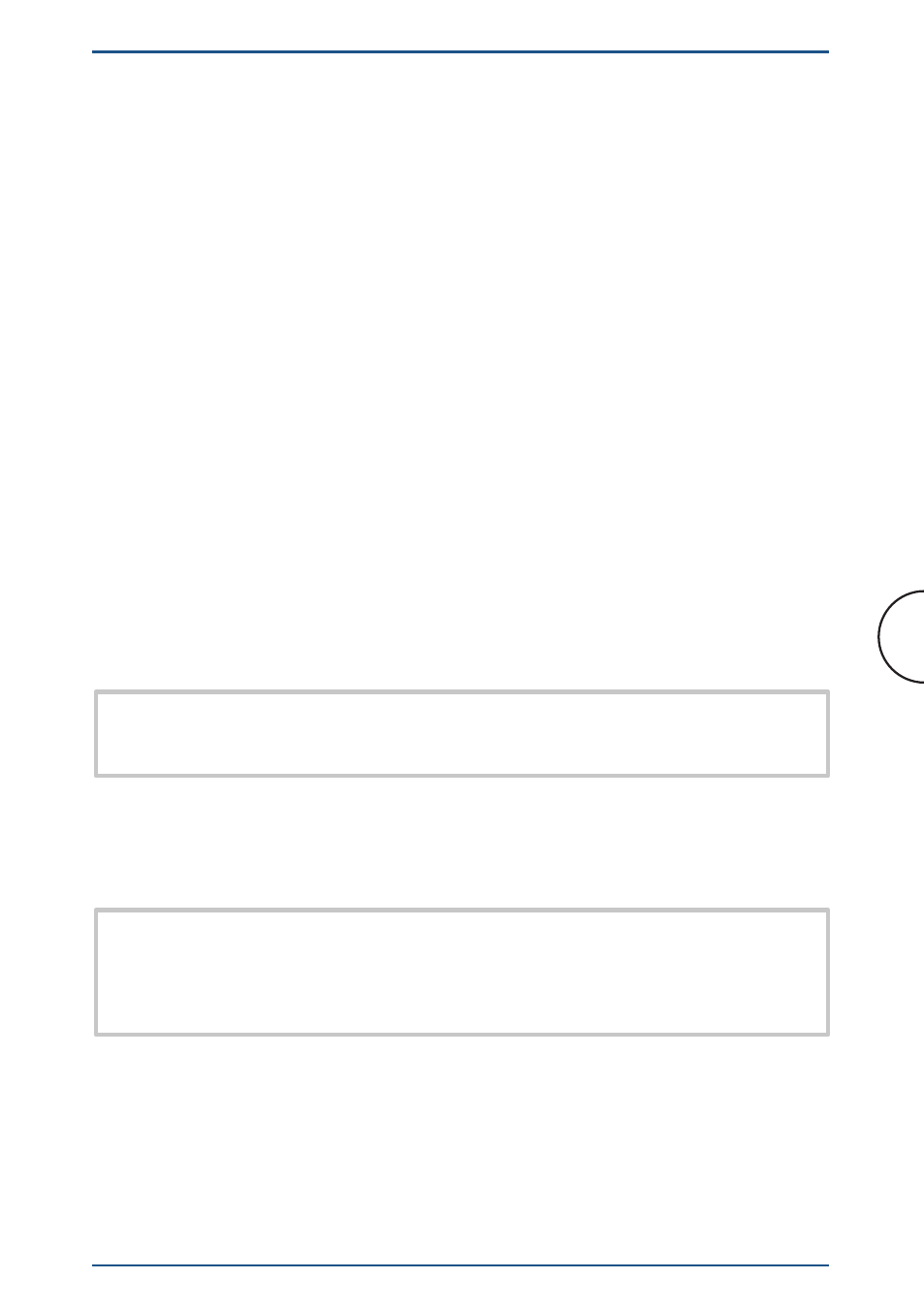
2.1 Step 1: Connecting the Router
In this Step, you will connect the
Corinex Powerline Router to your Internet
connection (cable or DSL modem) and to the computers in your home or
business sharing the Internet connection
A. Connect your Internet connection (cable or DSL modem) to its proper
connector—the coaxial jack for cable, or the phone jack for DSL (follow the
instructions from your cable or DSL modem’s installation guide).
B. Use the Ethernet cable that had been supplied as part of the shipment
of your
Corinex Powerline Router. Connect this Ethernet cable from the
LAN or Ethernet port of the Internet connection (cable or DSL modem) to
the WAN port of the
Corinex Powerline Router.
C. If you have the Ethernet connected computer, proceed to C1, if you have
the Powerline connected computer proceed to C2
C1. Use the Ethernet cable that had been used to connect your Internet
connection (cable or DSL modem) to your computer. Connect this Ethernet
cable to your computer’s Ethernet adapter. Connect the other end of the
cable to the LAN port on the back of the
Corinex Powerline Router.
Note: If your Computer’s Ethernet adapter is not set up, please refer to
the Ethernet adapter’s user guide for more information.
C2. Connect the AC power adapter to the Router. Connect the AC power
adapter to the electrical outlet. Use only the power adapter supplied
with the Router. Use of a different adapter may result in product
damage!
Note: If you want to use your Corinex Powerline Router to share your
Internet connection also for Powerline connected computers, then this
electrical outlet will be used for communication with other powerline
connected computers.
Turn on the Internet connection (cable or DSL modem). Then turn on the
computer you wish to use to configure the Router.
16
Step 1: Connecting the Router
Corinex Powerline Router User Guide
