Setting the date and time, Deleting a user – Interlogix XL LCD Keypad Plus User Guide User Manual
Page 34
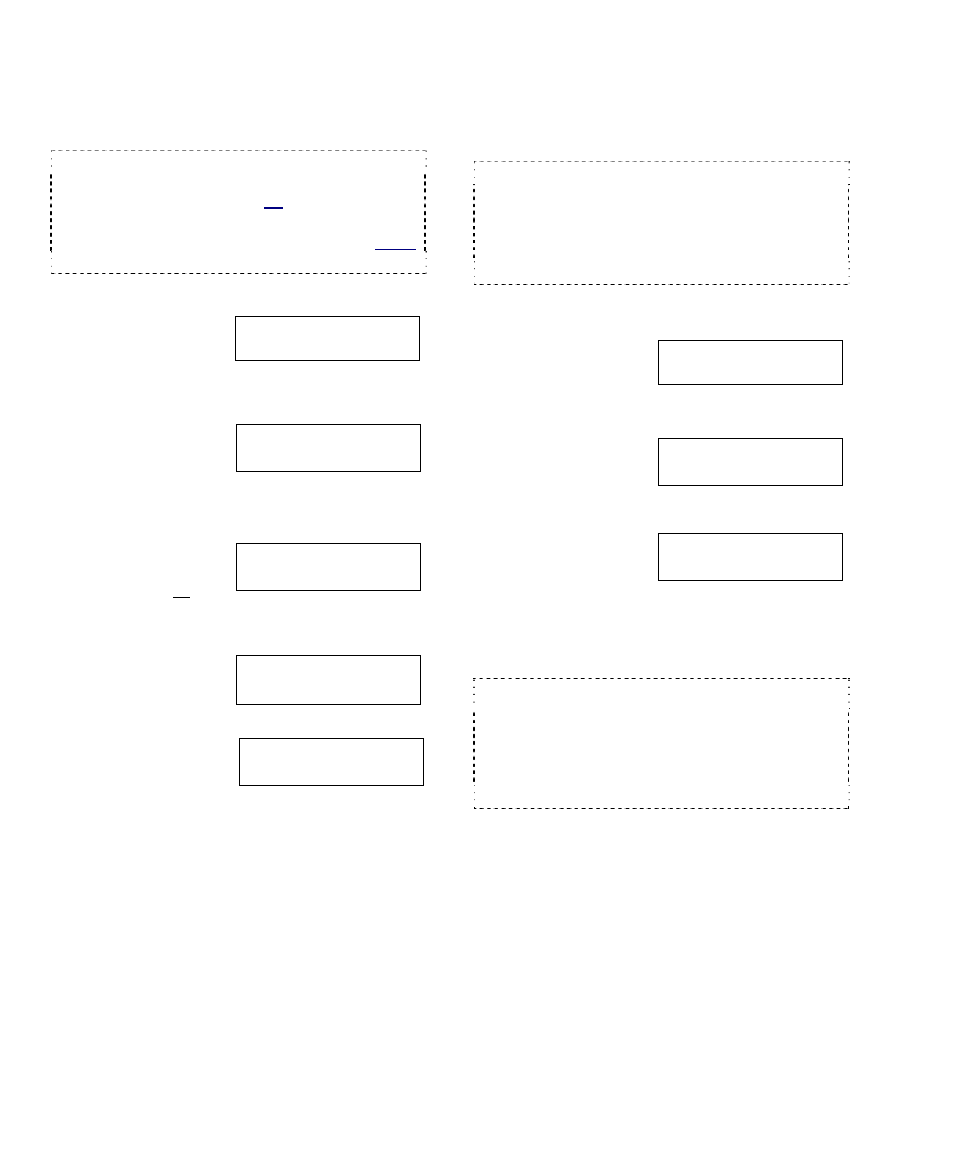
26
xL LCD Keypad User's Guide
21-3600E rev1.3
Deleting a User
Users can be deleted from the system when
necessary.
To allow tracking card-usage, you can alternatively
leave the user in the system, but set them to an
authority profile that provides no access to doors or
keypads. (See the preceding topic for more info.)
Note:
Setting the authority to "undefined" will delete
the user (equivalent to selecting Delete).
Steps:
1.
Log into the
keypad by
entering your
user ID and/or PIN as indicated on-screen.
2.
Use the ◄ ► left
and right arrow
buttons to scroll
the items until "Users" appears and press
Ok.
3.
Enter the specific
user number (and
select Ok), or
select Ok first, and then press ► until the
desired user appears on-screen.
4.
With the desired
user on-screen,
select Delete.
5.
Then, select Yes
to delete the user,
or Cancel to stop
the action.
To return to the main screen (log out), press the
“ “ escape key a few times, or let the system
time-out (1 minute).
Setting the Date and Time
The panel date and time can be set through an
LCD keypad if necessary.
"Service Test" authority is required to set the date
and/or time.
For a reference of the dates to automatically switch
between standard time and daylight-savings time,
refer to "Holidays and Time-Change Dates" (in the
Reference
section).
Steps:
1.
Enter your user
ID and/or PIN to
log into the
keypad.
2.
Use the ◄ ► left
and right arrow
buttons to scroll
the items until "Time" appears and press Ok.
3.
Enter the current
Date and Time.
4.
Watch the flashing cursor as you enter the
year, month, day, hours, and minutes (2
digits each).
When finished, select Ok.
NOTE: Enter the hours as 00-23 (24-hr. clock).
Example: Noon = 12:00, 1PM = 13:00, 2 PM = 14:00
to 11PM = 23:00, Midnight = 00:00, 1 AM = 01:00, 2
AM = 02:00 etc.
You can use the (◄ ►) keys to scroll back or
forward within the date or time as needed.
To return to the main screen (log out), press
the “ “ escape key a few times, or let the
system time-out (1 minute).
Welcome
Enter ID: _ _ _
Menu Options
◄ Users ► ↓Ok
0xx Select User
↓OK
0xx ► UserName
↓Edit ↓Delete ↓?
Del?
↓Yes ↓Cancel
Welcome
Enter ID: _ _ _
Menu Options
◄ Time ► ↓Ok
Date YY-MM-DD
Time HH:MM ↓Ok
