Using the emergency keys, Alert keys, Worklate: extending the scheduled closing time – Interlogix XL LCD Keypad Plus User Guide User Manual
Page 16: Welcome enter id
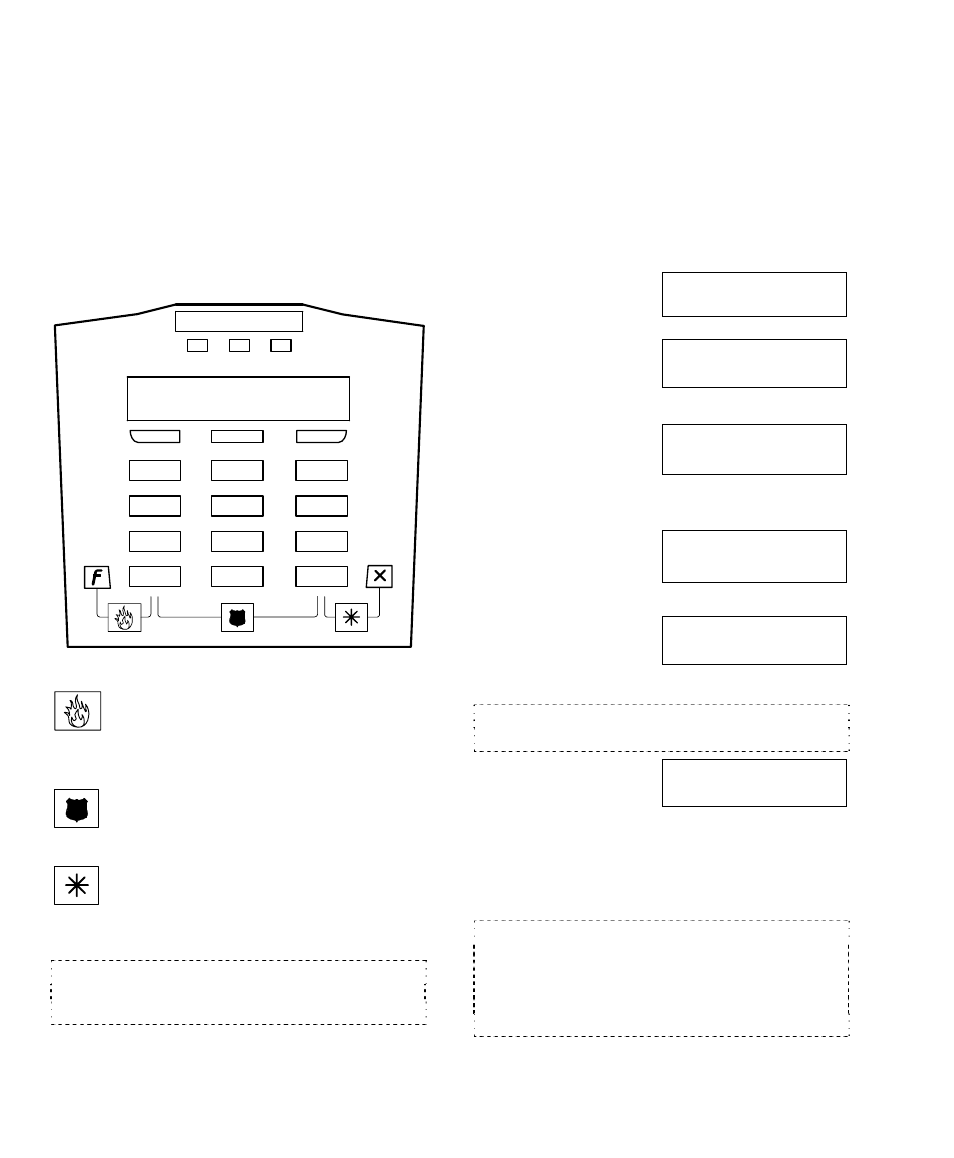
8
xL LCD Keypad User's Guide
21-3600E rev1.3
Using the Emergency Keys
There are three emergency keys that will
cause an emergency alarm. This will be
transmitted to the monitoring station, and may
also turn on a local alarm, a programmable
output, and/or cause a numeric pager
message to be sent (depending on how the
system is set up).
To transmit an emergency alarm, press the
button on both sides of the specific symbol at
the same time.
1
,
- #
2
ABC
3
DEF
4
5
JKL
6
MNO
GHI
7
8
TUV
9
WXY
PRS
0
Z_Q
X
X
WELCOME
Enter ID:
Alert Keys
Fire
,
press the “F” function key
(discussed in “Using the Function Keys”)
and
the left arrow key ◄
at the same time.
Panic/Police Alarm, press the left and
right arrow keys ◄ ► at the same time.
Emergency (Non medical), press the
left arrow key ► and the “ “ Escape key at
the same time.
Alert Keys are only available if they have been
ordered by you and supplied by your Security
Representative.
Worklate: Extending the
Scheduled Closing Time
A Schedule represents when e.g. a
commercial system is open for normal
business hours. If the scheduled closing time
is approaching when the protection is turned
on, and you wish to remain in the area, you
can extend the 'closing' time.
Steps:
1.
Enter your user ID
and/or PIN to log
into the keypad.
2.
Press the
◄►arrow keys
until you see
"Schdule". Then select Schdule.
3.
Select Schd to
change the
Schedule for the
selected area (e.g. Office) or select Next
Area
to select a different area.
4.
Select WorkLate
to change the
closing time for
your selected area.
5.
Select "+" or "-"
to adjust (Adj)
the closing time
as desired.
The "+" and "-" (Adj) keys adjust the closing time by
increments of 30 minutes.
6.
Once the
scheduled closing
time is correct,
select Ok.
To return to the main screen (log out), press
the “ “ escape key a few times, or let the
system time-out (1 minute).
An authorized user may only change the WorkLate
Schedule for the current day. 15 minutes before a
Schedule ends, the system will chime indicating that
a scheduled closing is pending. At this stage, an
authorized user may change the WorkLate time to
suspend the system closing until a specified time.
Welcome
Enter ID: _ _ _
Menu Options
◄ Schdule ► ↓Ok
AreaName
.....Off
↓Schd ↓Next Area
Close
->
09:30pMo
↓Worklate Susp↓
..until 17:30pFr
↓Ok ↓+ Adj -↓
..Until 17:30pFr
↓Ok ↓+ Adj -↓
