Checking the status of sensors (points) and areas, Bypassing or isolating a faulty sensor – Interlogix XL LCD Keypad Plus User Guide User Manual
Page 25
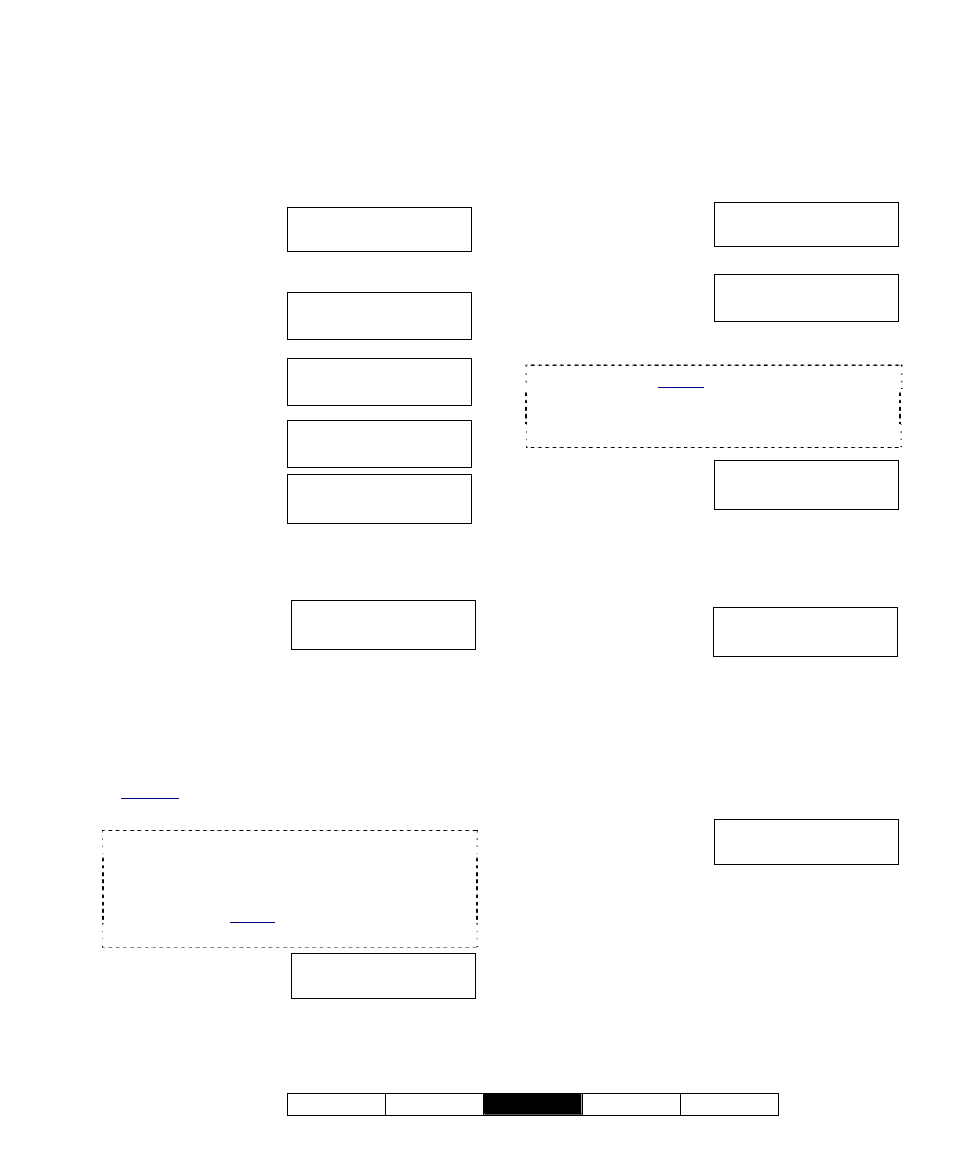
21-3600E rev1.3
Welcome Alarm
Status
Admin Reference
17
Checking the Status of Sensors
(Points) and Areas
The Points-status feature allows checking the
status of sensors in the system (and viewing
the arming-level for areas).
Steps:
1.
Enter your user
ID and/or PIN to
log into the
keypad.
2.
Select ► to
access other
functions.
3.
Use the ◄ ►
arrow buttons to
scroll the items
4.
Select Points
press Ok.
5.
Select the desired
topic:
• Pts: Protection
Points (sensors) in the displayed area;
• Next: Show the next area;
• All: All points regardless of area.
When a point/sensor
is displayed, you'll
have these options:
• "►": Press the right arrow key to scan through
the sensors (points) in the system (or the
selected area);
• Bypass / Delbyp: Select Bypass to have the
system ignore the sensor
(or "Delbyp" to remove
a "Bypass" that is in effect).
Also see: Bypassing a faulty sensor, to follow.
• "?" jumps to the next point that is not OK.
Bypass
appears only for points that are bypassable.
An Entrance Door must be specially programmed
to be bypassable.
Ask your Security
Representative.
An area’s sensor cannot be bypassed if the area is
ON.
If all points are OK,
you will see an "All
Secure" message.
To return to the main screen (log out), press the “
“
escape key a few times, or let the system time-out
(1 minute).
Bypassing or Isolating a Faulty
Sensor
If the system (or a specific area) needs to be
armed with a faulty or insecure sensor, you will
need to bypass the problem sensor.
Steps:
1.
Enter your user ID
and/or PIN to log
into the keypad.
2.
Scroll the ◄ ►
left and right
arrow keys until
“Bypass” appears on the display. Press Ok
An area’s sensor cannot be bypassed if the area is
ON.
You can also bypass sensors through the Points-
status screens (see the preceding topic for details).
3.
Select the desired
topic:
• Pts: Bypassable
points (sensors) in the displayed area;
• Next: Show the next area;
• All: All bypassable points in all areas.
4.
When a
point/sensor is
displayed, you'll
have these options:
• "►": Press this key to scan through the sensors
(points) in the system (or the selected area);
• Bypass / Delbyp: Select Bypass to have the
system ignore the sensor
(or "Delbyp" to remove
a "Bypass" that is in effect).
• "?" jumps to the next point that is not OK.
5.
If all bypassable
points are secure,
you will see a
related message.
A bypass is lifted the next time the area is turned
off, provided the user has the proper authority.
Isolate a Sensor
With “Isolate” authority, a sensor can be
permanently bypassed until the bypass is
manually lifted.
Welcome
Enter ID: _ _ _
Push ► for menus
↓Stay ↓On
Menu Options
◄ Status ► ↓Ok
Status Options
◄ Points ► ↓Ok
AreaName
.....Off
↓Pts ↓Next All↓
xxx
: Sensor Name
Status
↓Bypass ↓?
All points in
area are secure
Welcome
Enter ID: _ _ _
Menu Options
◄ Bypass ► ↓Ok
AreaName
.....Off
↓Pts ↓Next All↓
xxx
: Sensor Name
Status
↓Bypass ↓?
No bypassable
points insecure
