Searching event logs, Searching event logs 46 – Interlogix TruVision IP Open Standards Box User Manual User Manual
Page 50
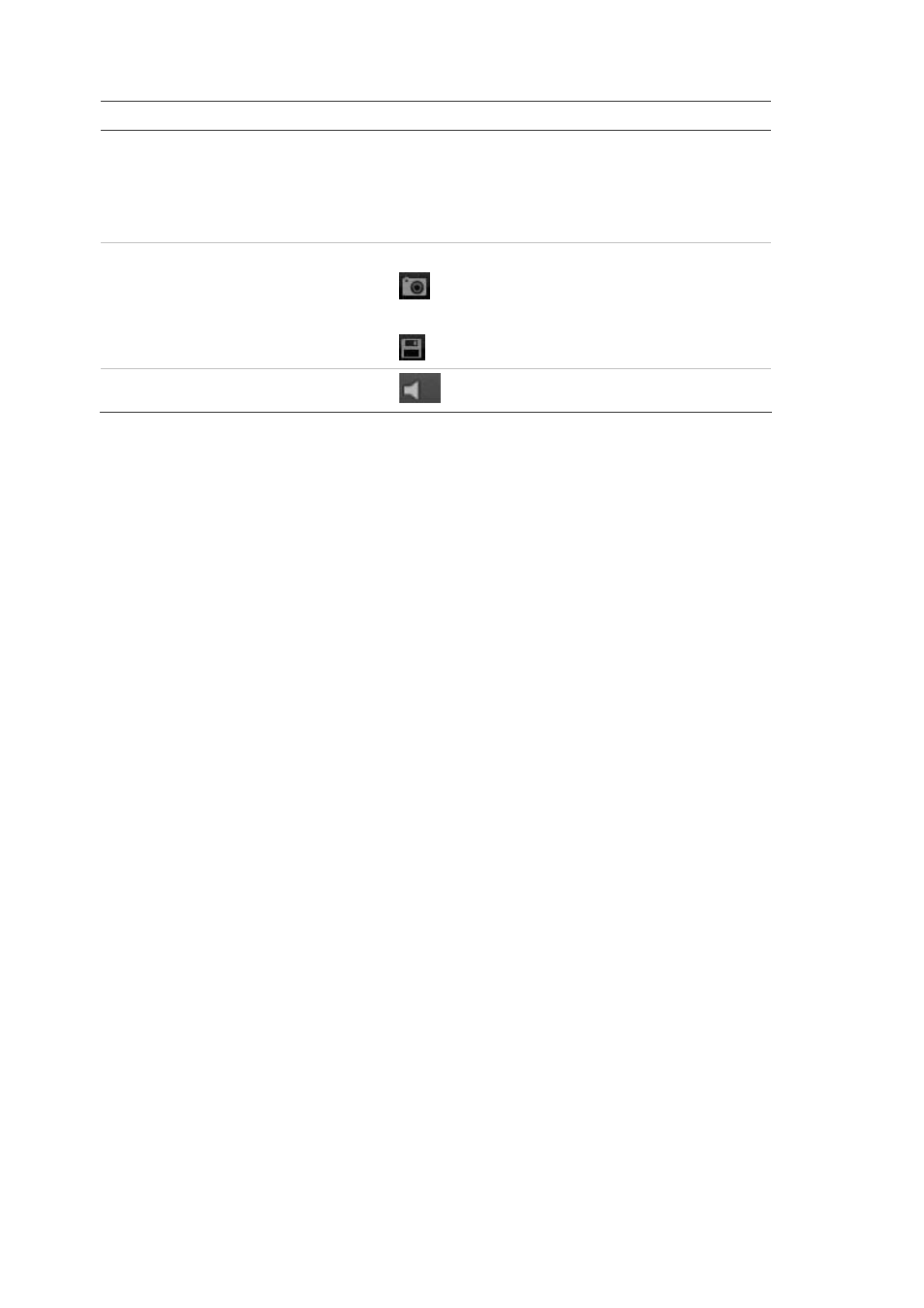
5BChapter 6: Camera operation
Item Name
Description
11.
Recording type
The color code displays the recording type. Recording
types are schedule recording, alarm recording and
manual recording.
The recording type name is also displayed in the
current status window.
12.
Archive functions
Click these buttons for the following archive actions:
Capture a snapshot image of the playback
video.
Save the selected file onto your desktop.
13. Audio
Adjust the audio level.
To play back a recorded file
Note:
You must have playback rights to playback recorded images. See
“Modifying user information” on page 39 for more information.
1. Search for the desired video files using the Playback screen. Recordings can
be searched by date and time. They are listed in the file list box and are
arranged by start time.
2. Double-click a video file in the file list box to start playback. Only the selected
file is played.
While playing back a video, the timeline bar displays the type and time of the
recording. The timeline can be manually scrolled using the mouse.
Searching event logs
There must be an SD card inserted in the camera to be able to record logs.
The number of event logs that can be stored on a SD card depends on the
capacity of the card. When this capacity is reached, the system starts deleting
older logs. To view logs stored on the camera’s SD card, click
Log
on the menu
toolbar. The Log screen appears. See Figure 20 on page 47.
Note:
You must have view log access rights to search and view logs. See “User
management” on page 37 for more information.
46
TruVision IP Cam Open-Standards User Manual
