Defining how information is displayed on screen, Defining how information is displayed on screen 24 – Interlogix TruVision IP Open Standards Box User Manual User Manual
Page 28
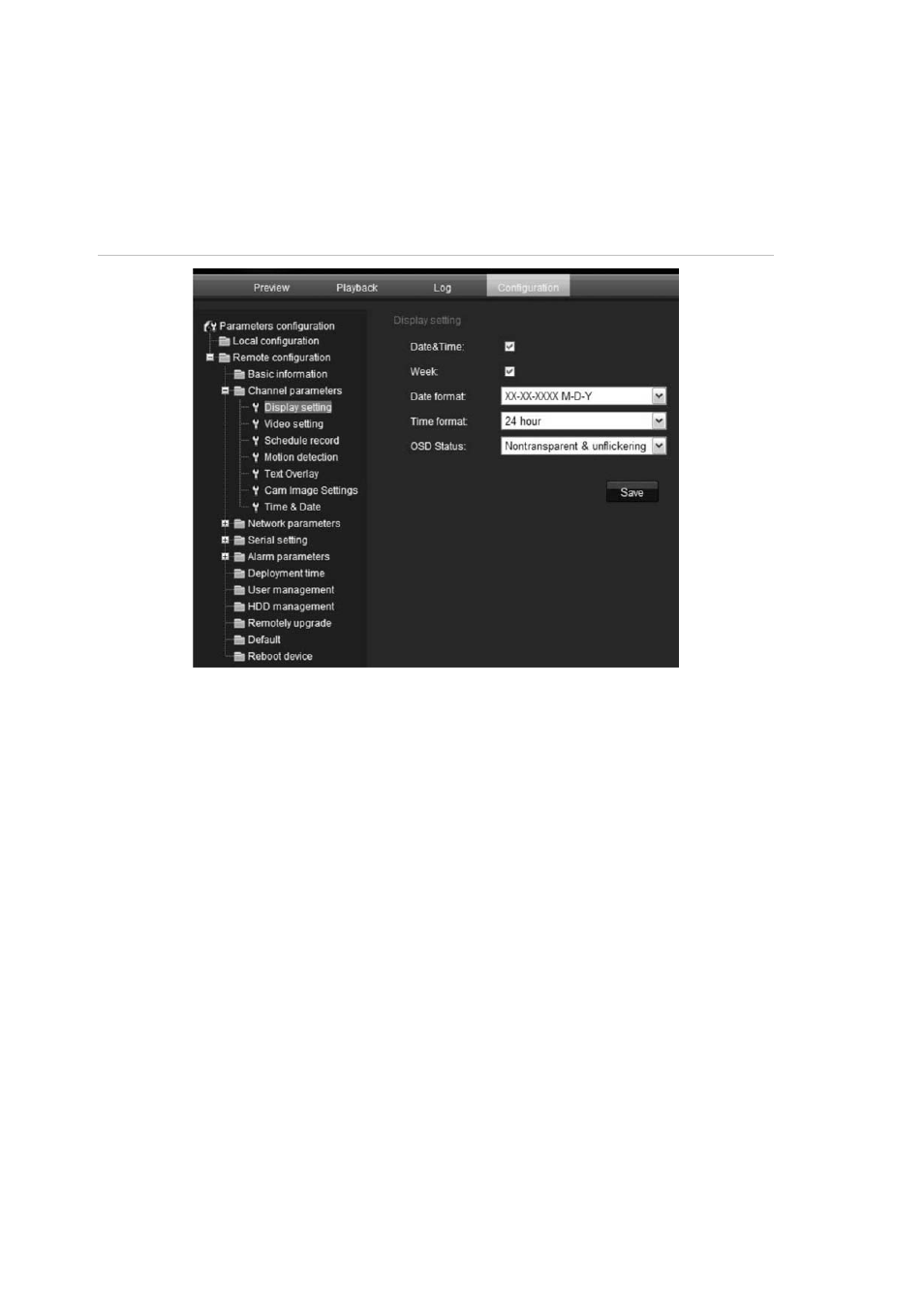
3BChapter 4: Configuring the camera
All changes made apply only to the camera being configured. Parameters cannot
be copied to another camera.
Note:
When schedule parameters are modified, the camera will prompt you to
reboot after the changes are saved.
Figure 11: Channel parameters folder (Display setting menu shown)
Defining how information is displayed on
screen
In addition to the camera name, the camera also displays the system date and
time on screen. You can also define how the text appears on screen.
To position the date/time on screen:
1. In the Channel Parameters folder click the
Display Setting
subfolder to open
its screen.
2. Check the
Date&Time
box to display the date/time on screen.
3. Check the
Week
box to include the day of the week in the on-screen display.
4. Select the date format from the
Date format
list box. Formats include:
• YYYY-MM-DD
• MM-DD-YYYY
(Default)
• DD-MM-YYYY
24
TruVision IP Cam Open-Standards User Manual
