Adding extra on-screen text, Configuring the video image – Interlogix TruVision IP Open Standards Box User Manual User Manual
Page 38
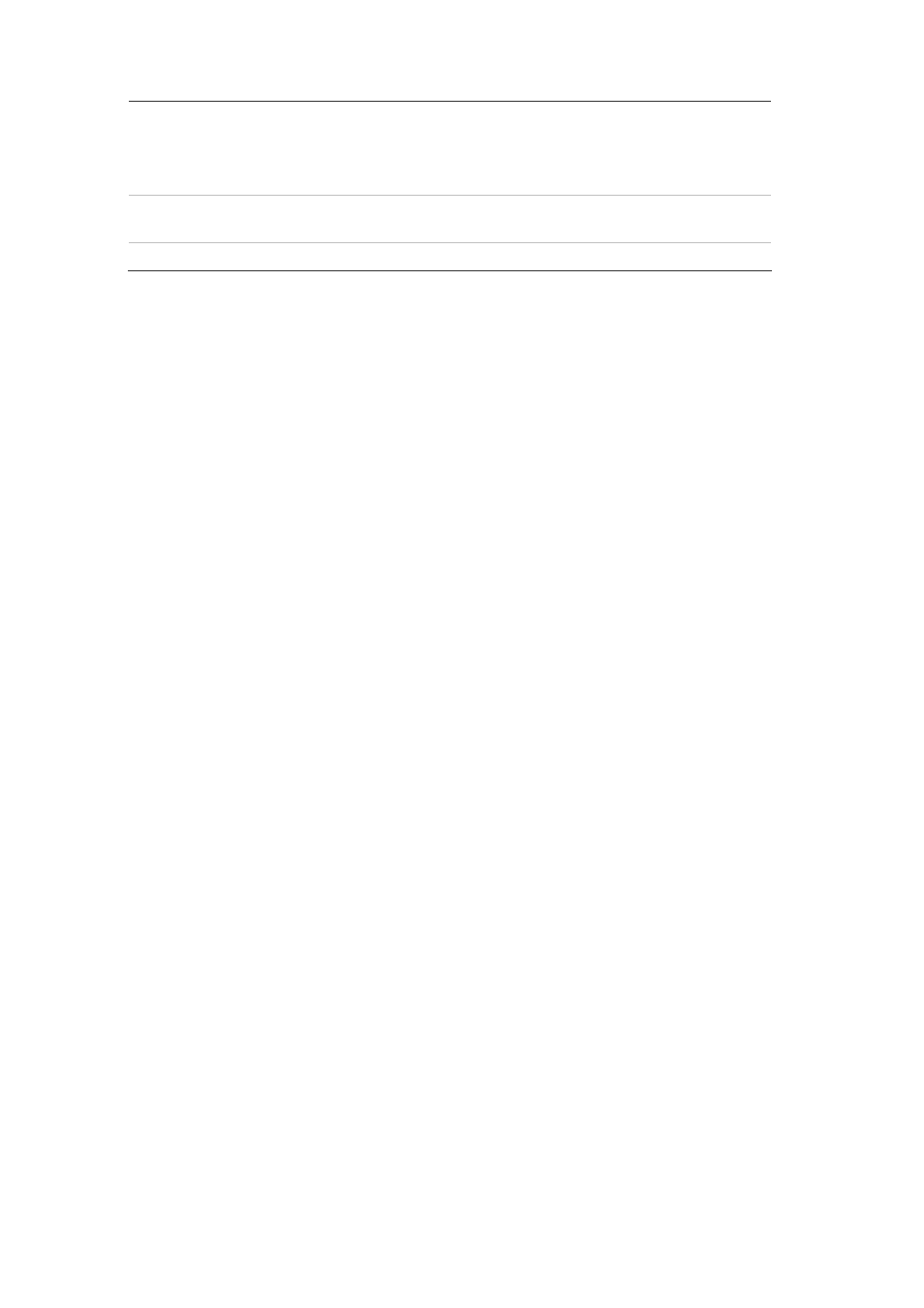
3BChapter 4: Configuring the camera
Email link
Sends an e-mail to a specified address when there is a
motion detection alarm. See “Network parameters” on
page 19 for further information.
You can send an attachment with the e-mail.
Trigger alarm output
Triggers the camera’s alarm output. Up to two alarm
outputs can be selected.
Trigger recording
Triggers the recording to start in the camera (A1).
7. Click
Save
to save changes.
Adding extra on-screen text
You can add up to four lines of text on screen. This option can be used, for
example, to display emergency contact details. Each text line can be positioned
anywhere on screen.
To add on-screen text:
1. In the Channel Parameters folder click the
Text Overlay
subfolder to open its
screen.
2. Check the
OSD text
box for the first line of text.
3. Enter the text in the
Text information
column. Up to 22 alphanumeric
characters can be used.
4. Enter the X and Y position co-ordinates of the text line on screen. The
position values can be between 1 and 512.
5. Repeat steps 2 and 4 for each extra line of text, selecting the next string
number.
6. Click
Save
to save changes.
Configuring the video image
You may need to adjust the camera image depending on the camera model or
location background in order to get the best image quality. You can adjust the
brightness, contrast, saturation and sharpness of the video image. See Figure 17
below.
Brightness, contrast, saturation, hue and shutter speed can also be modified in
live mode using the pop-up video image menu. See item 13 in Figure 16 on page
35 for more information.
Use this menu to also adjust camera behavior parameters such as shutter speed,
iris mode, day/night mode, IR mode, image flip, power mode and white balance.
34
TruVision IP Cam Open-Standards User Manual
