Events scheduling, Events scheduling 27, Events scheduling” o – Interlogix TruVision IP Open Standards Box User Manual User Manual
Page 31
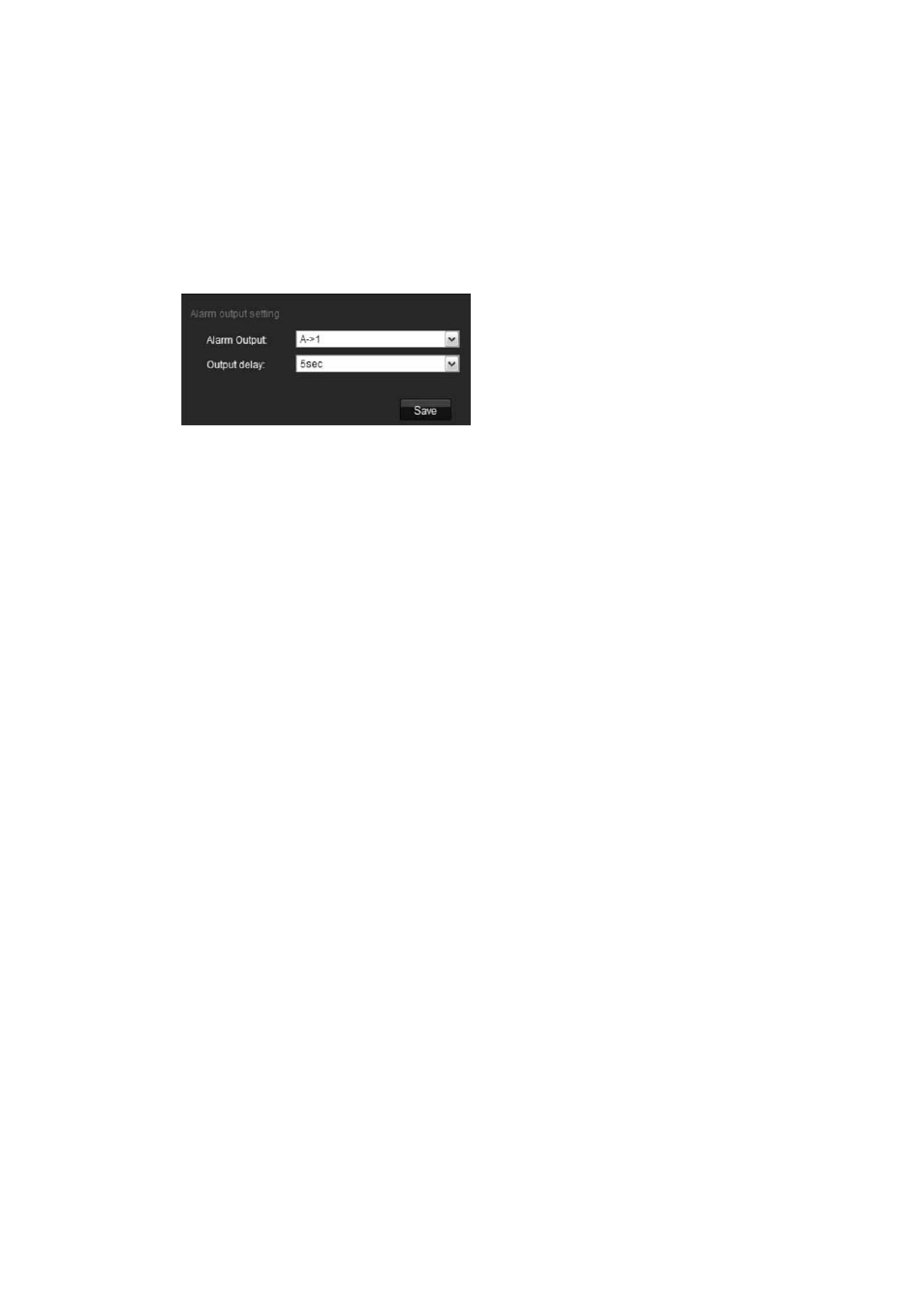
3BChapter 4: Configuring the camera
5. Click
Save
to save change
ote:
The camera will prompt you to reboot in order for the schedule changes to
Alarm Output
screen.
s.
N
take effect.
To set up an alarm relay output:
1. In the “Alarm Parameters” folder open the
2. Select one of the alarm outputs from the
Alarm output
drop-down list, A1 or
A2.
alarm output delay is the length of time during which the relay is
elect a
Delay
option: 5, 10, and 30
4.
changes
Events scheduling
chedule when events can be registered. It
d outputs as well as motion detection are
put and output
st fall
3. Select the alarm output delay time.
The
operational after the alarm occurs. S
seconds, 1, 2, 5, and 10 minutes, and Manual stop. If “Manual stop” is
selected the alarm output will stop only when the alarm input stops.
Click
Save
to save changes.
Note:
The camera will prompt you to reboot in order for the schedule
to take effect.
Use the deployment time menu to s
specifies when the alarm inputs an
operational. Outside of these scheduled periods the system cannot register any
events. You can configure up to four event periods a day.
For the event schedule to be operational, you must also define the motion
detection parameters (see page 31) as well as the alarm in
parameters (see page 26.) The recording schedule for motion detection mu
within the time period of the event schedule.
TruVision IP Cam Open-Standards User Manual
27
