Schedule tasks – Interlogix TruVision IP Megapixel PTZ Configuration Manual User Manual
Page 31
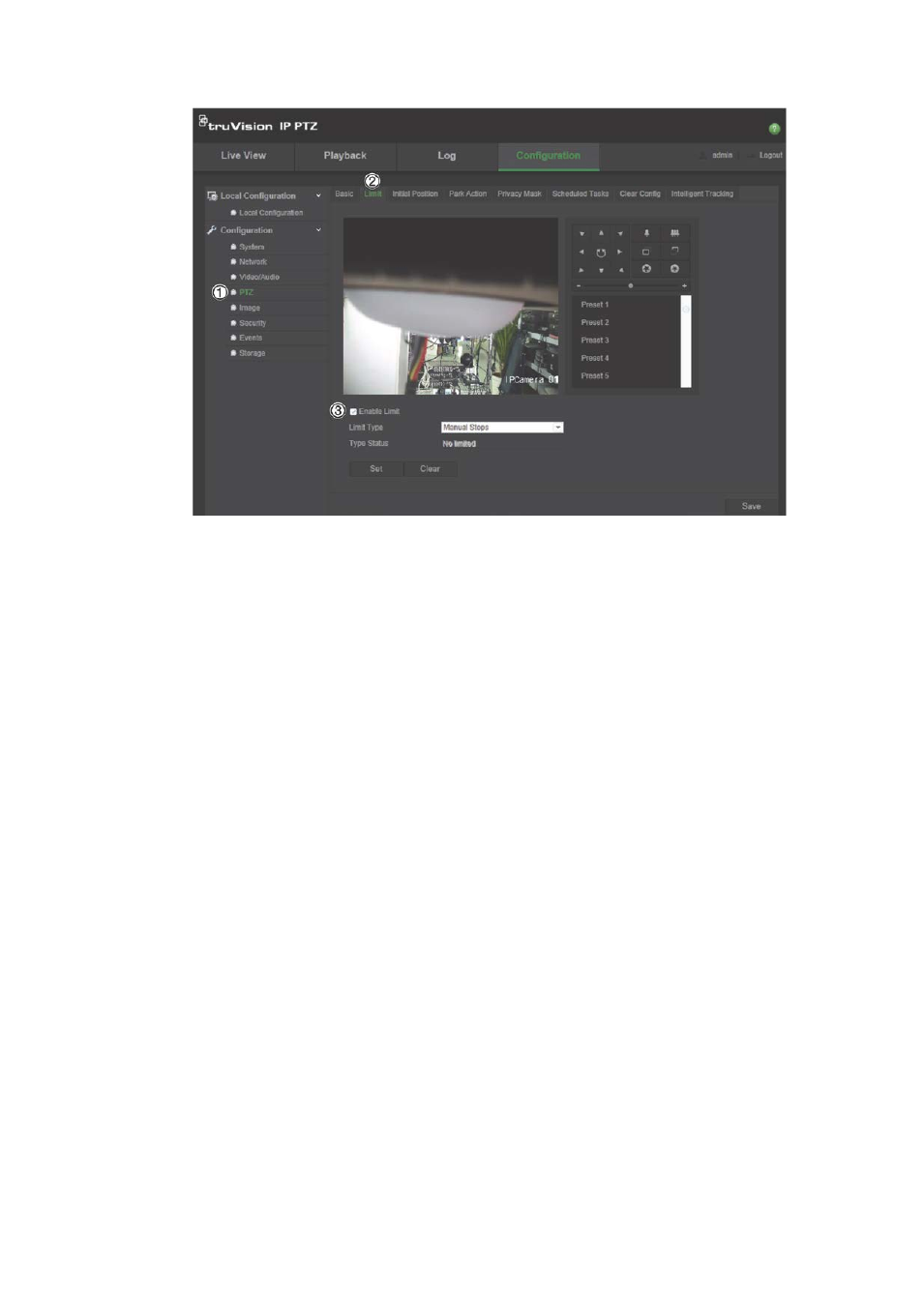
2BChapter 3: Camera configuration
TruVision IP PTZ Camera Configuration Manual
27
2. Click the Enable Limit checkbox (3) and choose the limit type:
Manual Stops: When manual limit stops are set, you can operate the PTZ
control panel manually only within the restricted surveillance area.
Scan Stops: When scan limit stops are set, the random scan, frame scan,
auto scan, tilt scan, panorama scan are performed only within the restricted
surveillance area.
Note: Manual Stops has priority over Scan Stops. If these two functions are
set at the same time, only Manual Stops is enabled.
3. Click the PTZ control buttons to find the left/right/up/down limit stops. You can
also call the defined presets and set them as the limits of the camera.
4. Click
Set
to save the limits or click
Clear
to clear the limits.
5. Click
Save
to save changes.
Schedule tasks
You can configure the network camera to perform a certain action automatically
during a user-defined time period.
To define a schedule task:
1. In the PTZ folder (1), click the
Schedule Tasks
tab (2) to open its window.
