Interlogix TruVision IP Megapixel PTZ Configuration Manual User Manual
Page 19
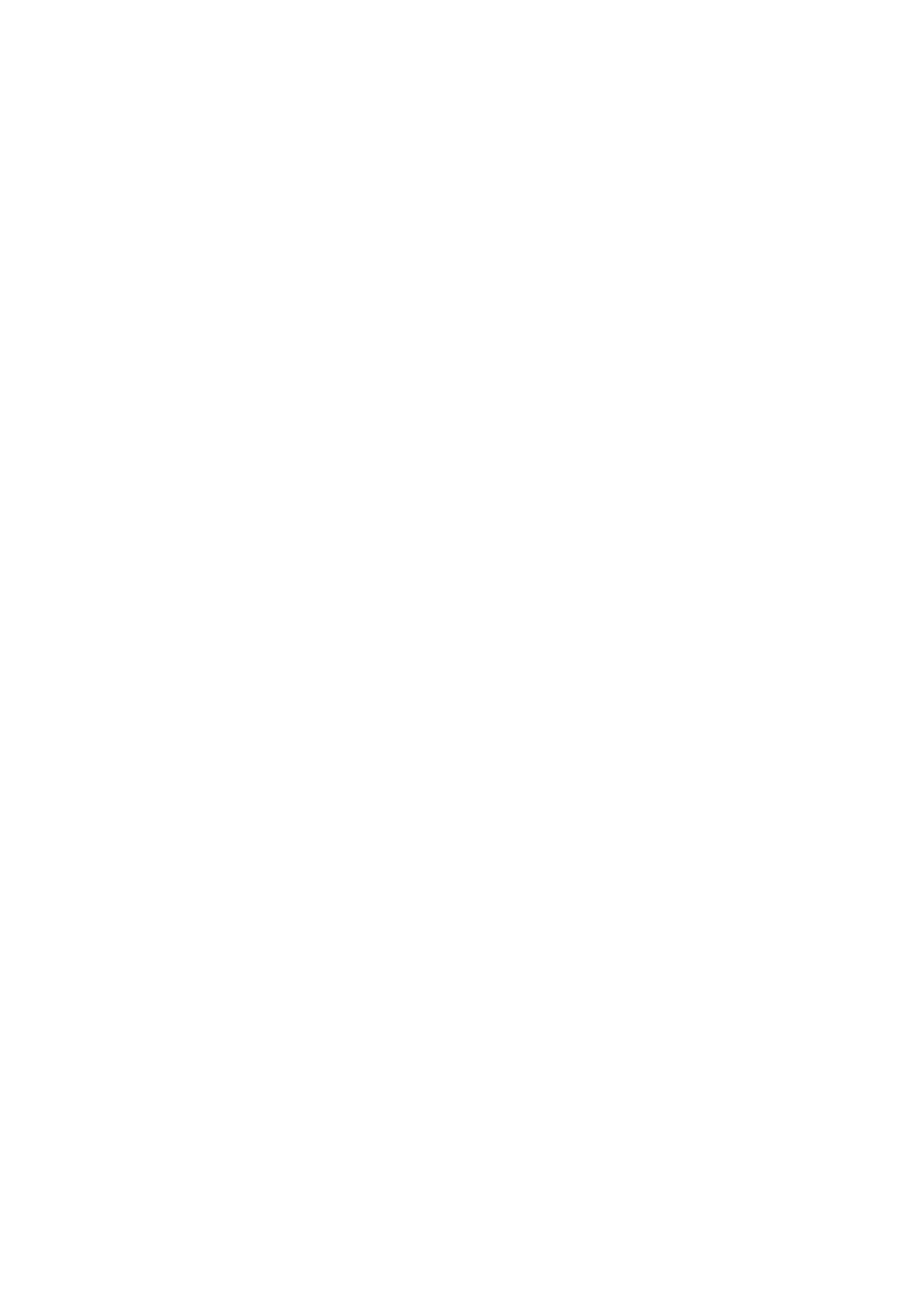
2BChapter 3: Camera configuration
TruVision IP PTZ Camera Configuration Manual
15
4. Click
Save
to save changes.
To define the PPPoE parameters:
1. In the
Network
folder, click the
PPPoE
tab to open its window.
2. Check
Enable PPPoE
to enable this feature.
3. Enter User Name, Password, and Confirm password for PPPoE access.
4. Click
Save
to save changes.
To define the SNMP parameters:
Note: Before setting the SNMP, please download the SNMP software and
manage to receive the camera information via SNMP port. By setting the Trap
Address, the camera can send the alarm event and exception messages to the
surveillance center. The SNMP version you select should be the same as that of
the SNMP software.
1. In the
Network
folder, click the
SNMP
tab to open its window.
2. Select the corresponding version of SNMP: v1, v2c or v3.
3. Configure the SNMP settings. The configuration of the SNMP software should
be the same as the settings you configure here.
4. Click
Save
to save changes.
To define the 802.1x parameters:
Note: The switch or router to which the camera is connected must also support
the IEEE 802.1X standard, and a server must be configured. Please apply and
register a user name and password for 802.1X in the server.
1. In the
Network
folder, click the
802.1X
tab to open its window.
2. Check
Enable IEEE 802.1X
to enable the feature.
3. Configure the 802.1X settings, including EAPOL version, user name, and
password. The EAPOL version must be identical with that of the router or the
switch.
4. Click
Save
to save changes.
To define the QoS parameters:
1. In the
Network
folder, click the
QoS
tab to open its window.
2. Configure the QoS settings, including Video / Audio DSCP, Event / Alarm
DSCP and Management DSCP. The valid value range of the DSCP is 0-63.
The bigger the DSCP value is the higher the priority is.
3. Click
Save
to save changes.
