Interlogix TruVision 360° Configuration Manual User Manual
Page 18
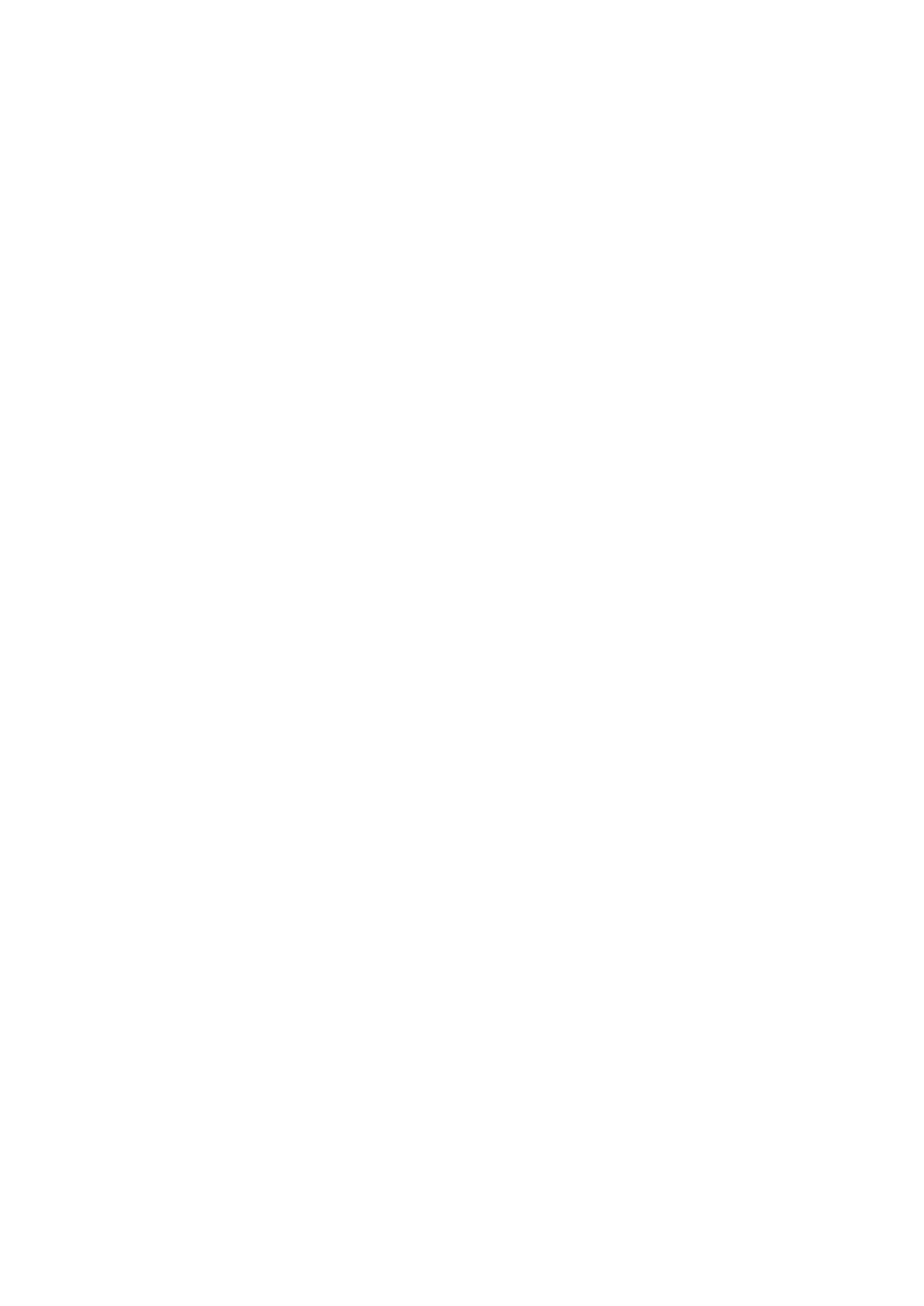
16
TruVision 360° Camera Configuration Manual
Note: The switch or router to which the camera is connected must also support the
IEEE 802.1X standard, and a server must be configured. Please apply and register a
user name and password for 802.1X in the server.
To define the QoS parameters:
1. Click
Configuration
>
Network > QoS
.
2. Configure the QoS settings, including Video / Audio DSCP, Event / Alarm DSCP
and Management DSCP. The valid value range of the DSCP is 0-63. The larger the
DSCP value is, the higher the priority is.
3. Click
Save
to save changes.
Note: QoS (Quality of Service) can help solve the network delay and network
congestion by configuring the priority of data sending.
To define the FTP parameters:
1. Click
Configuration
>
Network > FTP
.
2. Configure the FTP settings, including server address, port, user name, password,
directory, and upload type.
Anonymous: Check the checkbox to enable the anonymous access to the FTP
server.
Directory: In the Directory Structure field, you can select the root directory, Main
directory and Subdirectory. When the Main directory is selected, you have the
option to use the Device Name, Device Number or Device IP for the name of the
directory; and when the Subdirectory is selected, you can use the Camera Name or
Camera No. as the name of the directory.
Upload type: To enable uploading the snapshots to the FTP server.
3. Click
Save
to save changes.
To define the UPnP parameters:
1. Click
Configuration
>
Network > UPnP
.
2. Check the checkbox to enable the UPnP function. The name of the device when
detected online can be edited.
3. Click
Save
to save changes.
Note: The UPnP protocol allows devices to connect seamlessly and to simplify the
implementation of networks in the home and corporate environments. With the function
enabled, you do not need to configure the port mapping for each port, and the camera
is connected to the Wide Area Network (WAN) via the router.
