ILY SATA Blu-ray/DVD/CD Duplicator Controller User Manual
Page 9
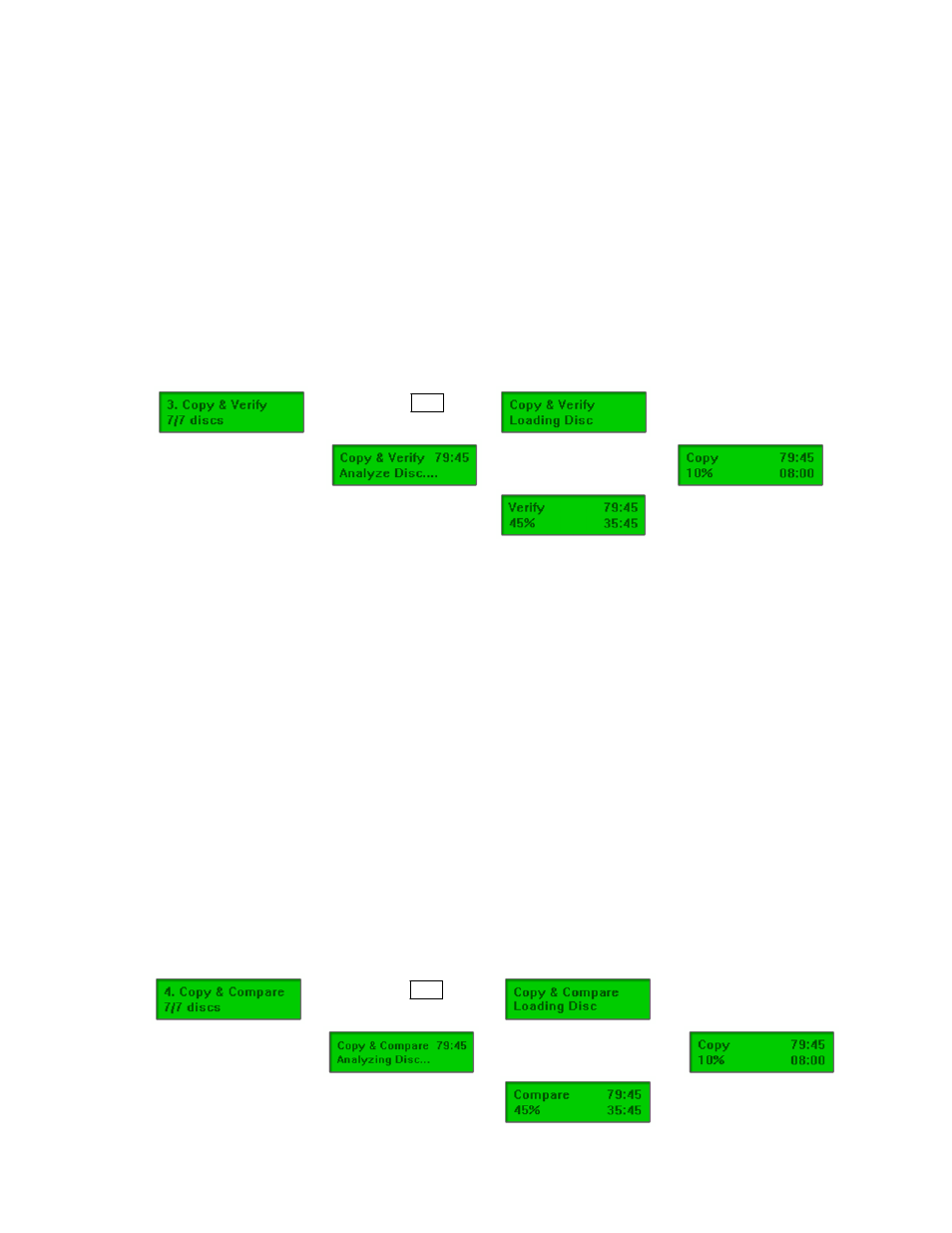
To start the Copy & Verify process:
1. Power on the machine (if not already on).
2. Eject disc tray of the Source Drive and place the master disc in the designated Source Drive (usually
the top). The “master disc” is the original of which copies are made.
3. Eject disc tray(s) of the Writer Drives and place blank disc(s) on the tray(s). Number of drives used
depends on number of copies desired. It is not necessary to always use all drives.
4. Use the scroll buttons to select the command “3. Copy & Verify” and press the ENT button. The
drives will automatically close trays and begin the copy process.
5. Once the copy process is completed, the tray(s) will open briefly, and then automatically close again
to begin the verify process.
6. Once the verify process is completed, the trays will automatically eject discs that have passed the
Copy & Verify process.
Î Press ENT to
load disc
Î Analyzing
source disc
Î Start copying
Î
Copy completed
and start Verify
Î Finish and eject discs
4. Copy & Compare – This command will perform the copy process, and immediately follows with a
comparison between the master disc and the copied disc(s) to ensure the copies are exact duplicates of
the master disc. This command is especially useful for BDs, DVDs, data CDs and video CDs.
Note: The Compare process is a bit-by-bit comparison between the master disc and the copied discs. This operation ensures that
all of the copies are completely identical to the Master disc. This command is not applicable to audio CDs.
To start the Copy & Compare process:
1. Power on the machine (if not already on).
2. Eject disc tray of the Source Drive and place the master disc in the designated Source Drive (usually
the top). The “master disc” is the original of which copies are made.
3. Eject disc tray(s) of the Writer Drives and place blank disc(s) on the tray(s). Number of drives used
depends on number of copies desired. It is not necessary to always use all drives.
4. Use the scroll buttons to select the “4. Copy & Compare” command and press the ENT button. The
drives will automatically close trays and begin the copy process.
5. Once the copy process is complete, the tray(s) will open briefly, and then automatically close again to
begin the compare process.
6. Once the compare process is completed, the trays will automatically eject discs that have passed the
Copy & Compare process.
ÎPress ENT to
load disc
Î Analyzing
source disc
Î Start copying
ÎCopy completed
and start Compare
7
ÎFinish and eject discs
