Galaxy Audio DS-SP36 User Manual
Page 12
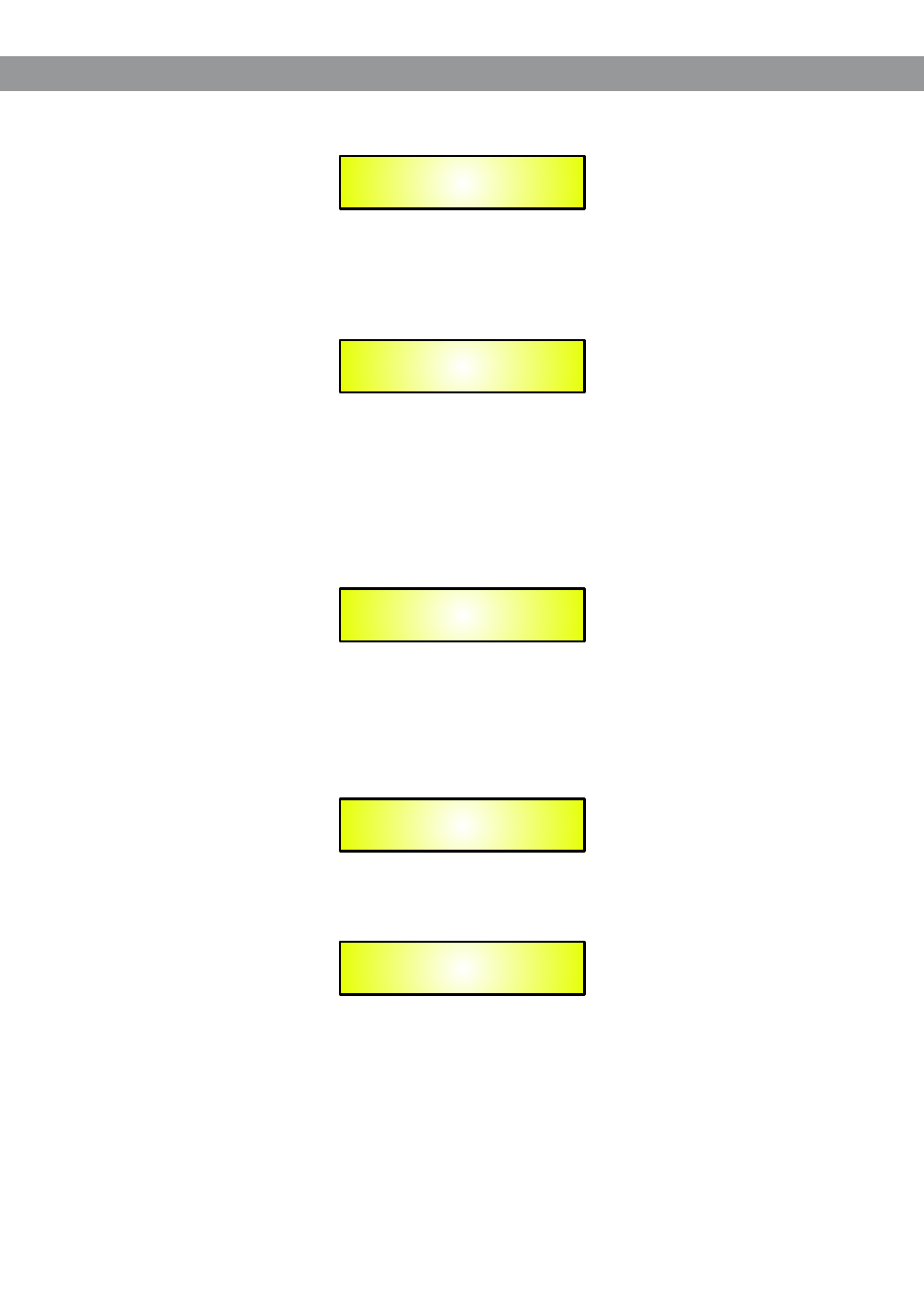
11
Once the preset is stored, the above screen will disappear returning to the following screen:
If during the Preset Storing process you want to overwrite an existing memory location, select the desired
location in the “Save a Program” page, then ENTER and you will be asked if you want to overwrite this
preset with the following “[ENTER] to Overwrite” screen displaying the currently stored preset and location:
If you wish to proceed, press “ENTER” again and the DS-SP36 will proceed with the “Set Program Name”
page and the subsequent overwrite on completion of the previously described storing process.
Note: At any time it is possible to quit the storing action by pressing the “ESC” button.
– Delete a Program: this page allows you to delete a preset already stored in the DS-SP36 memory:
By pressing the ENTER button and rotating the “PM2” or “PM3” encoder, it is possible to scroll through the
previously saved presets and the available empty locations (identified by “Empty Memory”).
If no user presets are stored, the “Delete a Program” screen will show empty memory locations for all 1-24
presets as shown in the example below for location 10:
If Presets are available they will be shown in the “Delete a Program” page as follows:
By using the “PM2” or “PM3” encoder it is possible to select a preset to be deleted.
Pressing the “ENTER” button on a selected preset will bring up the “[Enter] to Delete” page, showing the
selected preset.
PROGRAM UTILITY
– Save a Program –
PROGRAM UTILITY
– Delete a Program –
[Enter] to Overwrite
10: Stage 1 2x2 ?
Delete a Program
10: Empty Memory
Delete a Program
10: Stage 1 2x2
